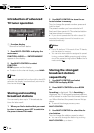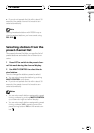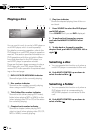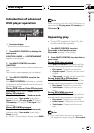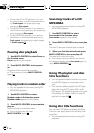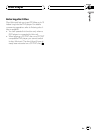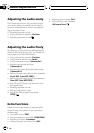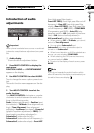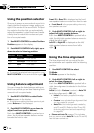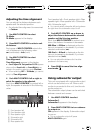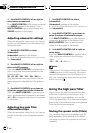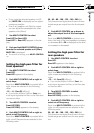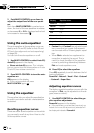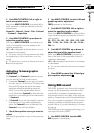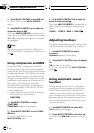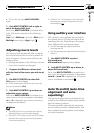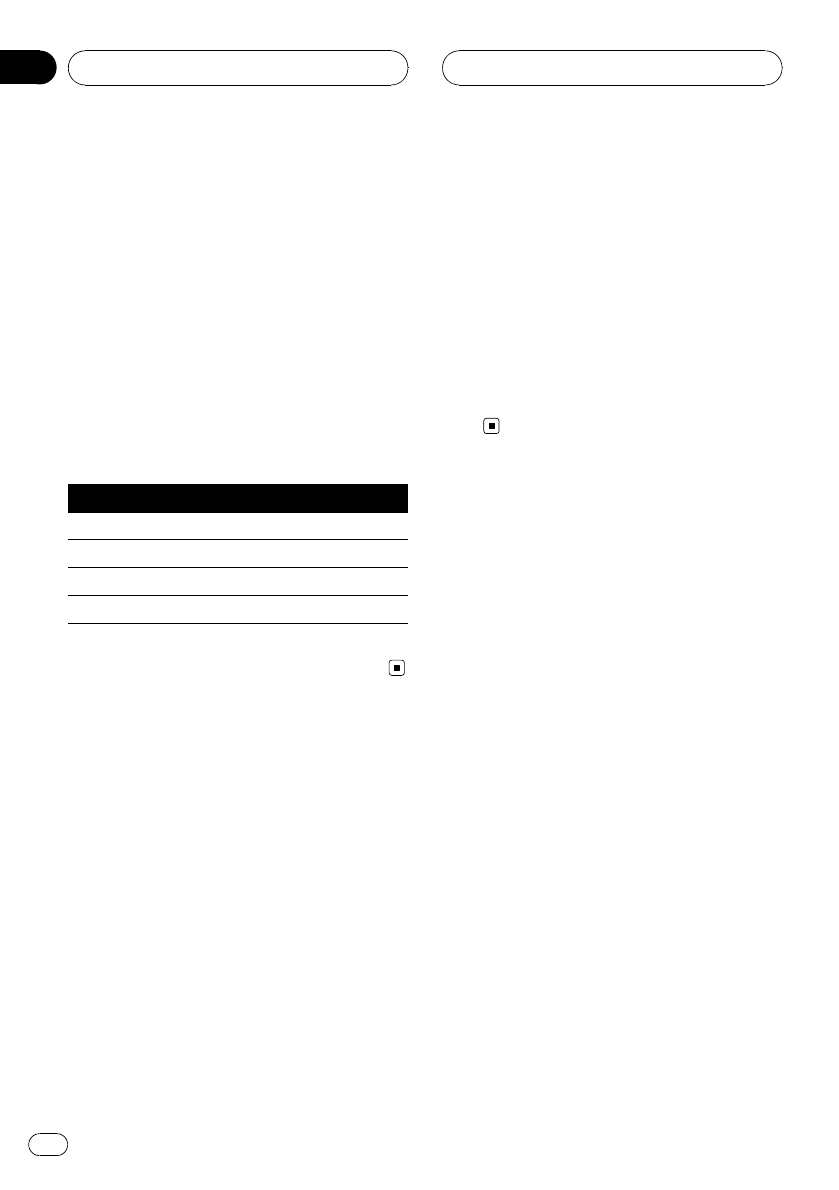
Using the position selector
One way to assure a more natural sound is to
clearly position the stereo image, putting you
right in the center of the sound field. The posi-
tion selector function lets you automatically
adjust the speakers’ output levels and inserts
a delay time to match the number and posi-
tion of occupied seats.
1 Use MULTI-CONTROL to select Position.
Position appears in the display.
2 Push MULTI-CONTROL left, right, up or
down to select a listening position.
Direction Display Position
Left Front Left Front seat left
Right Front Right Front seat right
Up Front Front seats
Down All All seats
# To cancel the selected listening position, push
MULTI-CONTROL in the same direction again.
Using balance adjustment
You can change the fader/balance setting so
that it can provide you an ideal listening envir-
onment in all occupied seats.
1 Use MULTI-CONTROL to select Fader.
Fader appears in the display.
# If the balancesetting has been previously ad-
justed, Balance will bedisplayed.
2 Push MULTI-CONTROL up or down to
adjust front/rear speaker balance.
Each time MULTI-CONTROL is pushed up or
down, the front/rear speaker balance moves
towards the front or rear.
Front 25 to Rear 25 is displayed as the front/
rear speaker balance moves from front to rear.
# Front/Rear 0 is the proper setting when only
two speakers are used.
3 Push MULTI-CONTROL left or right to
adjust left/right speaker balance.
Each time MULTI-CONTROL is pushed left or
right, the left/right speaker balance moves to-
wards the left or right.
Left 25 to Right 25 is displayed as the left/
right speaker balance moves from left to
right.
Using the time alignment
The time alignment lets you adjust the dis-
tance between each speaker and the listening
position.
1 Use MULTI-CONTROL to select
TA Mode.
TA Mode appears in the display.
2 Push MULTI-CONTROL left or right to
select the time alignment.
Each time MULTI-CONTROL is pushed left or
right, time alignment is selected in the follow-
ing order:
Initial (initial)—Custom (custom)—Auto TA
(auto-time alignment)—OFF (off)
! Initial is thefactory suppliedtime align-
ment.
! Custom is an adjustedtime alignment that
you can createfor yourself.
! Auto TA is the time alignment createdby
auto TA andEQ. (Refer to Auto TA and EQ
(auto-time alignment andauto-equalizing)
on page 89.)
# Please set Auto TA appears. This indicates
that you cannotselect AutoTA if auto TA and EQ
has not been carried out.
Audio Adjustments
En
82
Section
14