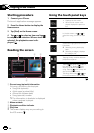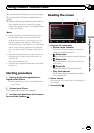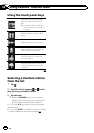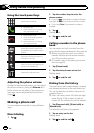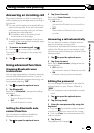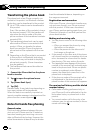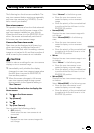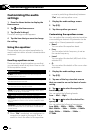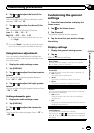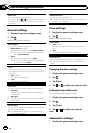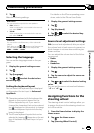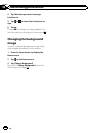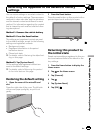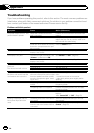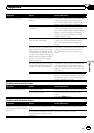Customizing the audio
settings
1 Press the Home button to display the
Home screen.
2Tap
on the Home screen.
3 Tap [Audio Settings].
The audio settings screen appears.
4 Tap the item that you want to change
the setting.
Using the equalizer
The equalizer lets you adjust equalization to
match vehicle interior acoustic characteristics
as desired.
Recalling equalizer curves
There are seven stored equalizer curves that
you can easily recall at any time. Here is a list
of the equalizer curves:
Equalizer curve
S.Bass (Super Bass) is a curve in which only low-
pitched sound is boosted.
Powerful is a curve in which low-pitched and high-
pitched sounds are boosted.
Natural is a curve in which low-pitched and high-
pitched sounds are slightly boosted.
Vocal is a curve in which the midrange, which is the
human vocal range, is boosted.
Flat is a flat curve in which nothing is boosted.
Custom1 is an adjusted equalizer cur ve that you cre-
ate. A separate custom curve can be created for each
source.
Custom2 is an adjusted equalizer cur ve that you cre-
ate. If you select this curve, the effect is reflected all
audio source.
p When “Flat” is selected, no supplement or
correction is made to the sound. This is
useful to check the effect of the equalizer
curves by switching alternatively between
“Flat” and a set equalizer curve.
1 Display the audio settings screen.
2 Tap [EQ].
3 Tap the equalizer you want.
Customizing the equalizer curves
You can adjust the currently selected equalizer
curve setting as desired. Adjustments can be
made with a 3-band parametric equalizer.
! Band:
You can select the equalizer band.
! Freq:
You can select which frequency to set as
the center frequency.
! Level:
You can select the decibel (dB) level of the
selected EQ.
! Q:
You can select the details of the curve char-
acteristics.
1 Display the audio settings screen.
2 Tap [EQ].
3 Tap one of the keys to select a curve
that you want to use as the basis of custo-
mizing.
4Tap
or to select the equalizer
band to adjust.
You can select the following bands:
Low — Mid — High
5Tap
or to select the desired fre-
quency.
You can select the following frequencies:
Low: 60Hz — 80Hz — 100Hz — 200Hz
Mid: 0.5kHz — 1kHz — 1.5kHz — 2.5kHz
High: 10kHz — 12.5kHz — 15kHz —
17.5kHz
En
22
Chapter
09
Customizing preferences