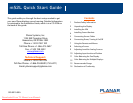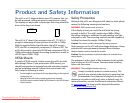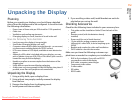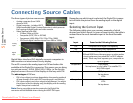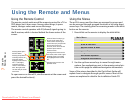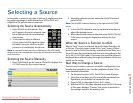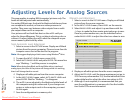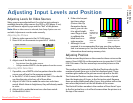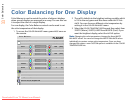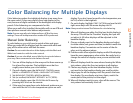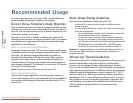9
Adjust Levels,
Analog
Adjusting Levels for Analog Sources
This page applies to analog RGB (computer) pictures only. The
levels are best adjusted semi-automatically.
For analog RGB pictures, the levels for black and white vary from
one computer to another, or from one video processor to
another. They even vary between video outputs from a multi-
ple-output video card in a computer.
Your pictures will not look their best on the m52L until you
adjust for these differences. This is not about adjusting color or
contrast. It’s about telling the m52L what the computer or pro-
cessor means by black and by white.
Semi-Automatic Level Adjustment
1 Select a source in the PICTURE menu. Display an all-black
picture from the source computer. This must come from the
computer source that will be used for the program.
Note:
We suggest displaying a black screen using Windows® Paint.
2 To open the INPUT LEVELS menu, press LEVEL.
3 Select
AUTO BLACK LEVEL and press ENTER. This menu line
says “Working…” until the process is complete.
Note:
When doing Auto Black and Auto White with an interlaced
analog input, the color of the picture will change while it is working,
then it will change back to normal.
4 Display an all-white picture from the source computer.
5In the
INPUT LEVELS menu, select AUTO WHITE LEVEL and
press
ENTER. Wait for “Working…” to disappear.
6 The m52L is now adjusted to the black and white levels of
this computer using this video card. If you change com-
puters or video output cards in the computer, you must
do this again.
7 Save the configuration to a memory slot.
Manual Level Adjustment
1 Select a source in the PICTURE menu. Display an all-black
picture from the source computer.
2In the
INPUT LEVELS menu, Press LEVEL on the remote.
3Select
BLACK LEVEL and adjust it up and down with the
-/+ keys to make the three center point values go to zero.
Once any value reaches zero, use the individual colors
under
BLACK LEVEL to adjust the other two values to zero.
4 Display an all-white picture from the source computer.
5Adjust
WHITE LEVEL until the image maximums just go to
255. Once any value reaches 255, use the individual colors
under white level to adjust the other two values to 255.
6 Although it’s not required, it is recommended that you
save the configuration to a memory slot. See the Installa-
tion Guide CD for more information.
Input Levels
Auto Black Level (offset)
Auto White Level (gain)
Center Point 64 124 99
Black Level (offset)-All 79
Red 89
Green 67
Blue 83
White Level (gain)-All 99
Red 99
Green 99
Blue 99
Downloaded From TV-Manual.com Manuals