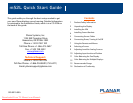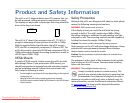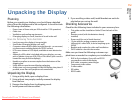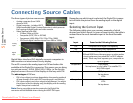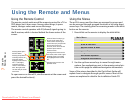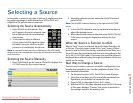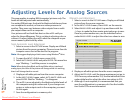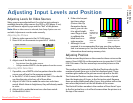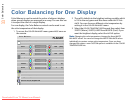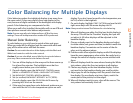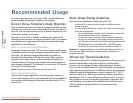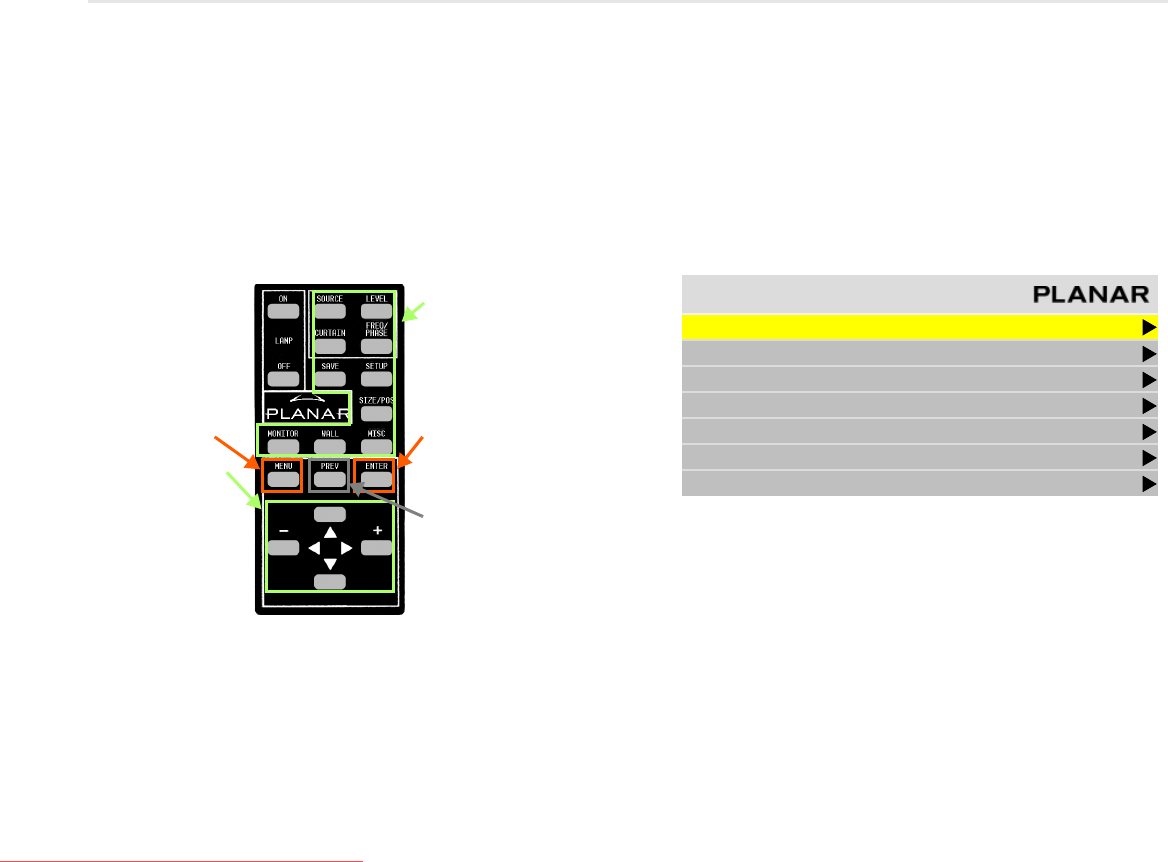
7
Using the
Remote, Menus
Using the Remote and Menus
Using the Remote Control
The remote control works much like a remote control for a TV or
DVD player, but it does more. Among other things, it opens
menus, changes values and moves the image.
The remote control operates with IR (infrared) signals going to
the IR receiver, which is located behind the lower center of the
screen.
To open menus on the m52L, aim the remote at the screen and
press the desired button(s).
Using the Menus
The m52L’s menus and functions are arranged in groups and
can be accessed through grouped functions or by using direct
access keys. The starting point for accessing menus is the
MENU
button on the remote.
1 Press
MENU on the remote to display the MAIN MENU.
2 Use the up/down arrow keys to move through menu
options. See explanations next to the remote control pic-
ture on this page for additional navigation information.
Some of the setups described in this Quick Start Guide will
explain how to navigate through specific menus. Most of the
menus are explained in detail in the Installation Guide CD.
Some of these “hot keys” go
directly to the most-used
menus. Some of them go to
several menus, if you push the
button more than once.
SOURCE, SETUP and CURTAIN
perform special actions
without menus.
Pressing the up/down
arrow keys moves the
select bar (yellow
highlight in the menus).
The –/+ (left/right)
arrow keys change
values in the selected
item. The right arrow
can also take you to the
next menu.
Pressing
MENU opens
the
MAIN MENU.
Pressing PREV reverts to the
previous menu.
Pressing
ENTER moves to the
next menu, when it has a right-
pointing arrow, or it toggles
the highlighted item on and
off.
Main Menu
Picture
Size & Position
Aspect Ratio & Wall
Memory
Diagnostics
Advanced Options
Program Information
Downloaded From TV-Manual.com Manuals