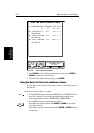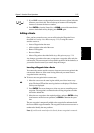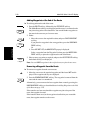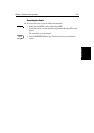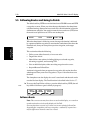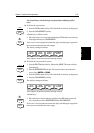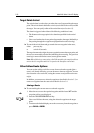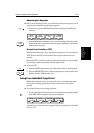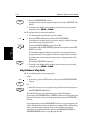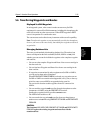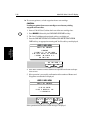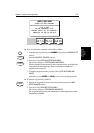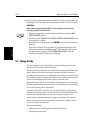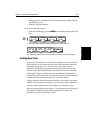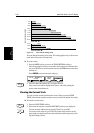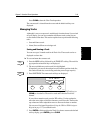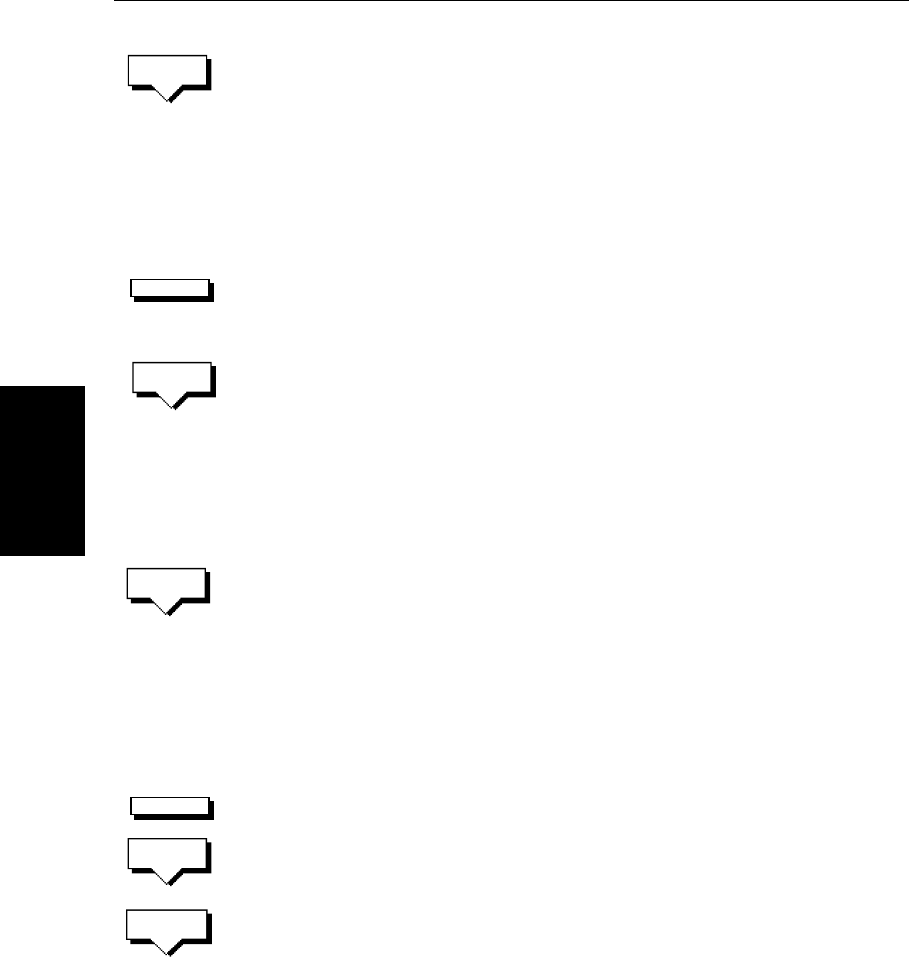
5-34
hsb
2
PLUS Series Color LCD Display
Stop Follow or Stop
Goto
2. Press the GOTO WAYPOINT soft key.
Navigation to the selected waypoint begins. The soft key
STOP GOTO is dis-
played.
3. To return to the default soft key display, move the cursor away from the
waypoint or press
ENTER or CLEAR.
➤ To navigate directly to the cursor position:
1. Use the trackpad to position the cursor as required.
2. Press the
GOTO default soft key, followed by GOTO CURSOR.
If navigation is currently in progress you are warned “Already following
route. Cancel route and goto cursor?”.
To cancel the
GOTO CURSOR operation, press NO.
To continue with the
GOTO CURSOR operation (and stop the current GOTO
ROUTE
), press YES.
The chartplotter places a temporary waypoint as the target and starts to
navigate towards it. The waypoint is shown as a square with a circle and
dot in the centre, and is connected to the vessel’s starting position with a
dashed line.
The soft key
STOP GOTO is displayed.
3. To return to the default soft key display, move the cursor away from the
waypoint or press
ENTER or CLEAR.
Stop Follow or Stop Goto
➤ To stop following the route or target point
either:
1. If necessary, press the
GOTO soft key, then press the STOP GOTO/FOLLOW
soft key.
Or:
1. Move the cursor over any waypoint or leg in the current route, then press
the
STOP GOTO/FOLLOW soft key.
The dotted line from your vessel to the target waypoint disappears.
If you stopped a
GOTO WAYPOINT or CURSOR, to remove the target point from
the screen, move the cursor over the target point then press the
CLEAR GOTO
soft key.
If you subsequently use the
FOLLOW ROUTE soft key to restart navigation, the
route is followed from the point at which it was stopped. This is indicated by a
square around the target waypoint. If you want to follow from another
waypoint you can initiate the follow then use the
WAYPOINT ADVANCE or
FOLLOW FROM HERE soft key to step through the route.
GOTO
WAYPOINT
GOTO
GOTO
CURSOR
STOP
GOTO
GOTO
STOP
GOTO
STOP
FOLLOW