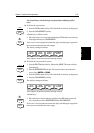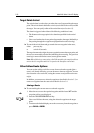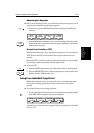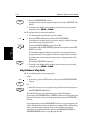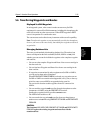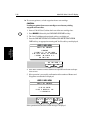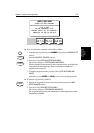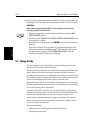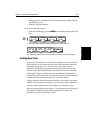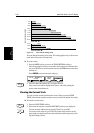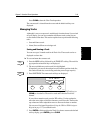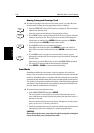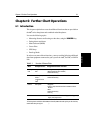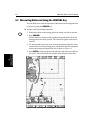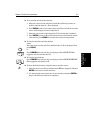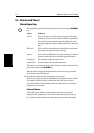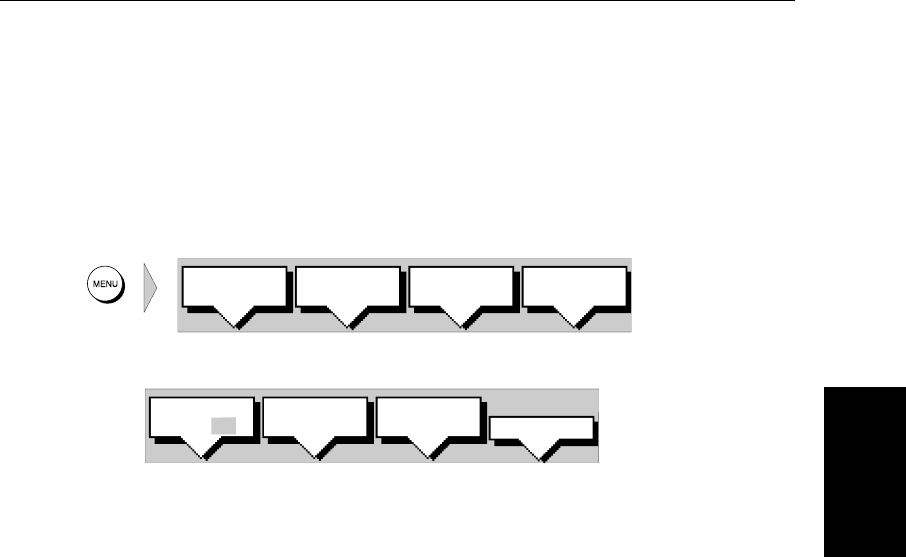
Chapter 5: Standard Chart Operations 5-39
Setting Up a Track
• Managing tracks, using the track list, including Saving, Naming, Erasing
and Showing a track.
• Making a Track into a Route
➤ To access the track controls:
1. From the chart display, press the
MENU key to display the chart set up soft
keys.
2. Press the TRACK SETUP soft key to display the Track soft keys:
The following instructions assume you have the track soft keys displayed.
Setting Up a Track
You use the track soft keys to switch the track on and to specify the interval, as
time or distance, at which track points are saved. The time interval between
track points can be set to 1s, 5s, 10s, 30s, 1min, 3min, 5min, 10min or
30minutes. The distance spacing between track points can be set to 0.1nm,
0.5nm or 1.0nm. The interval default is a distance of 0.1nm. The maximum
track length is 750 points. When the track has reached this length, the first
points are overwritten. The track is saved until you switch it off. When the unit
is powered off, the current track (thus far) is retained in memory.
Setting a short time interval between track points is best suited to navigation
within a close or complex environment, e.g. an estuary or marina whereas, in
contrast, a greater distance interval is best suited to a long haul voyage.
Refer to the setting guide shown in Figure 5-9 to determine the best setting for
your planned voyage; this is particularly important if you wish to use
SmartRoute to convert your track to a route.
D4162-1
SYSTEM
SET UP¬
CHART
SET UP¬
TRACK
SET UP¬
GPS
SETUP¬
D5674-1
TRACKS
OFF ON
CLEAR
TRACK
MAKE INTO
ROUTE
MORE¬