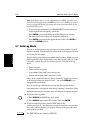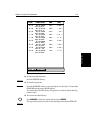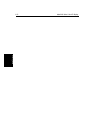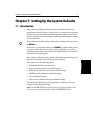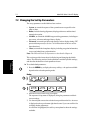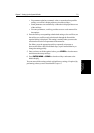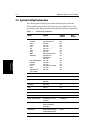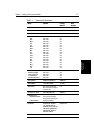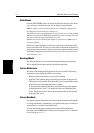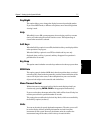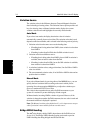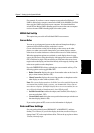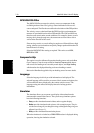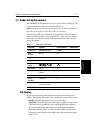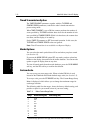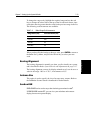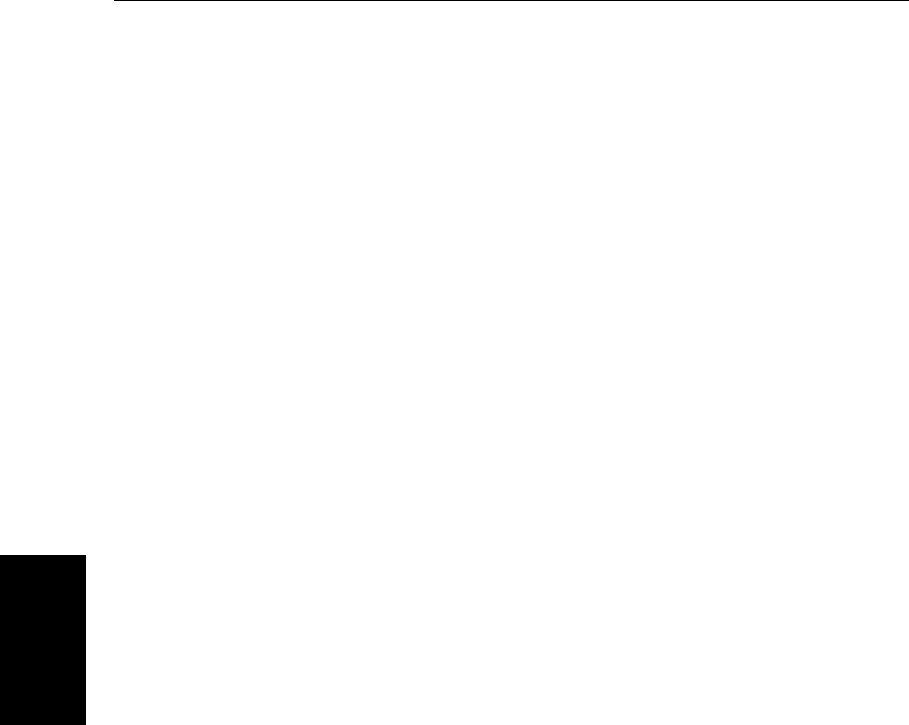
7-6
hsb
2
PLUS Series Color LCD Display
Data Boxes
Data Boxes
Press the SELECT BOXES soft key to display the data box sub-menu. This allows
you to select up to 6 data boxes that you can display on the fishfinder.
Note: 1. A fixed set of 16 of these data items are available for display in the
Nav Data half-screen window (see Chapter 2).
2. In addition to these grouped data boxes, boxes for the cursor readout, VRM/
EBL data, waypoint data, MOB data and simulator status are displayed when
selected or when the appropriate function is active.
3.Radar data is only repeated if the display is connected to an
hsb
2
series ra-
dar master display.
Data boxes provide regularly used data in a compact form so that most of the
picture can still be seen. The ones you select here can be turned on and off as a
group during normal operation, and you can also move them around the screen
individually using the context-sensitive cursor (see Context-Sensitive Cursor
Control on page 1-17.).
Bearing Mode
The mode (magnetic or true) of all the bearing and heading data displayed.
This is indicated in the radar status bar after the heading value.
Cursor Reference
The mode of the bearing data displayed for the cursor readout. The bearing
information can be displayed in either of two forms:
• Relative: The bearing relative to your vessel’s heading.
• Mag/True: The actual bearing in either degrees magnetic or degrees true.
This option is only available in Radar mode if your system includes a radar
display and you have heading data from a compass.
If you choose this mode, the selection you made for the previous parame-
ter (Bearing Mode), °M or °T, is displayed in the cursor (Rng/Brg) data
boxes. The current units are shown for the heading value in the status bar
at the top of the screen.
Cursor Readout
This option controls whether the cursor data is shown in latitude and longitude
or in range and bearing. Alternatively, you can show both types of readout, in
separate boxes, or turn the cursor data box off.
You can also turn the cursor readout box(es) on and off during normal
operation, via the
SCREEN default soft key (see Switching the Cursor Data Box
On and Off on page 2-13.)