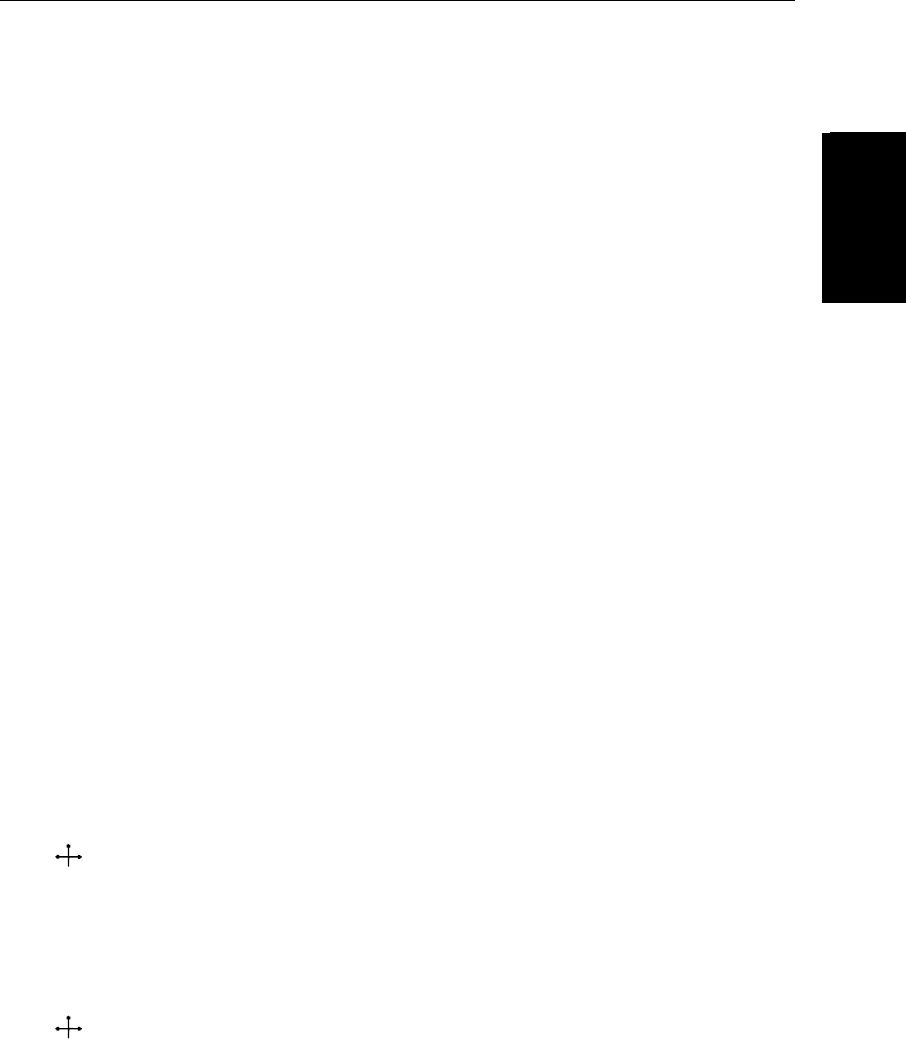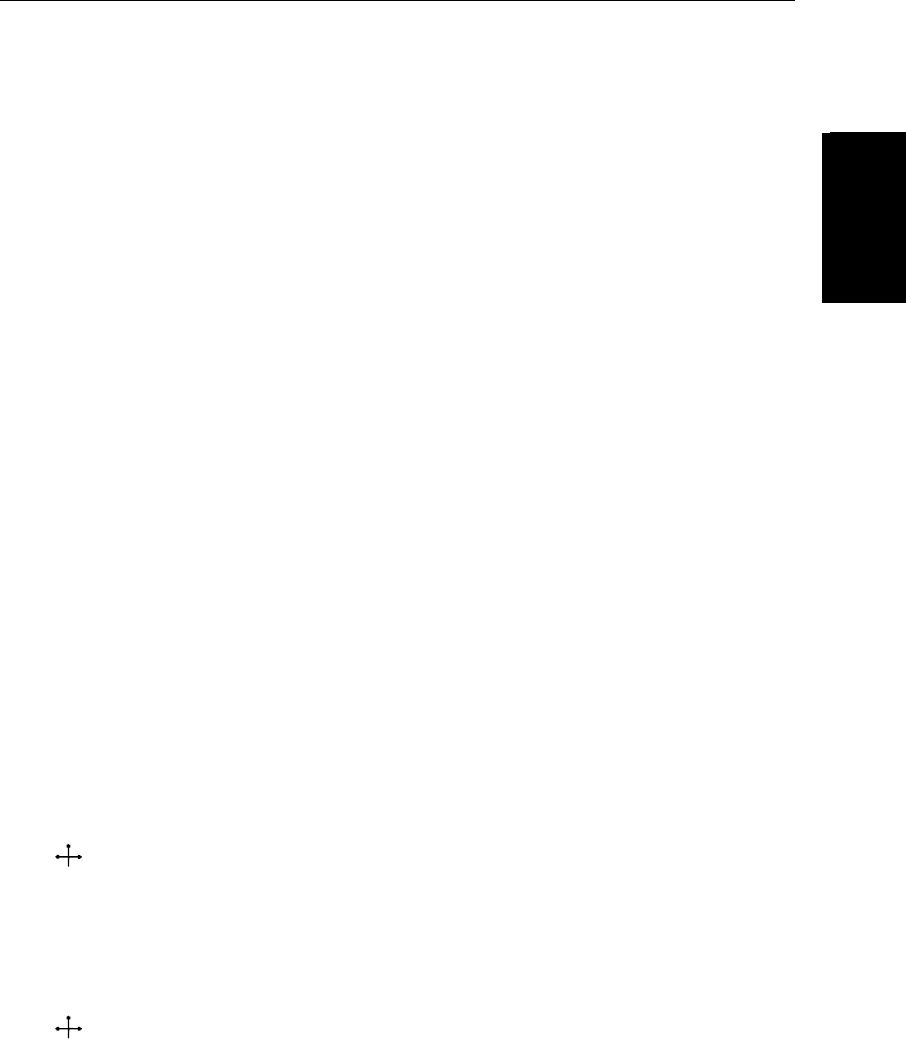
Chapter 2: Getting Started & Adjusting the Display 2-19
Chart Display
Control Functions
Chart Display Control
Functions
2.5 Chart Display Control Functions
Moving Around the Chart
You will normally operate the chartplotter with the chart showing your
vessel’s current location. The default orientation is North-Up, and the vessel
moves across the screen. You will need to move the chart if your vessel moves
out of the area currently displayed, or if you wish to examine or place
waypoints in another area. Alternatively, you can home the cursor onto the
vessel using
FIND SHIP.
There are four ways in which you can move the chart:
• Use the trackpad to move the cursor to the edge of the chart. The chart will
pan across. This method is useful if the area you wish to see is only just off
the screen.
• Use the context-sensitive cursor to change the chart center.
• Automatically re-center the vessel using the
FIND SHIP soft key.
• Change the chart scale to zoom out and in to a new area centered on the cur-
sor position. This method is useful if the area you wish to see is a long dis-
tance away.
Changing the Chart Center
You can move the area of the chart displayed on the screen using the context-
sensitive cursor. This allows you to center your vessel in the middle of the
screen, or to move the chart so that your vessel is displayed off-center
anywhere on the screen.
➤ To center the chart:
1. Use the trackpad to move the cursor to the vessel’s position. The cursor text
POS is displayed.
2. Press
CLEAR. The chart is moved so that your vessel’s position is in the
center of the screen.
➤ To move your vessel’s position off-center:
1. Move the cursor over your vessel’s position until the letters
POS are dis-
played.
2. Press
ENTER to take control of the chart position. The letters POS are now
in inverse video, and the cursor symbol has changed to a four-way arrow.
This indicates that the cursor can be used to move the chart in any direction.
POS
POS