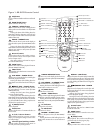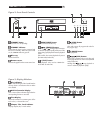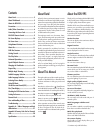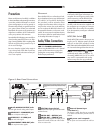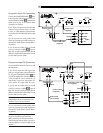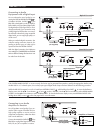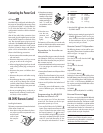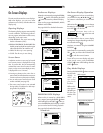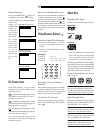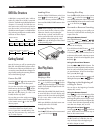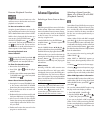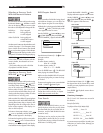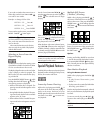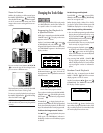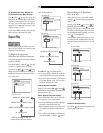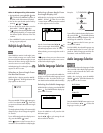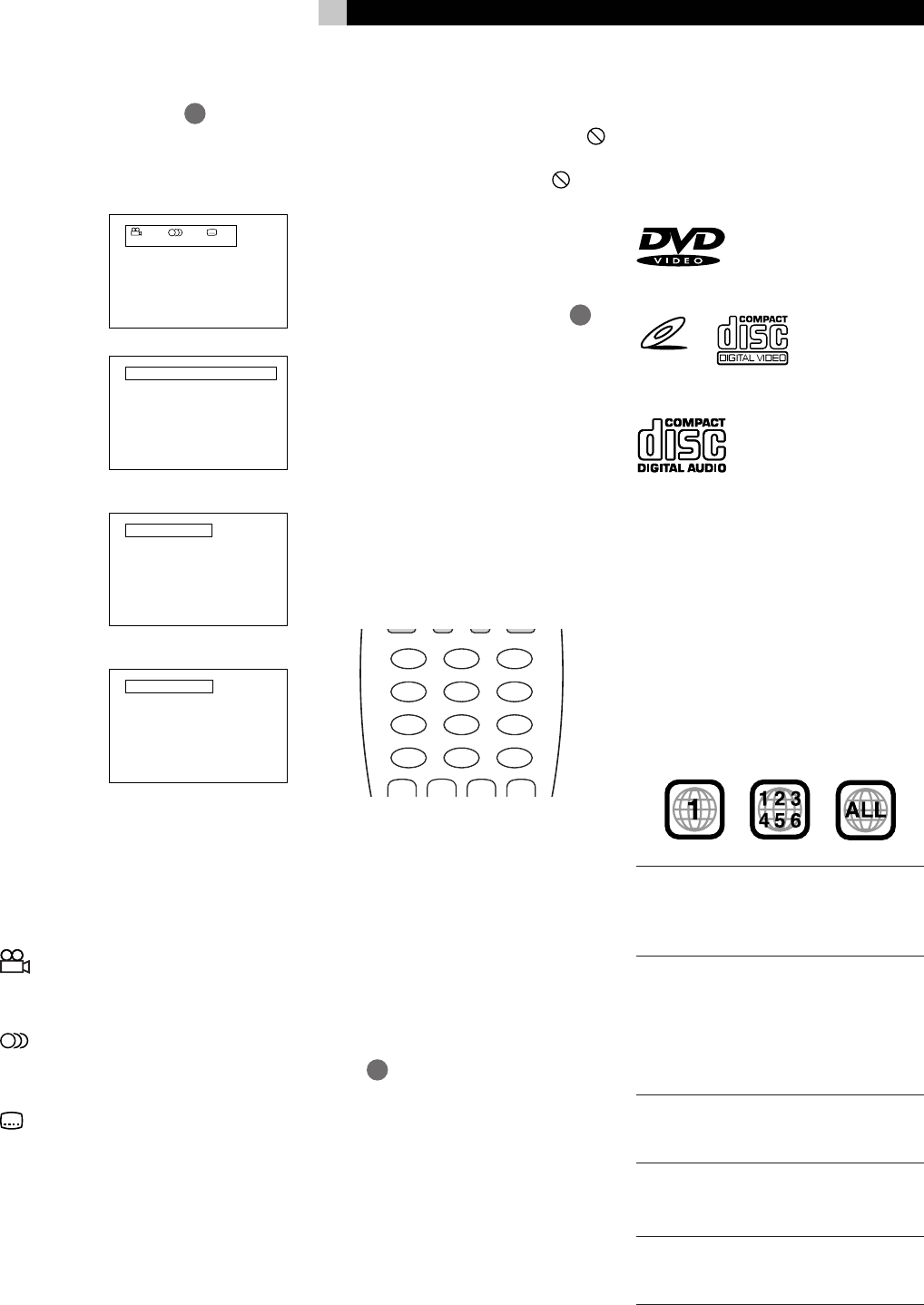
11
Status Displays
Pressing the DISPLAY-TIME
21
button dur-
ing playback accesses the status display.
For a DVD VIDEO disc, pressing the DISPLAY-
TIME button
toggles be-
tween the DVD
VIDEO func-
tion status dis-
play, and the
disc/time dis-
play and off.
For a Video
CD or Audio
CD disc, press-
ing the DIS-
PLAY-TIME
button
switches the
disc/time dis-
play on and
off.
On Screen Icons
During DVD playback, you may see icons
displayed over the picture. These have the
following meanings.
– Is displayed at the beginning of a scene
recorded from multiple angles. For more in-
formation see page 18.
– Is displayed at the beginning of a scene
recorded with multiple audio languages. For
more information see page 18.
– Is displayed at the beginning of a scene
recorded with multiple subtitle languages. For
more information see page 18 .
You can set the unit not to display on-screen
icons above via the preference settings de-
scribed on page 23.
ENGLISH ENGLISH
1 / 2 1 / 2 1 / 2
1 25 2:25:25 3.3
TITLE CHAP. TIME BITRATE
Mbps
1 00:08
TRACK TIME
EACH
REMAIN
1 25:25 PBC
TRACK TIME
DVD VIDEO function status
Disc/time (DVD VIDEO )
Disc/time (Audio CD/
Video CD without PBC)
Disc/time
(Video CD with PBC)
About Invalid Operation Icon
If you try to do an operation that is not allowed,
or select an option that is not available,
appears on your television screen. Operations
are occasionally unacceptable even if
is not
displayed. Note that some operations may not
be accepted. For example, some discs may not
allow rapid forward/reverse or slow-motion
playback.
Using Numeric Buttons
5
Selecting Track/Title Numbers
• To select a number between “1” and “10”
press the corresponding button for the
number.
• To select a number higher than 10 use the
“+10” button.
Examples:
To select 13 +10 3
To select 34 +10 +10 +10 4
To select 40 +10 +10 +10 10
Entering a Time or Chapter
Number
The method for entering a time for Time search
or chapter number for Chapter search is dif-
ferent from above. See the corresponding
sections in this manual for the details.
To select a TV channel.
Press the corresponding numeric buttons (be-
tween 0 and 9) while holding down the SHIFT
button
7
.
DIGEST STORE ZOOM
123
456
789
10
TV TV
0 +10
+++
About discs
Playable Disc Types
This unit can play the following types of discs:
DVD Video
TM
Video CD
VIDEO CD
Audio CD
• CD-R and CD-RW discs recorded with the
audio CD format can be played, though
some may not play because of the disc
characteristics or recording conditions.
All DVD players and DVD discs have a Region
Code number. This unit only can play back DVD
discs whose Region Code numbers include the
unit’s Region Code, which is indicated on the
region code symbol on the rear panel.
Examples of playable DVD discs for a unit with
Region Code “1”
NOTE: With some DVD and Video CD
discs, you may not be able to control them
according to the instructions described in this
manual, because of the contents of the disc.
Non-Playable Discs
DVD-ROM, DVD-RAM, DVD Audio, DVD-R,
DVD-RW, CD-R, CD-ROM, PHOTO CD, CD-
RW, CD-EXTRA, CD-G, CD-TEXT.
NOTE: Do not play non-standard shape
discs. Do not play a disc with tape, seals or
stickers on it. It may damage the player.
This unit can play back
audio
recorded on
CD-G, CD-EXTRA and CD-TEXT discs.
NOTE: Playing back discs listed as “Non-
playable discs” in the table above may
generate noise and damage speakers.
English