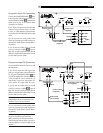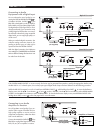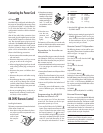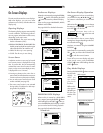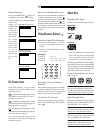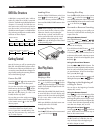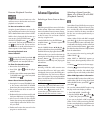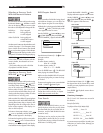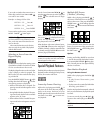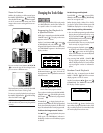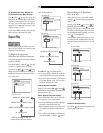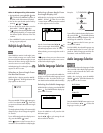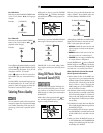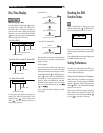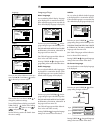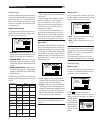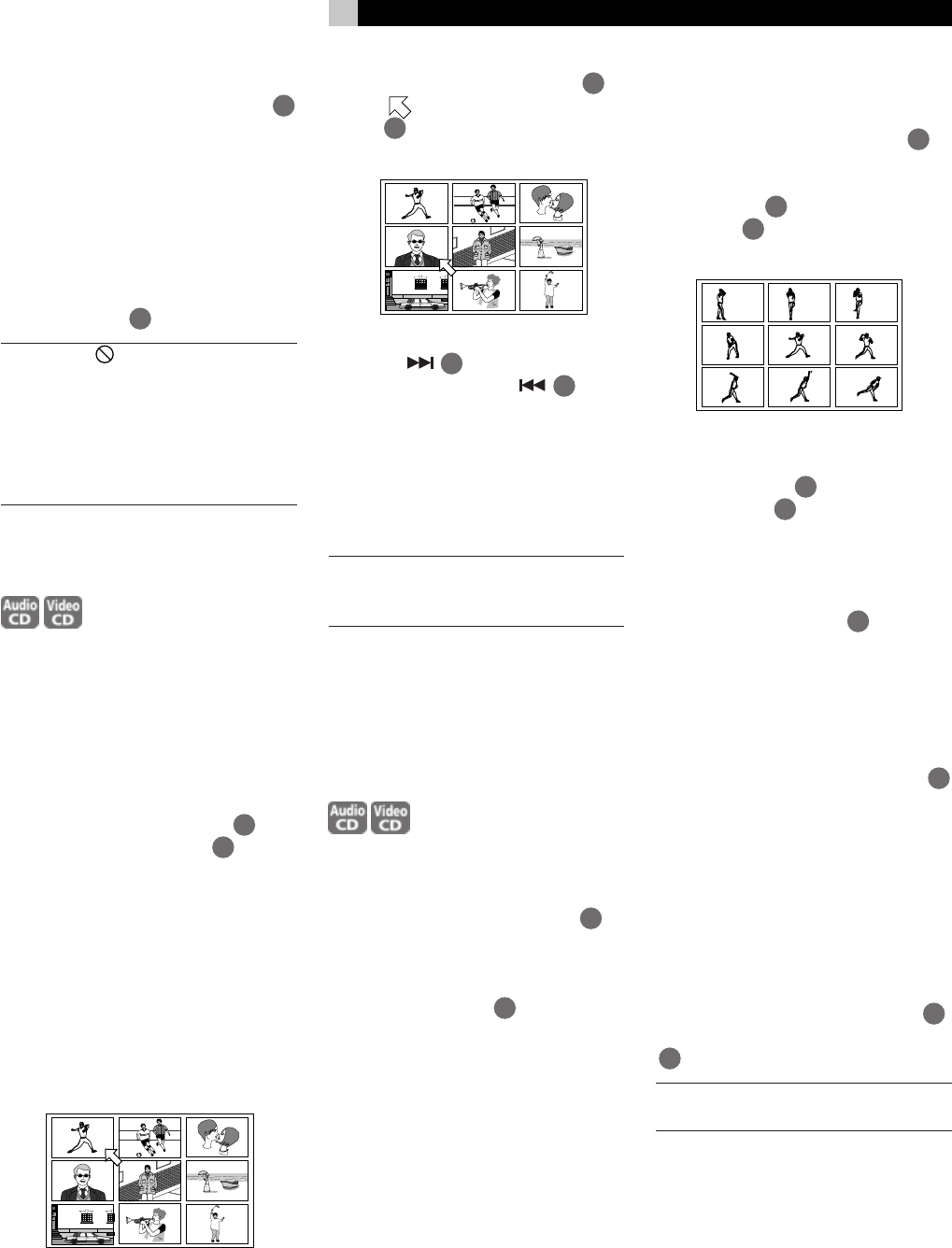
15
If you make a mistake when enter a time se-
lection digit, use the Cursor Buttons /
12
to re-enter a new number.
Example – to change 2:35 to 2:34:
GO TO 2 : 3 5 : _ _ Press
GO TO 2 : 3 5 : _ _ Press “4”
GO TO 2 : 3 4 : _ _ Press “ENTER”
To return to the regular screen, press the PLAY
MODE - CANCEL
8
button again.
NOTE: If the symbol appears the time
you have selected is not contained on the
disc, or the time search function does not
work on the disc.
Also note that the time search function
does not work during Video CD playback
with the PBC function.
Selecting a Scene From the
Digest Display
The RDV-995 can display the opening scene
of each title on a DVD or each track of a Video
CD. You can then select a title or track.
The Display Digest function can be used when
a disc is playing or when it is stopped. The
PBC function must be turned off when play-
ing a Video CD.
Press the SUBTITLE-DIGEST button
3
while
holding down the SHIFT button
7
. The first
nine opening scenes are displayed.
• While a DVD Video disc is stopped: The
opening scene of each title appears on the
TV screen.
• During DVD Video disc playback: The open-
ing scene of each chapter in the current title
appears on the TV screen.
• When a Video CD disc is loaded: The open-
ing scene of each track appears on the TV
screen.
Use the Cursor Buttons ///
12
to
move the
to the scene you want. Then press
ENTER
24
. The selected scene will begin
playing.
If the scene you want is not one of the first
nine, press
22
to display the next nine
scenes. You may also press
9
to dis-
play the previous nine scenes.
When the lower right scene is selected, press-
ing CURSOR advances to the next page if
available. Similarly, when the upper left scene
is selected, pressing CURSOR returns to the
previous page (if available).
NOTE: With some discs, depending on the
content, it may take some time until all the
scenes appear on the screen.
Special Playback Features
The RDV-995 provides several special picture
playback functions including Frame-by-Frame,
Strobe, Slow-motion and Zoom.
Frame-by-Frame Viewing
While a disc is playing press PAUSE
10
. A
still picture of the frame that was playing is
shown on the screen. Each time you press
PAUSE again the still picture advances to the
next frame. Press PLAY
23
to resume nor-
mal playback.
Multiple Still Frame
(“Strobe”) Viewing
While a disc is playing press PAUSE
10
. A
still picture of the frame that was playing is
shown on the screen. Then press the AUDIO-
STROBE button
4
while holding down the
SHIFT button
7
. Nine consecutive still frames
are shown.
Press the PAUSE button to show the next nine
frames. To resume normal play, press the AU-
DIO-STROBE button
4
while holding down
the SHIFT button
7
.
Options
Pressing and holding PAUSE for more than
1 second also activates the Strobe function.
If you press AUDIO-STROBE
4
during play-
back, nine still pictures also appear but they
advance in real time.
Slow Motion Playback
Using the Remote Control
While a disc is playing press the SLOW
6
button.
• To play forward slow-motion, press
SLOW “+“.
• To play reverse slow-motion (for DVD Video
discs only), press SLOW “–“.
First, the unit plays the slowest speed, and each
time you press the button, the playback speed
increases.
To return to normal play press PLAY
23
.
To pause slow motion play press
II PAUSE
10
.
NOTE: Sound is muted during slow motion
playback
English