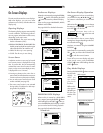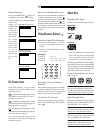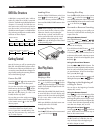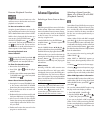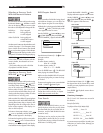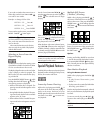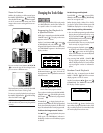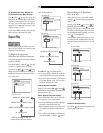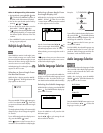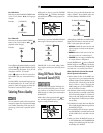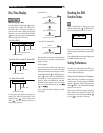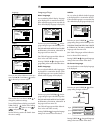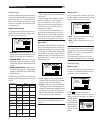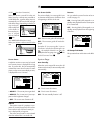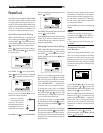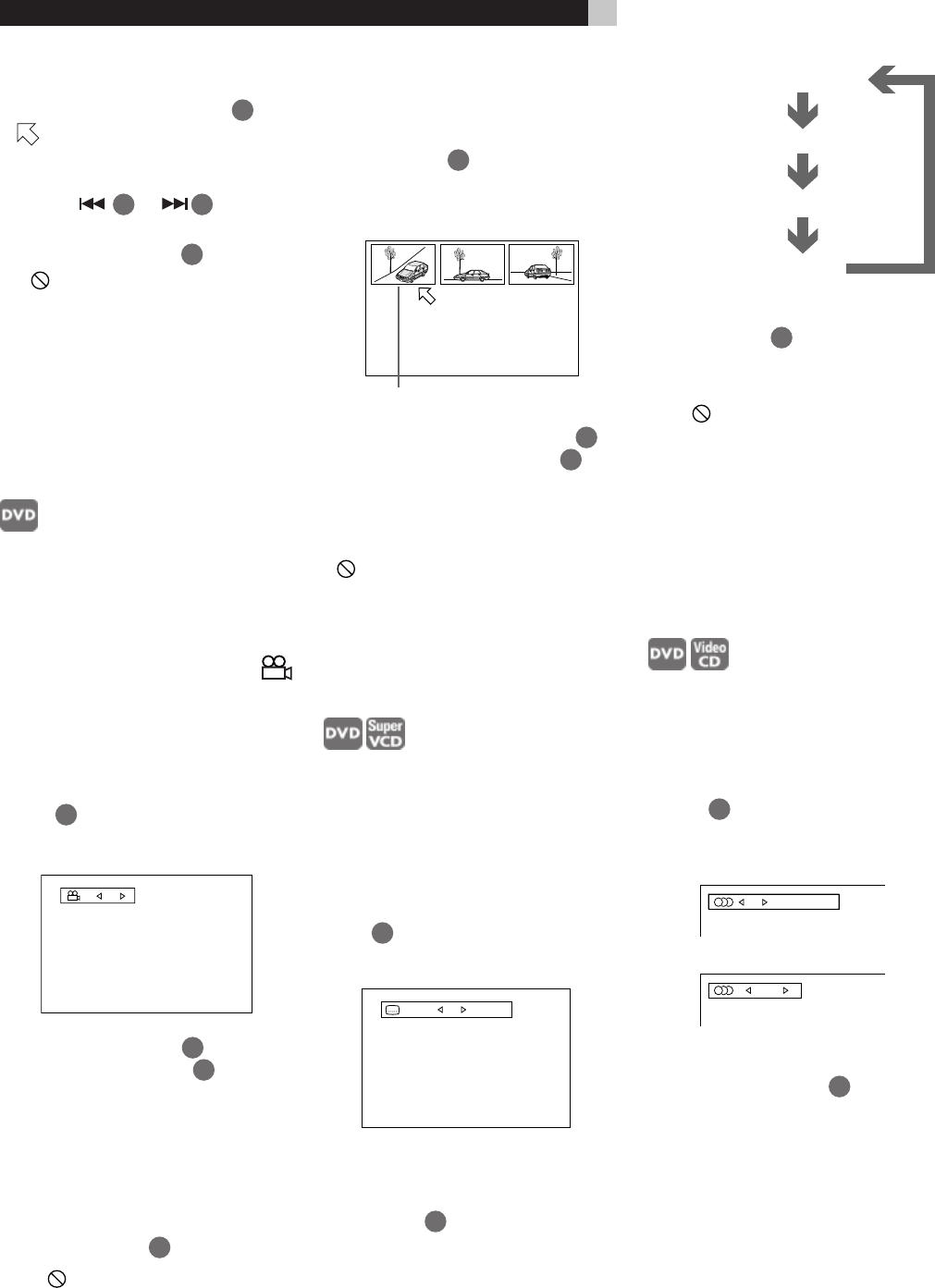
18
1/3 ENGLISH
2/3 FRENCH
3/3 SPANISH
–/3 (off)
1 / 3ON
ENGLISH
1 / 3 ENGLISH
DVD Video
STEREO
Video CD
Other A-B Repeat Play Information
• During playback, pressing ENTER
24
when
is pointed at [A-B REPEAT] quits the A-
B repeat mode and continues playback.
• You can also quit the A-B repeat mode by
pressing
9
or
22
.
• To turn off the play mode menu press the
PLAY MODE - CANCEL
8
button.
• If
appears when pressing ENTER in step
2 during DVD playback, you cannot repeat
the selected portion because of the disc
contents.
• The A-B REPEAT function cannot be used
during program playback.
Multiple Angle Viewing
Some DVD discs contains “multi-angle” parts,
where multiple cameras were used to shoot
the same scene from different angles. You can
select one of these viewing angles from the
normal screen or on-screen display.
At the beginning of a "multi-angle" scene,
appears on the TV screen.
Selecting a Scene Angle From
the Normal Screen
While the disc is playing press the ANGLE -
ZOOM
17
button. The Angle Selection dis-
play appears on the screen.
Then press ANGLE - ZOOM
17
button again,
or the Cursor Buttons /
12
. Each time
you press one of these buttons the scene angle
changes.
The Angle selection display will automatically
disappear if you do not change the angle for
10 seconds.
To turn off the Angle selection display manu-
ally, press the ENTER
24
button.
When
appears on the TV screen, the cur-
rent scene is not recorded from multiple angles.
1 / 3
Selecting a Scene Angle From
the Angle Display List
While the disc is playing press and hold the
ANGLE - ZOOM
17
button for more than
1 second. Up to nine camera angles recorded
on a disc appear on the TV screen.
Use the Cursor Buttons ///
12
to
select a scene angle. Press ENTER
24
. The
selected angle appears on the TV screen.
When selecting a scene angle the sound is
muted.
If
appears when you try to select a scene
angle it indicates the current scene is not re-
corded with multiple angles.
Subtitle Language Selection
For DVD discs, you can select the subtitle lan-
guage, as well as the audio language/sound
included on a disc. For Video CD discs, you
can select from the available audio channel(s).
Selecting the Subtitle Language
While DVD disc is playing press the SUBTITLE
button
3
. The Subtitle Selection display ap-
pears on the TV screen.
To turn the subtitle on or off, press the Sub-
title button again.
Use the /
12
to cycle among the sub-
titles recorded on the disc.
The selected camera angle
Example:
To turn off the Subtitle selection display manu-
ally, press ENTER
24
. The Subtitle selection
display will automatically disappear if you do
not change the subtitle for 10 seconds.
When
appears on the TV screen, you can-
not select the subtitle.
For DVD VIDEO, the selected language may
be abbreviated on the TV screen. See “Ap-
pendix A: Table of languages and their ab-
breviations” at the end of this manual.
Audio Language Selection
You can choose the audio language of video
discs recorded with multiple language tracks
movies, or play a karaoke disc with or with-
out the vocal track.
While a disc is playing, press the AUDIO-
STROBE
4
button. The Audio Selection dis-
play appears on the TV screen.
Press the AUDIO-STROBE button again or use
the Cursor Buttons /
12
to select the
language or audio you want.
RDV-995 DVD Player