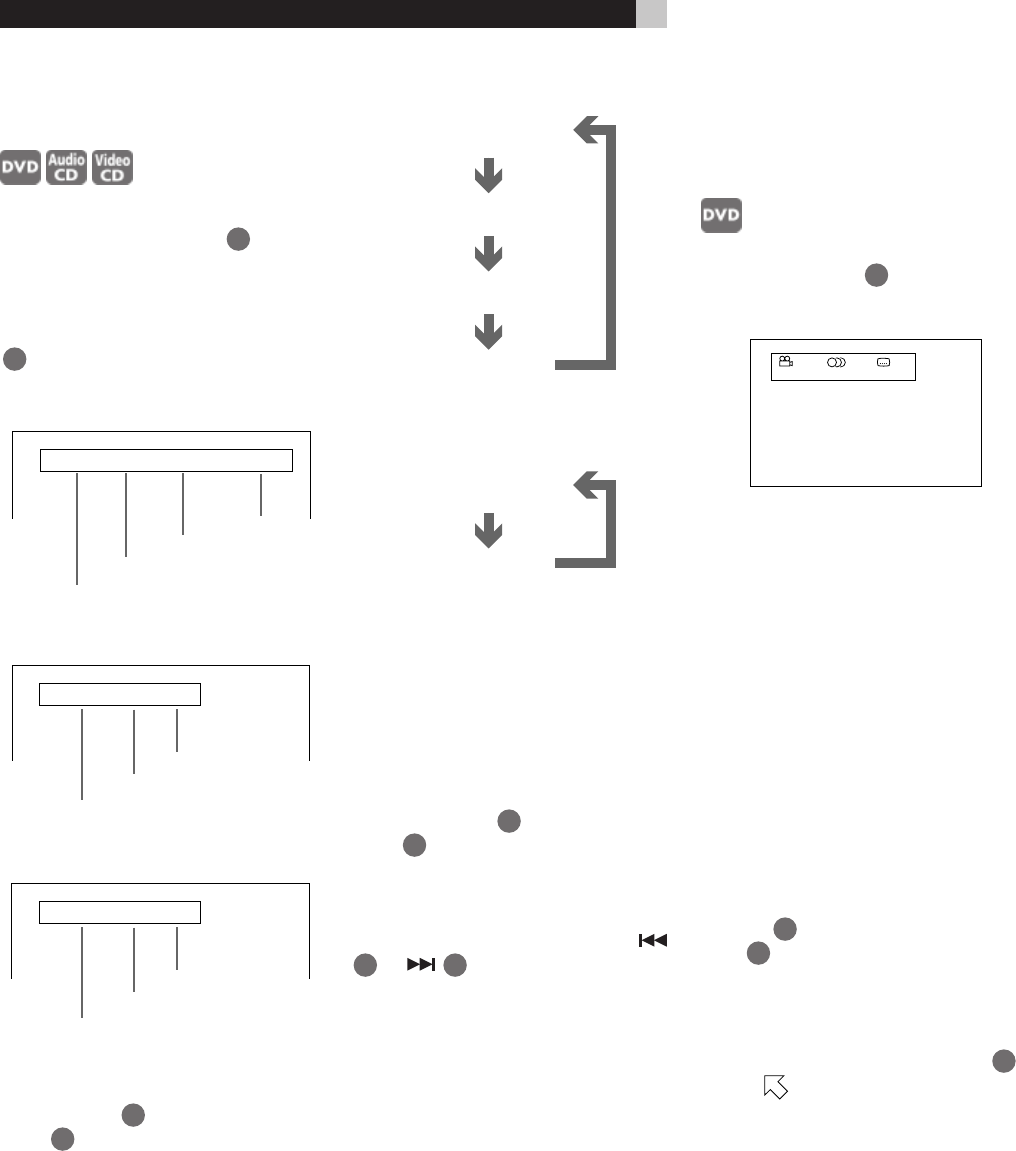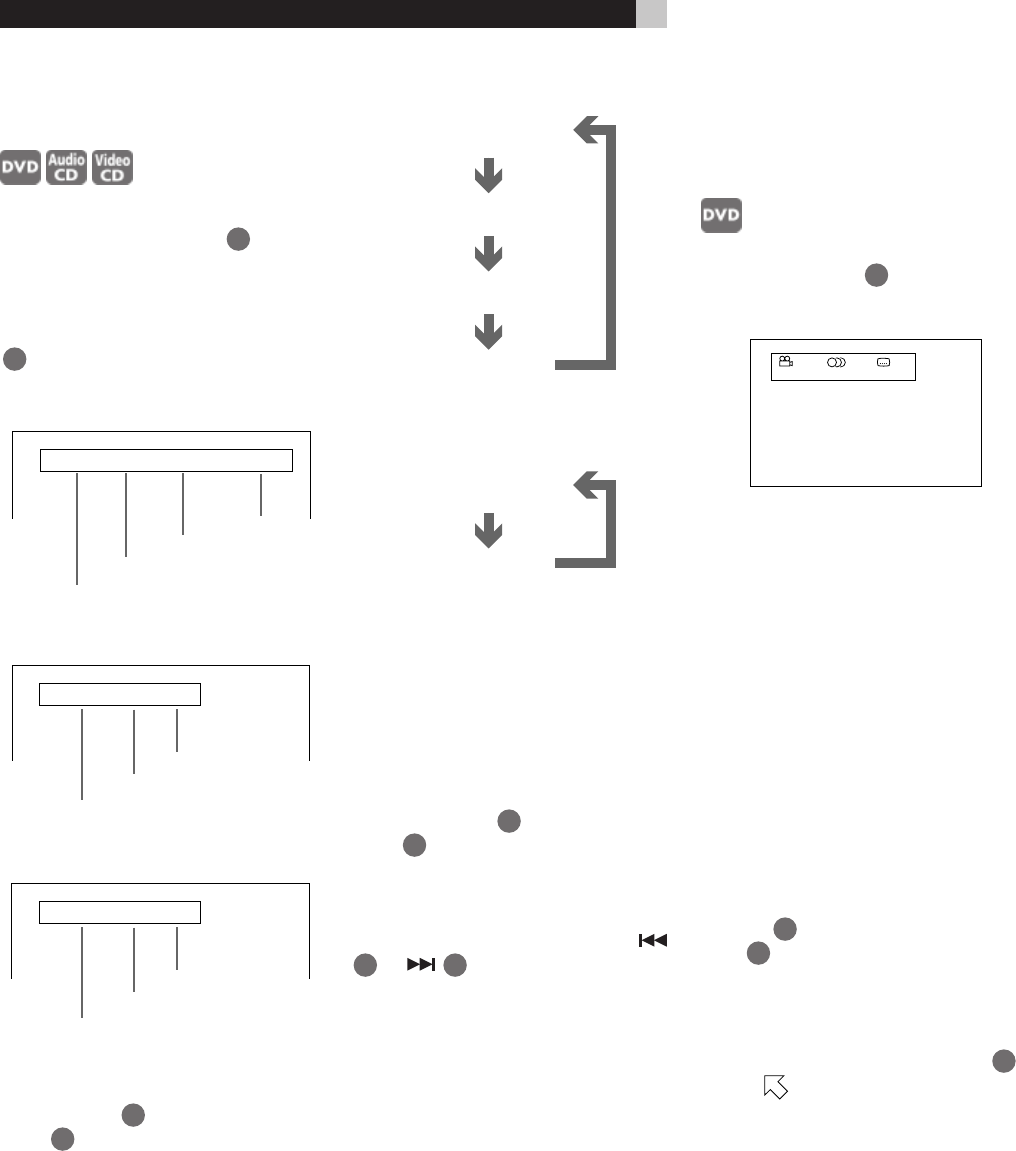
20
Disc/Time Display
While Playing a Disc
Press the DISPLAY-TIME button
21
once for
an Audio CD or a Video CD, or twice for a
DVD Video disc. The disc/time display ap-
pears on the TV screen. (When playing a DVD
Video disc, you can also hold down the SHIFT
7
button while pressing the DISPLAY-TIME
button to display the disc/time.)
To change the time display mode (only for
Audio CD or Video CD without PBC), press
DISPLAY-TIME
21
while holding down
SHIFT
7
. The time display mode cycles in
the following sequence.
for Video CD with PBC
1 25:25 PBC
TRACK TIME
Current track number
Time
PBC on status
for Audio CD or Video CD without PBC
1 00:08
TRACK TIME
EACH
Current track number
Time
Time mode
for DVD VIDEO
1 25 2:25:25 3.3
TITLE CHAP. TIME BITRATE
Mbps
Transmission rate
Current title number
Current chapter number
Time
EACH
(Elasped time of the current track)
TOTAL REMAIN
(Total remaining time of the disc)
TOTAL
(Total elasped time of the disc)
EACH REMAIN
(Remaining time of current track)
For Audio CD:
For Video CD without PBC:
The selected time information is displayed on
the TV screen, as well as the in the front panel
display window.
While stopped:
You can check the total disc time and current
(selected) track time of an Audio CD/Video
CD only from the front panel display window.
Press DISPLAY-TIME
21
while holding down
SHIFT
7
. When EACH and REMAIN are
indicated, the current (selected) track time
appears. When only REMAIN is indicated,
the total disc time appears. You can change
the current (selected) track by pressing
9
or
22
.
To turn off the disc/time display press DIS-
PLAY-TIME.
EACH
(Elasped time of the current track)
EACH REMAIN
(Remaining time of current track)
Checking the DVD
Function Status
While a DVD Video is playing press the
DISPLAY–TIME button
21
.The DVD function
status display appears on the TV screen.
The current selections of the camera angle,
audio language and subtitle language are dis-
played.
To turn off the DVD function status display press
the DISPLAY-TIME button twice.
Setting Preferences
The Preference selection function allows you
to set a number of preferences for playback
via four dedicated displays.
Using the Preferences Display
While a DVD disc is loaded but not playing,
or while no disc is loaded, press the RETURN-
CHOICE
20
button while holding down the
SHIFT
7
button. One of the Preference pages
appears on the screen.
There are four Preference pages: Language,
Audio, Display and System. To select a dif-
ferent page, use the Cursor Buttons /
12
to move to the tab for that page.
ENGLISH ENGLISH
1 / 2 1 / 2 1 / 2
RDV-995 DVD Player