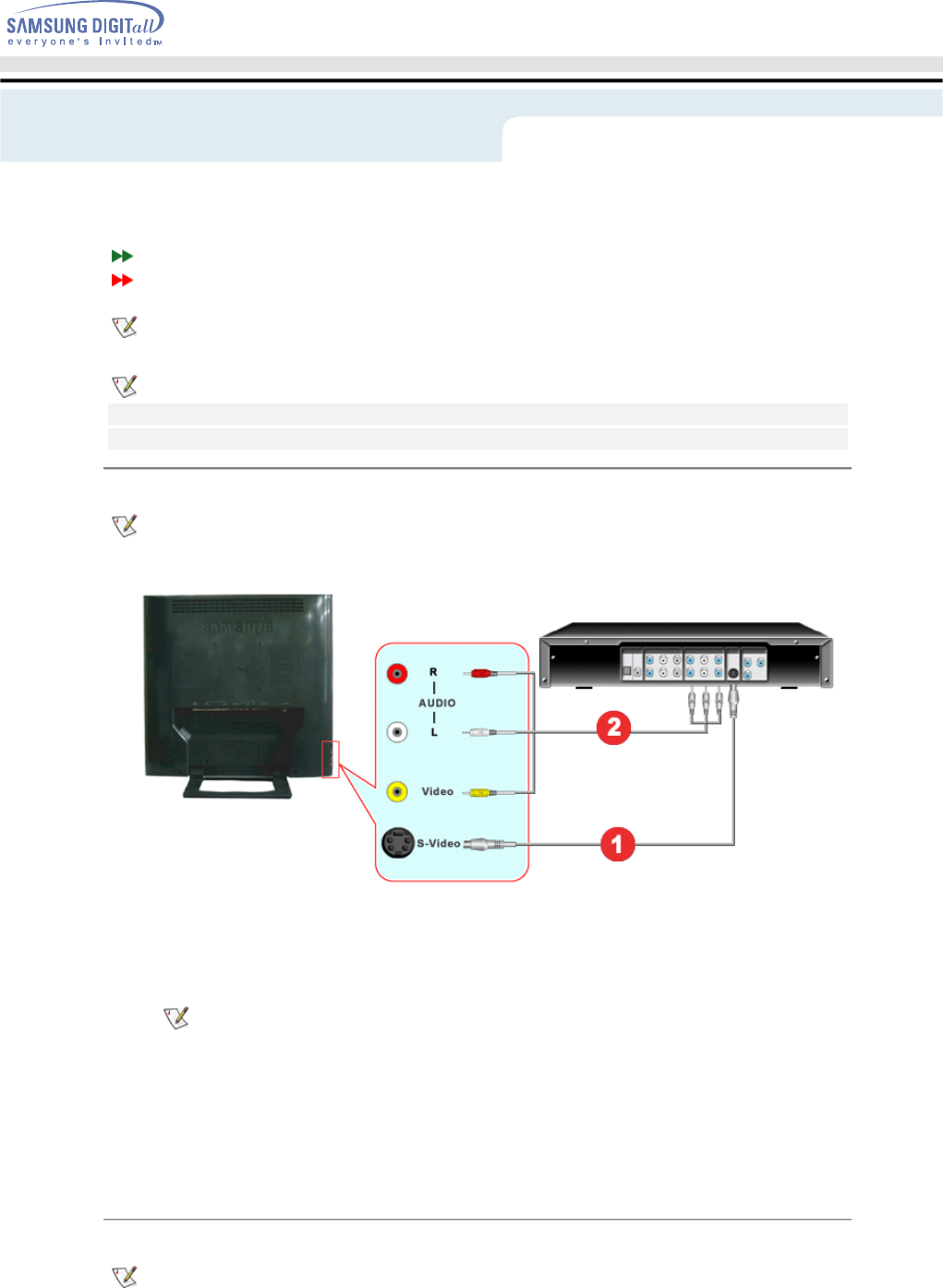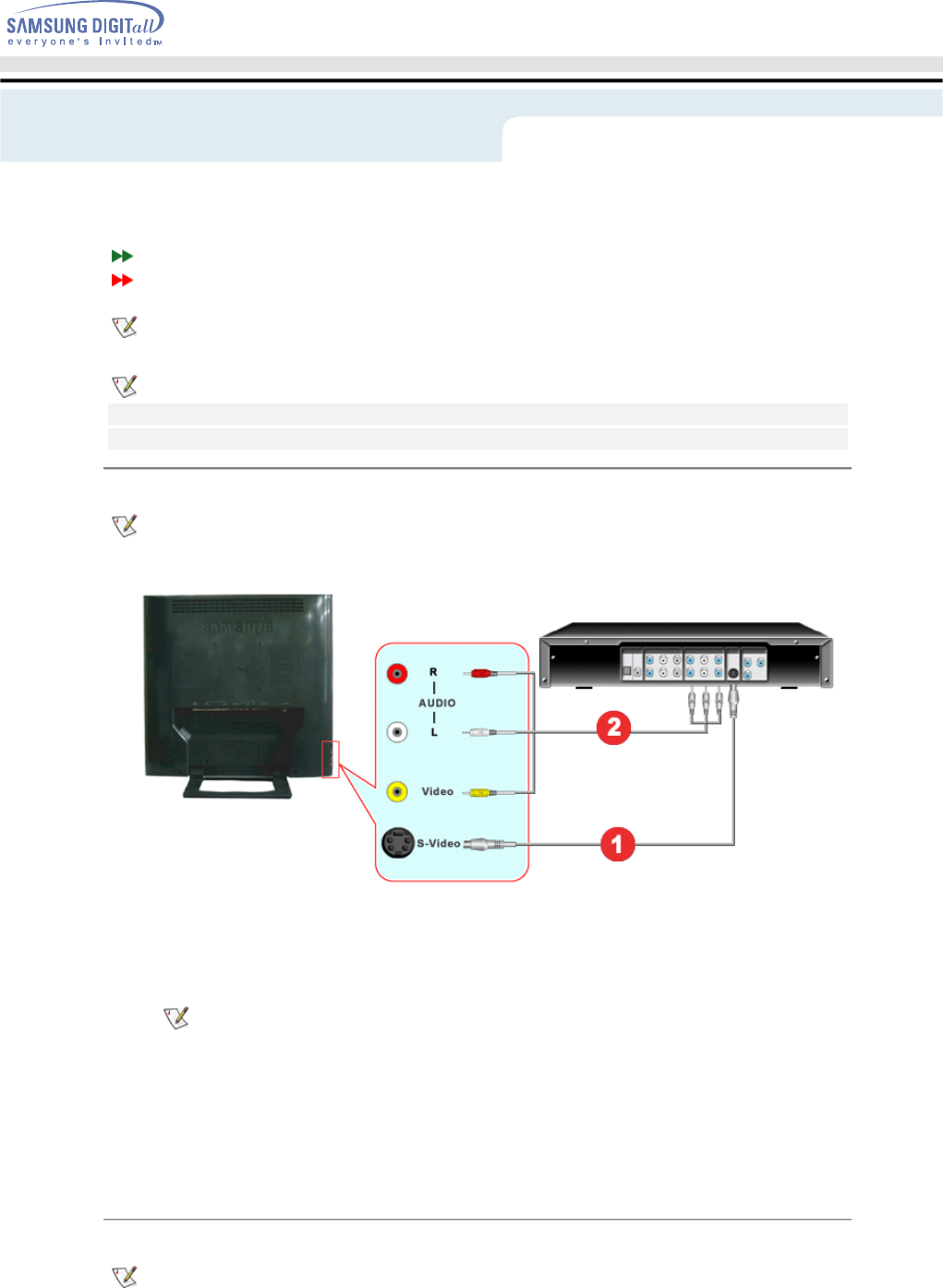
Connecting to a Computer
Connecting to other devices
This monitor allows the user to connect it to such input devices as a DVD player, a VCR or camcorder,
or a DTV or TV without disconnecting the PC. For detailed information on connecting AV input devices,
refer to User Controls under Adjusting Your Monitor.
The configuration at the back of the monitor may vary from product to product.
Connecting AV Devices | Connecting TV | Connecting DVD / DTV Set Top Box
Connecting to a Macintosh | Connecting Headphone
1. Connecting AV Devices
The monitor has AV connection terminals to connect AV input devices like DVDs, VCRs or
Camcorders. You may enjoy AV signals as long as the monitor is turned on.
1. Input devices such as DVDs, VCRs or Camcorders are connected to the AV or S-Video terminal of
the monitor using the RCA or S-Video cable.
S-Video or RCA cable is optional.
2. Connect the Audio (R) and Audio (L) terminals of a DVD, VCR or Camcorders to the monitor's R
and L audio input terminals using audio cables.
3. Select AV or S-Video using the SOURCE button on the monitor's front.
4. Then, start the DVD, VCR or Camcorders with a DVD disc or tape inserted.
2. Connecting TV
You may view television programs on the monitor if it is connected to an antenna or CATV cable
without installing any separate TV reception hardware or software on your computer.
Setup - Connecting to other devices