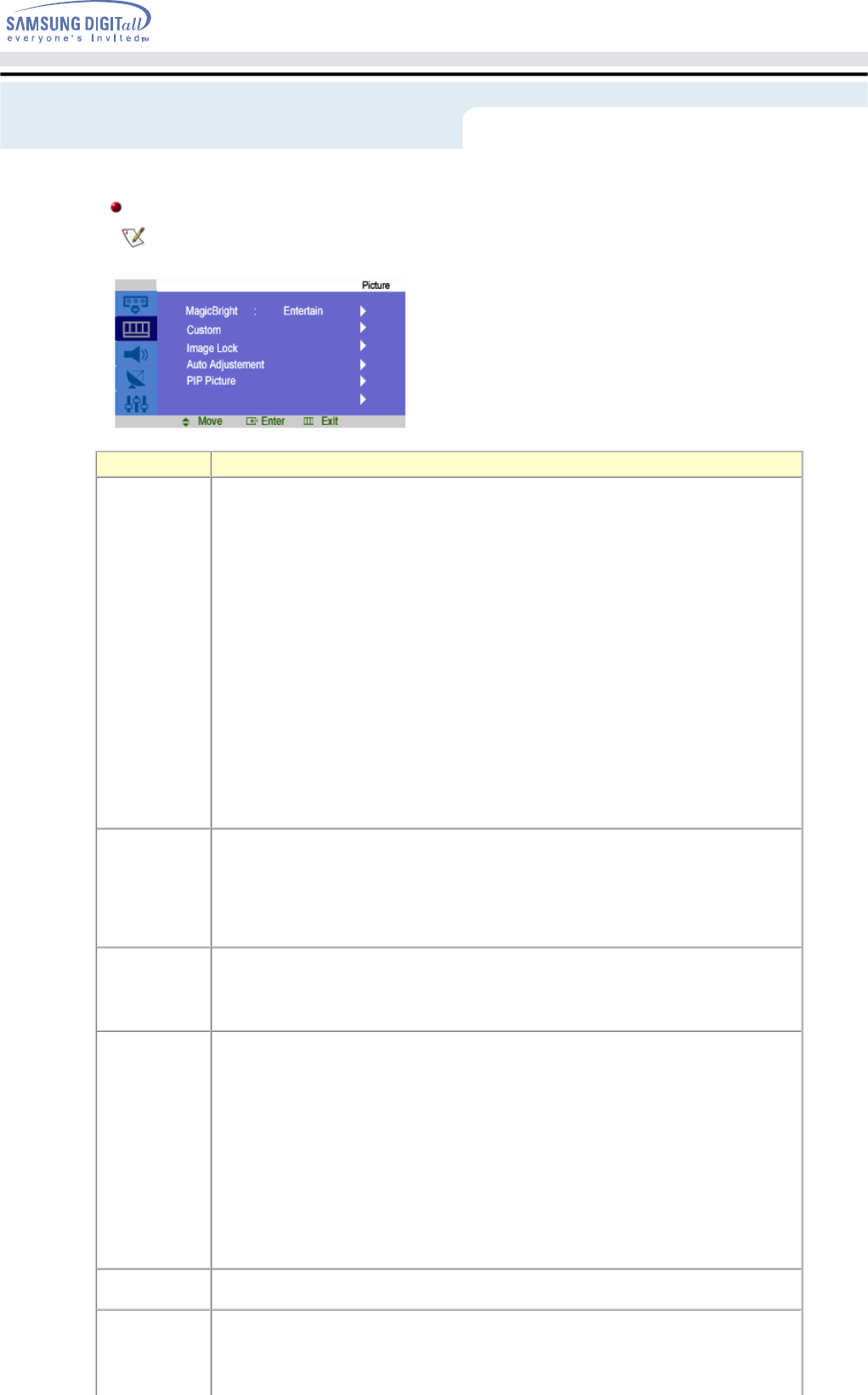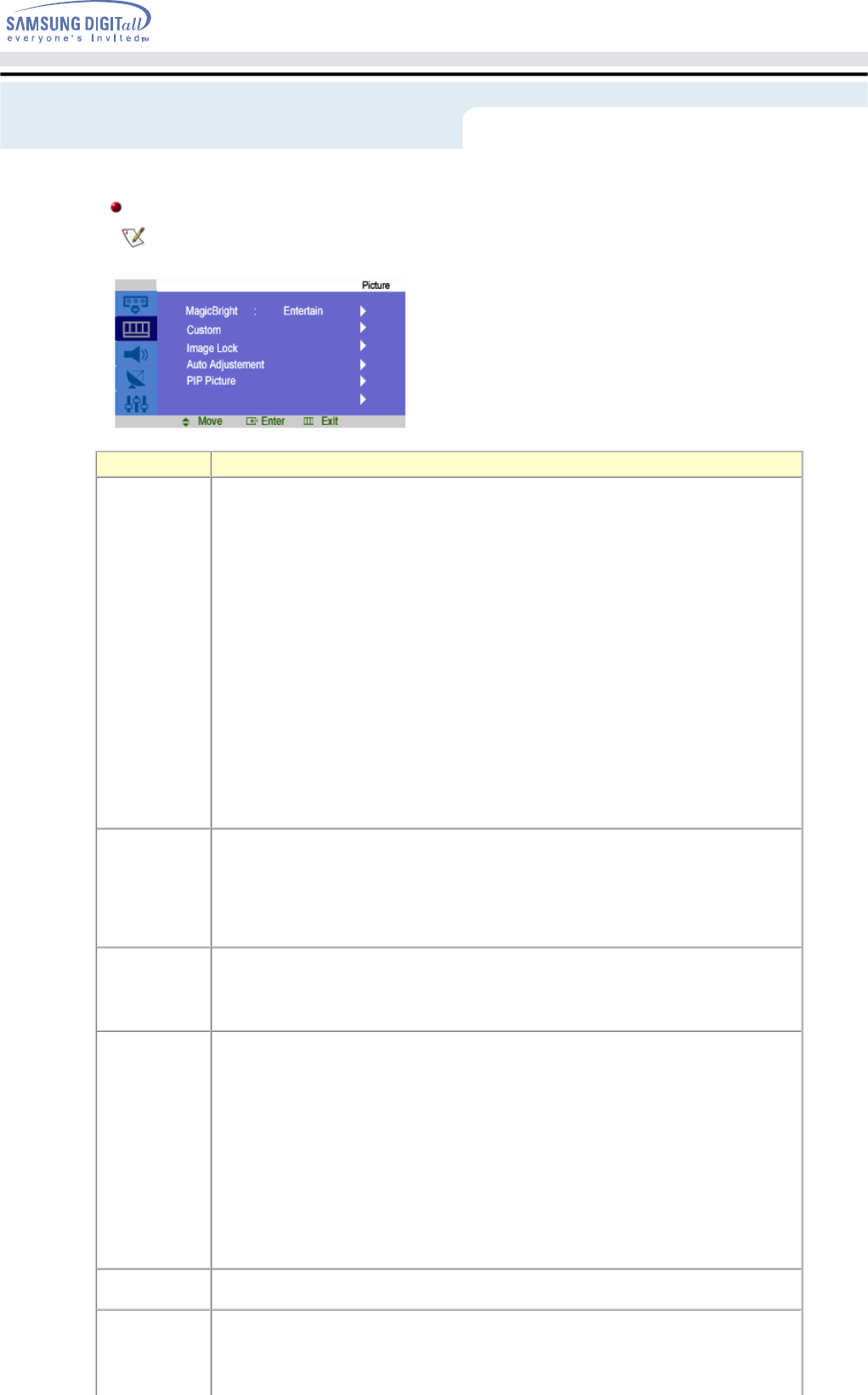
2. Picture Control
PC / DVI Mode
For detailed information on Screen Adjustment in the Picture Control, refer to the Picture Control
Adjustment Animation Clips.
OSD Description
MagicBright MagicBright is a new feature providing the optimum viewing environment depending on
the contents of the image you are watching.
Currently four different modes are available: Text, Internet, Game and Custom.
Each mode has its own pre-configured brightness value. You can easily select one of four
settings by simply pressing the MagicBright control button.
1) Text
: Normal Brightness
For documentations or works involving heavy text.
2) Internet
: Medium Brightness
For working with a mixture of images such as text and graphics.
3) Entertain
: High Brightness
For watching motion pictures such as a DVD or VCD.
4) Custom
Although the values are carefully chosen by our engineers, the pre-configured values
may not be comfortable to your eyes depending on your taste.
If this is the case, adjust the Brightness and Contrast by using the OSD menu. Or push
the (+) button when OSD screen is not on to access the Brightness control directly.
Custom
Picture
You can use the on-screen menus to change the contrast, and brightness according to
personal preference.
1) Contrast
: Adjust the Contrast.
2) Brightness
: Adjust the Brightness.
Color Control Adjust the individual R, G, B color controls.
1) Red
2) Green
3) Blue
Image Lock Image Lock is used to fine tune and get the best image by removing noise that creates
unstable images with jitter and shimmer. If satisfactory results are not obtained using the
Fine adjustment, use the Coarse adjustment and then use Fine again.
- Available in PC Mode Only
1) Coarse
: Removes noise such as vertical stripes. Coarse adjustment may move the screen
image area. You may relocate it to the center using the Horizontal Control menu.
2) Fine
: Removes noise such as horizontal stripes. If the noise persists even after Fine tuning,
repeat it after adjusting the frequency (clock speed).
3) Position
: Adjusts the screen location horizontally and vertically.
Auto
Adjustment
The values of Fine, Coarse, position are adjusted automatically.
PIP Picture You can adjust the PIP Screen Settings.
1) Contrast
: Adjusts the Contrast of the PIP window on the screen.
2) Brightness
Adjusting Your LCD Monitor -
On-Screen Display