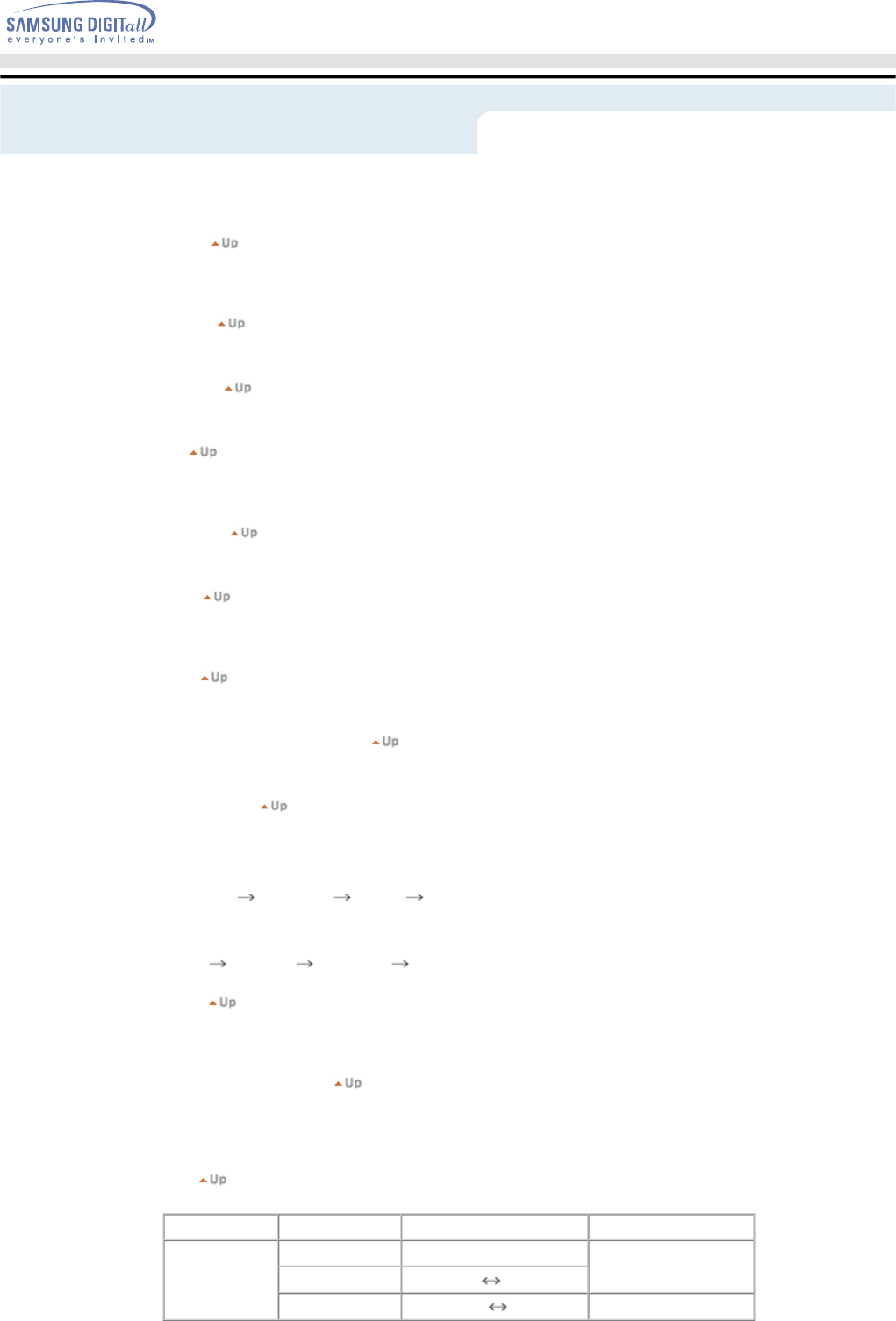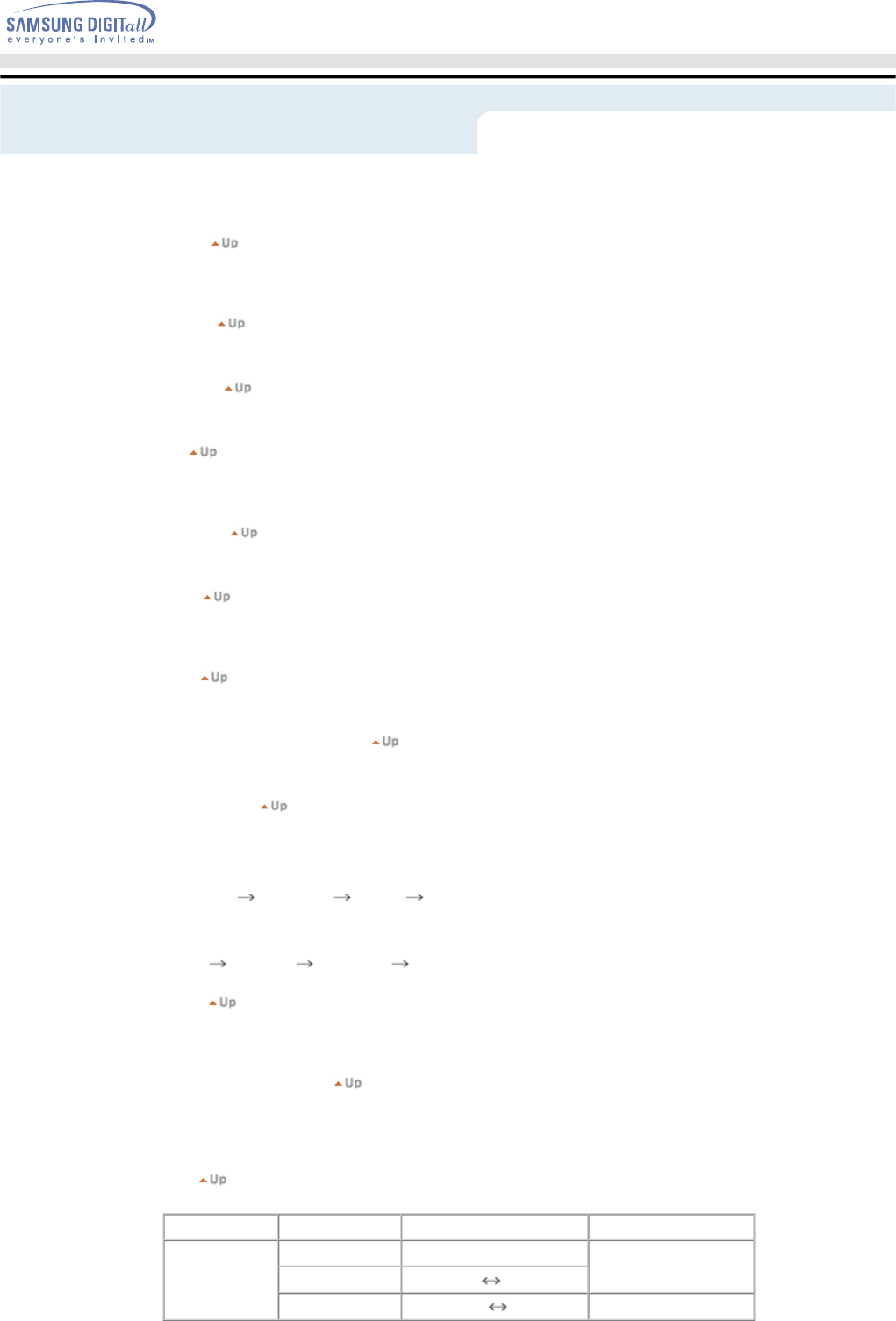
Adjusts the screen display automatically.
7. MENU
Use this button for open the on-screen menu and exits from the menu screen or closes screen
adjustment menu.
8. ENTER
Activate a highlighted menu item.
9. PRE-CH
This button is used to return to the immediately previous channel.
10. CH
In TV mode, selects TV channels.
For more information, refer to Direct-Access Features > Channel
11. SOURCE
Push the button, Selects the AV source changes.
12. INFO
Shows a AV source, current channel number, picture mode, sound mode, Caption On/Off and V-
chip On/Off on the upper right corner of the screen.
13. EXIT
Exits from the menu screen. Exits from the PIP screen.
14. Up-Down , Left-Right Buttons
Moves from one menu item to another horizontally, vertically or adjusts selected menu values.
15. P.MODE, M/B
When you press this button, current sound mode is displayed on the lower center of the screen.
TV / AV / S-Video / Component Mode : P.MODE( Picture Mode )
Then push button again to circle through available preconfigured modes.
( Dynamic Standard Movie Custom )
PC / DVI Mode : M/B (MagicBright )
Then push button again to circle through available preconfigured modes.
( Text Internet Entertain Custom )
16. STILL
When you press this button, current sound mode is displayed on the lower center of the screen.
Press the button once to freeze the screen. Press it again to unfreeze.
17. S.MODE ( Sound Mode )
When you press this button, current sound mode is displayed on the lower left corner of the
screen. The Monitor has five automatic sound settings ("Standard", "Music", "Movie", "Speech"
and "Custom" ) that are preset at the factory.
18. MTS
You can select the MTS (Multichannel Television Stereo) mode.
Audio Type MTS/S_Mode Default
FM Stereo
Mono Mono
Manual Change
Stereo
Mono Stereo
SAP
Mono SAP
Mono
Adjusting Your LCD Monitor User Controls