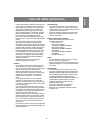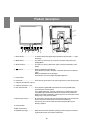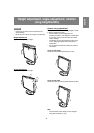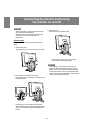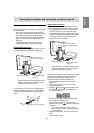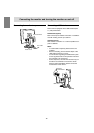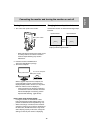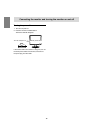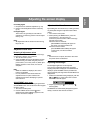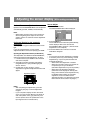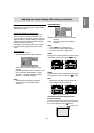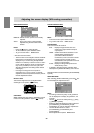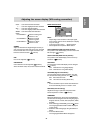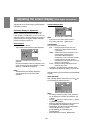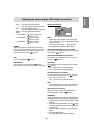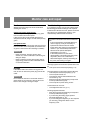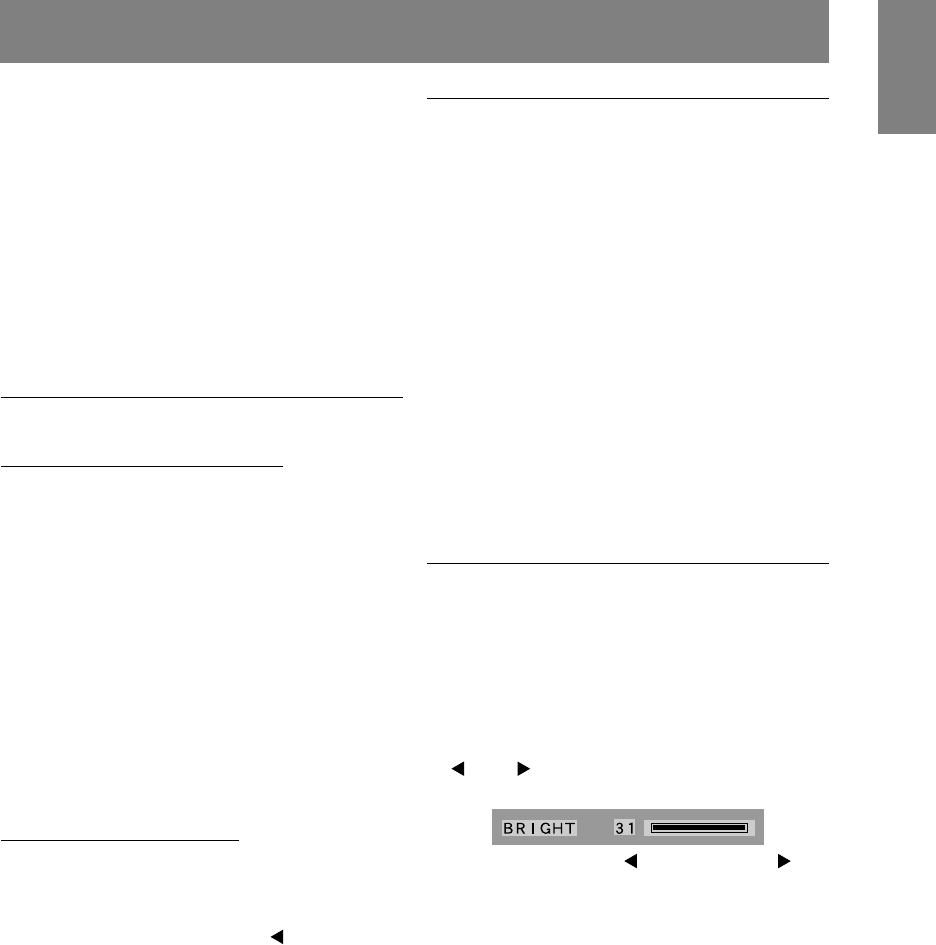
17
English
Adjusting the screen display
For analog signal
1. First perform an automatic adjustment. (p. 18)
2. Perform manual adjustment where necessary.
(p. 19)
For digital signal
The monitor can generally be used without
adjustment. If necessary perform manual adjust-
ment. (p. 22)
Note:
- All adjustments will be saved even after turning
the power off.
Adjustment value reset
Resetting all adjustment values
All adjustment values can be returned to their origi-
nal ex-factory values in one command.
1. Turn off the monitor power.
2. Press the MENU button and the SELECT button
simultaneously, and while doing this press the
power button (i.e. turn the power on). When [ALL
RESET] appears on the screen, the reset is
complete.
Note:
- While ALL RESET is displayed, the control
buttons are disabled.
- It is not possible to reset values when the
adjustment lock is in place. Remove the
adjustment lock before attempting to operate
control buttons.
ADJUSTMENT menu reset
The adjustment values of the analogue signal time’s
ADJUSTMENT menu can be returned to their original
ex-factory values.
1. Turn on the monitor power.
2. Press the MENU button and the
button
simultaneously. When [RESET] appears on the
screen, the reset is complete.
Adjustment lock function
By disabling the control buttons (i.e. setting the lock)
any attempted changes to adjusted values will be
voided.
1. Turn off the monitor power.
2. While pressing the MENU button, press the
power button (i.e. turn the power on).
Continue to press the button until the message
appears on the screen.
When the menu is unlocked:
[ADJUSTMENT LOCKED] will appear on
the screen, and the lock will be set.
When the menu is locked:
[ADJUSTMENT UNLOCKED] will appear
on the screen, and the lock will be
removed.
Note:
- When the lock is in place, all buttons other than
the power button are disabled.
Adjusting the backlight
The backlight brightness can be adjusted.
Carry out the commands without the On Screen
Display (OSD) Menu displayed. If the OSD Menu is
displayed, press the MENU button (several times
may be required) and begin when the OSD Menu has
disappeared.
1. Without the OSD Menu being displayed, push the
or the button. At the bottom of the screen
the BRIGHT bar will appear.
2. Adjust by pressing the button (darker) or
button (lighter).
The BRIGHT bar automatically disappears approxi-
mately 5 seconds after the last command.