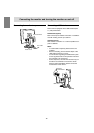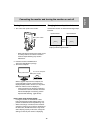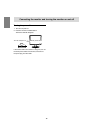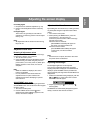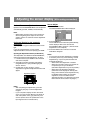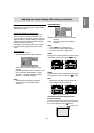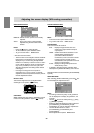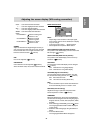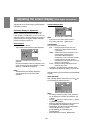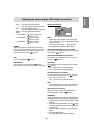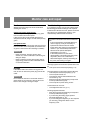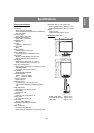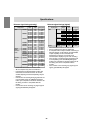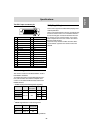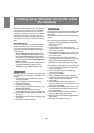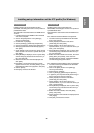22
Adjusting the screen display (With digital connection)
Adjustments can be made using On Screen Display
(OSD) Menu provided.
On Screen Display for adjustment
If you are using Windows, open the Adjustment
Pattern on the accompanying CD-ROM. (p. 18)
If your system is not Windows, you can not use the
Adjustment Pattern. Therefore display an image that
makes the entire screen light and adjust it through
checking visually its actual tone.
How to adjust
1. Press the MENU button.
The COLOR CONTROL Menu will be displayed.
At this point relevant menu options can be
adjusted.
Each time the MENU button is pressed the next
menu is selected. (COLOR CONTROL → MODE
SELECT → OSD Menu disappears)
Notes:
- The OSD Menu automatically disappears
approximately 30 seconds after the last
command.
COLOR CONTROL Menu
Notes:
- To choose a menu option:SELECT button
- To go to the next menu: MENU button
COLOR MODE
Color tone can be set as below.
STD ..... Displays image with the color tone
results from original scheme of liquid
crystal panel.
sRGB... sRGB is international standard of color
representation specified by IEC
(International Electrotechnical
Commission). Color conversion is made
in taking account of liquid crystal’s
characteristics and represents color tone
close to it original image.
VIVID... Displays an image with dynamic and
VIVID primary colors.
- If [sRGB] or [VIVID] has been selected, items
subsequent to [WHITE BALANCE] cannot be set.
Subsequent items can be set when the [COLOR MODE]
is [STD].
WHITE BALANCE
After selecting [WHITE BALANCE], press the
but-
ton and display the adjustment menu.
Notes:
- On settings other than [STD] not all gradations
can be displayed. To display all gradations, set
to [STD].
- Use the
buttons to select [COOL], [·], [STD],
[·], [WARM] or [USER].
- Selecting USER will display the setting values for
[R-CONTRAST], [G-CONTRAST] and [B-
CONTRAST], in order to make fine adjustments.
- Use the SELECT button to select
[R-CONTRAST], [G-CONTRAST] and
[B-CONTRAST].
- When adjustment complete: MENU button