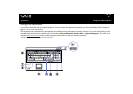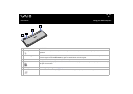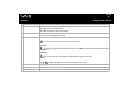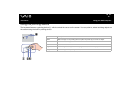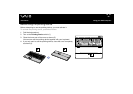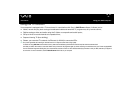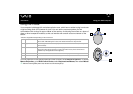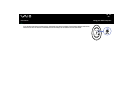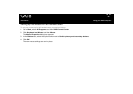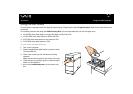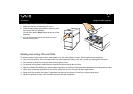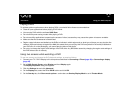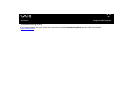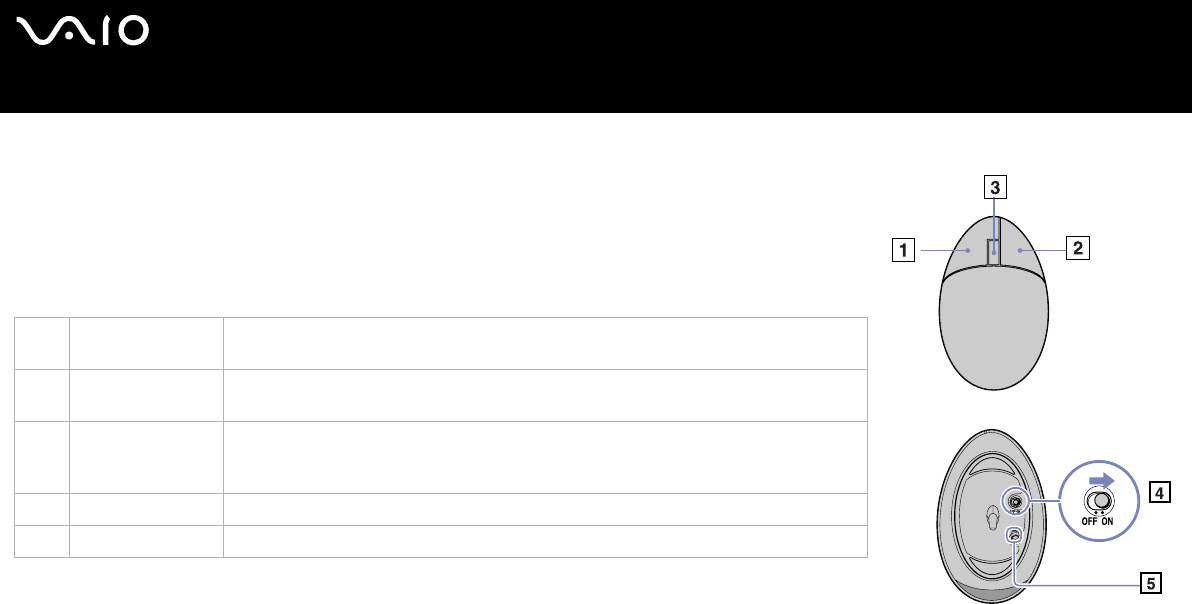
22
nN
Using your VAIO computer
User Guide
Using the mouse
Your computer is delivered with a wireless optical mouse, which has no cables to plug in and uses
a light-emitting diode (LED) instead of a ball. You can use the mouse anywhere you feel
comfortable within a range of approx. 10 m* of the receiver. Avoid using the mouse on a piece of
glass or other transparent material, as this can interfere with smooth cursor movement on the
screen.
* Effective usage distance depending on the environment.
You can adjust the mouse pointer speed and other functions under Mouse Properties. To display
Mouse Properties, go to VAIO Control Center, select Keyboard and Mouse, then select Mouse.
✍ When the remaining battery level is low, the back end of the mouse lights up.
1 Left button Click or double-click the left button to select items. To drag and drop items, hold the left
button down while sliding the mouse, then release the button to drop the item.
2 Right button Press the right button once to display a context-sensitive shortcut menu (not always an
active function).
3 Central wheel Turn the central wheel to scroll up or down a page. Press the wheel once to lock the scroll
action and control the movement by moving the entire mouse (The scroll function is
available only with applications that support it).
4 Power switch Slide switch to turn the mouse on and off. This will help you save battery power.
5 CONNECT button Press to enable communication between your VAIO computer and the wireless mouse.