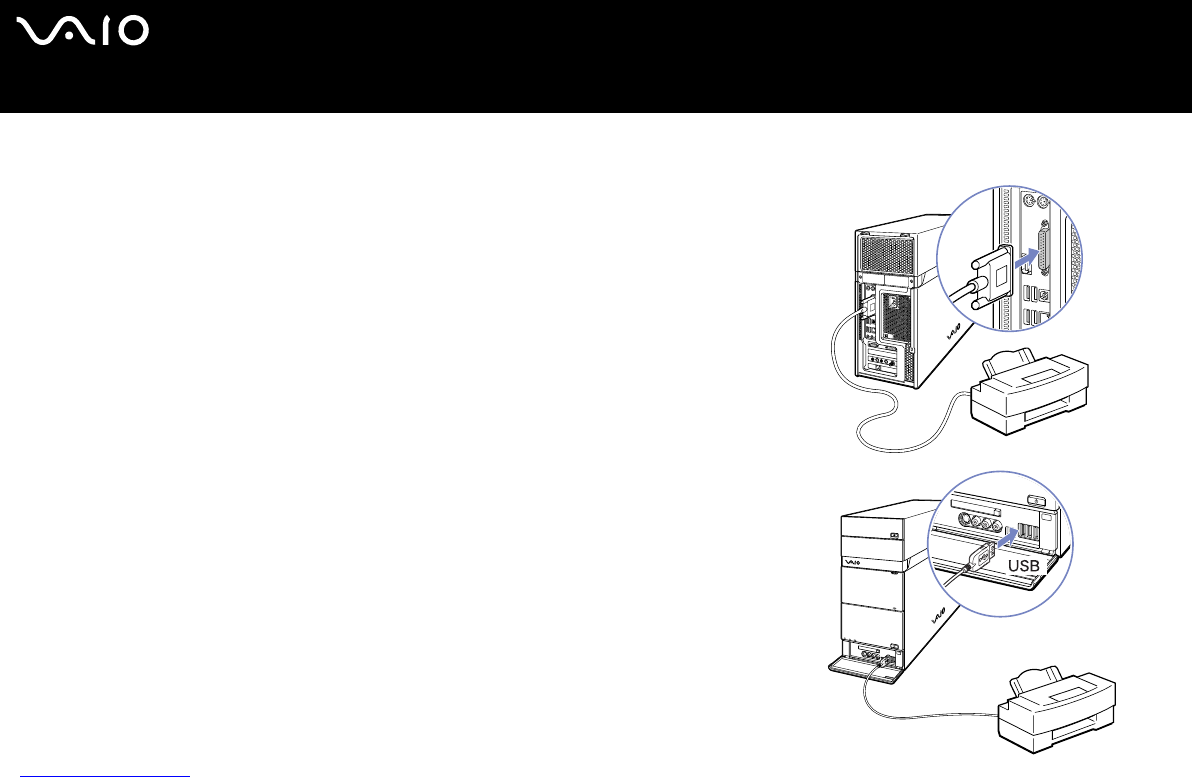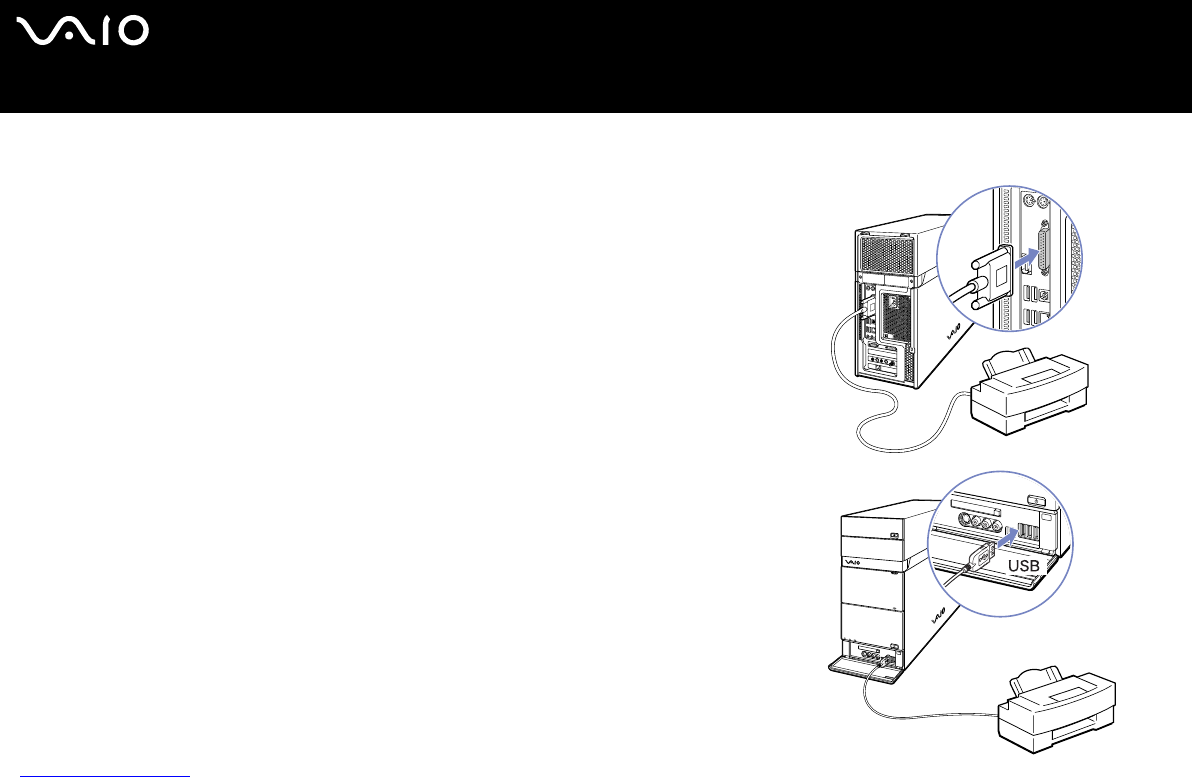
53
nN
Connecting peripheral devices
User Guide
Connecting a printer
To connect a printer, you can use either the printer port (shown in the top picture) or a
USB port (bottom picture), depending on the cable you use for your printer.
Please see your printer’s documentation for details on connection and installation.
Always check the printer manufacturer’s website for the latest drivers for your operating
system. Some printers do not function properly without updated drivers.
USB printer drivers should be automatically installed. Once you plug the printer’s USB
cable into one of the USB ports on your computer, the Found New Hardware Wizard
will guide you through any setup procedure you need to follow.
If the printer is not automatically installed, you can try the following:
1 From the Control Panel, select Printers and Other Hardware, then Printers and
Faxes.
2 Under Printer Tasks, click Add a printer.
3 Let the Add Printer Wizard guide you through the installation process.
4 Click Finish.
The printer is now installed.
✍ This procedure applies for most, but not for all printers.
Picture may vary from actual configuration.
Troubleshooting printing
If you have problems printing, check the printed Troubleshooting Guide; the
documentation delivered with your printer; and the VAIO-Link website
(www.vaio-link.com
).