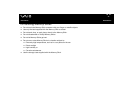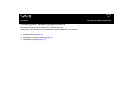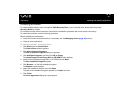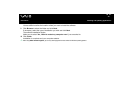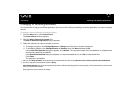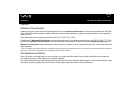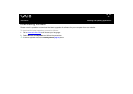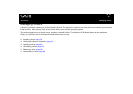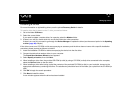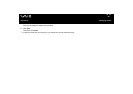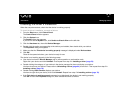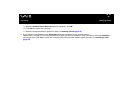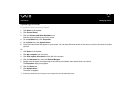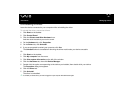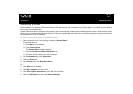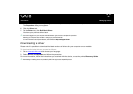79
nN
Managing drivers
User Guide
Installing a driver
For more information on (re)installing drivers, see the printed Recovery Guide for details.
To install a driver that is stored on the C: drive, proceed as follows:
1 Go to the folder C:\Drivers.
2 Select the correct folder.
If you need to update a modem driver, for example, select the Modem folder.
3 If there is an .exe file, double-click the .exe file and follow the online procedure.
If there is no .exe file, you need to go through the Device Manager to update the driver (see the second option in the Updating
a driver (page 83) chapter).
If the driver comes on a CD-ROM or disk accompanying an accessory and the driver does not come with a specific installation
procedure, please proceed as follows to install it:
1 Insert the installation CD-ROM or disk accompanying the device into the disc drive.
2 Connect the device that needs a driver, to your computer.
The Found New Hardware Wizard screen appears.
3 Select Specify a location, then click Next.
4 When installing a driver from the provided CD-ROM (or disk) by using a CD-ROM (or disk) drive connected to the computer,
select the Drivers folder on the disc drive.
5 When installing a driver after having copied the contents of the provided CD-ROM (or disk) to your hard disk, browse to the
appropriate subdirectory containing the driver. The subdirectory should be found in the folder you copied from the CD-ROM (or
disk).
6 Click OK to begin the search procedure.
7 Click Next to install the driver.
A new window appears when the driver has been installed.