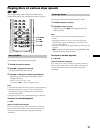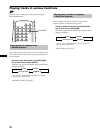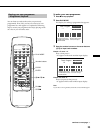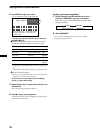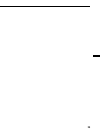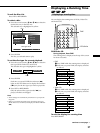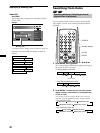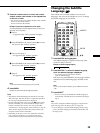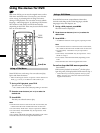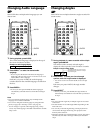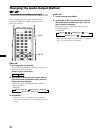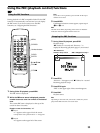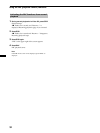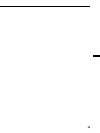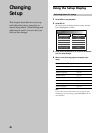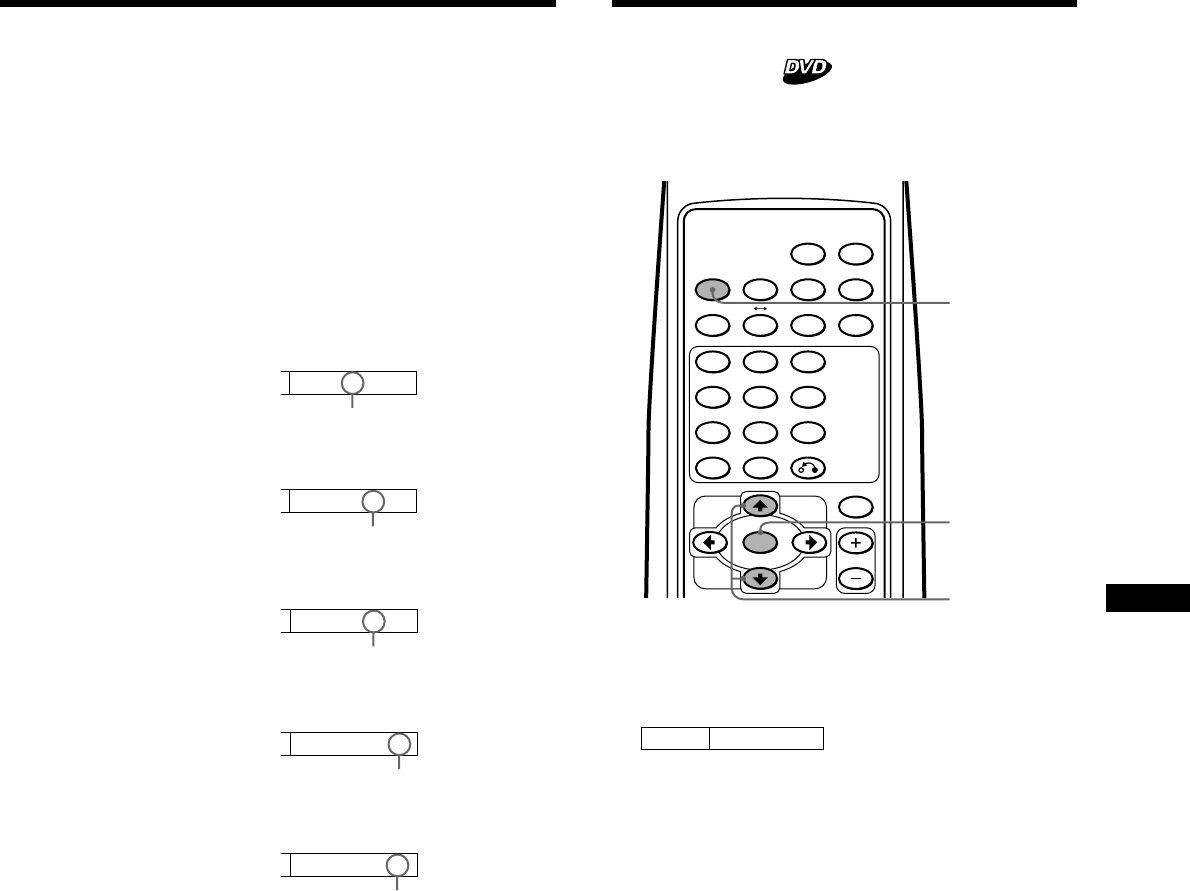
29
3 Press the number buttons* to enter title number,
chapter number, track number, or the elapsed time
of the title, or track.
* You can also use the cursor buttons (V/v) to enter numbers.
Press V: to increase the number.
Press v: to decrease the number.
Example: To perform an elapsed time of title search
To start playback from the elapsed time of 1 hour, 21
minutes, and 5 seconds.
1 Press 1.
“1” appears in the “hour” position of display.
2 Press SEARCH or the cursor button (,) to move
the cursor to the “minute” position.
3 Press 2, then press 1.
“21” appears in the “minute” position.
4 Press SEARCH or the cursor button (,) to move
the cursor to the “second” position.
5 Press 5.
“05” appears in the “second” position.
Note
To clear the numbers already input, press CLEAR.
4 Press ENTER.
Playback starts from the designated point.
Notes
• The playback information disappears after about 5 seconds
after each input. Therefore, be sure to complete the operation
for next step while the information is displayed.
• During a DVD playback, even if you press > on the wired
remote commander, you cannot activate the chapter search
function with some discs. Even if “You can’t operate this
command now” message appears on the monitor, you may be
able to use the chapter search function (with such discs) by
using the wireless remote commander.
• Depending on the disc, if “You can’t operate this command
now” appears in the display, you cannot use the search
function (Title/Chapter/Track/elapsed time of playback).
red
red
red
red
Some DVDs have recorded subtitles in one or more
languages. You can turn the subtitles on or off, or change
the subtitle language on such DVDs.
1 Press SUBTITLE, during playback.
The subtitle language is displayed at the top of the
screen for about 5 seconds.
Example: a subtitle language display
2 Press SUBTITLE*
1
to select the desired language,
while the subtitle language is displayed.
*
1
You can also press the cursor buttons (V/v) to
select the subtitle language.
Each time you press SUBTITLE, the language switches
within the list of subtitle languages recorded on the
disc.
Note
If you want to hide the subtitles, press SUBTITLE to select
“Off.”
3 Press ENTER*
2
.
*
2
Even if you don’t press ENTER, the subtitle language is
automatically activated about 5 seconds after selecting in
step 2.
Note
You can also change the subtitle languages by using the DVD
menu (see page 30) or the setup screen*
3
(see page 39).
*
3
You can change to a specific subtitle language using a setup
screen, only if the language is included in both the disc and
the setup screen.
Subtitle
02.English
Changing the Subtitle
Language
MENU TITLE
ANGLEAUDIOSUB TITLE TIME
SEARCHREPEAT
RETURNCLEAR
PLAY MODE
1 2 3
4 5 6
7 8 9
0
LIST
DISC
A B
ENTER
SUBTITLE
ENTER
M/m
Time
:1:--:--
Time
:1:00:--
Time
:1:21:--
Time
:1:21:00
Time
:1:21:05
red