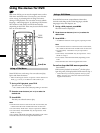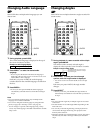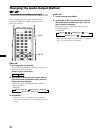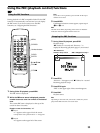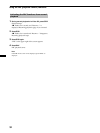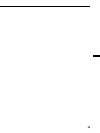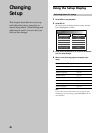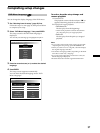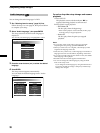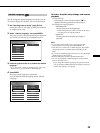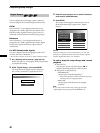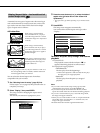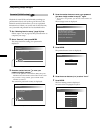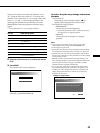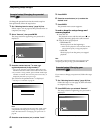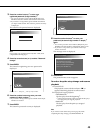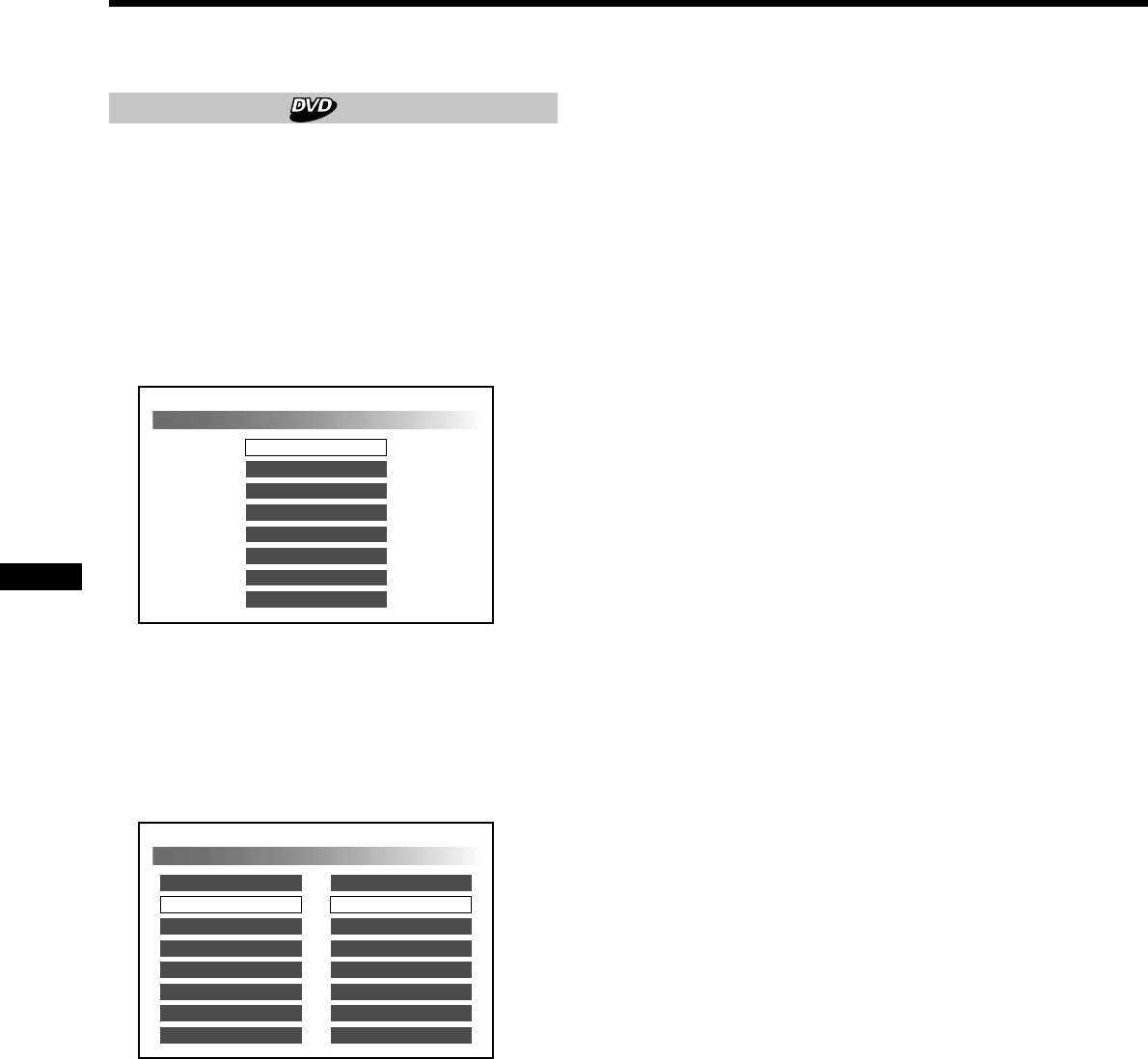
38
Completing setup changes
Audio Language
You can change the audio language of a DVD.
1 See “Selecting items for setup” (page 36) first.
Follow the steps 1 to 4 on page 36, then proceed below
to complete your setup.
2 Select “Audio Language,” then press ENTER.
The setup screen for the DVD audio language is
displayed:
The currently selected language is highlighted in yellow.
3 Press the cursor buttons (V/v) to select the desired
language.
4 Press ENTER.
The setup screen reappears automatically.
You can check the desired language under “Audio
Language.”
To end or drop the setup change and resume
playback
1 Press SET UP.
The playback screen with the indicator “x” on
appears. Resuming playback is still activated.
2 Press PLAY to start playback.
• DVD/Video CD
The disc plays from the beginning*.
* If the resume playback is still activated, the disc plays
from the point you stopped playback.
• Audio CD
The disc plays from the point you stopped
playback.
Notes
• If you want to return to the setup screen (page 36) while
completing the setup change, press RETURNO or B.
• When you set the cursor to “Original,” the DVD plays in the
original audio language of the disc.
• Some discs may contain only 1 audio language. The number of
languages stored on each disc differs, depending on the DVD.
• If you select an audio language not stored on a disc, the default
audio language will be played.
• Read the instruction manual supplied with the DVD.
• You can also change the audio language by using the DVD
menu or the setup screen.
If you change the audio language by using the DVD menu or
by pressing AUDIO, the change is temporary and the setup
setting is not changed.
Japanese
Audio Language
Original
Chinese
Italian
French
German
English
Korean
Audio Language Original
Set Up
DVD Menu Language
English
Subtitle Language
Digital Output
Display
Parental
OSD Message
Player Language
Original
Bitstream
4
:
3 Letter Box
8
On
English