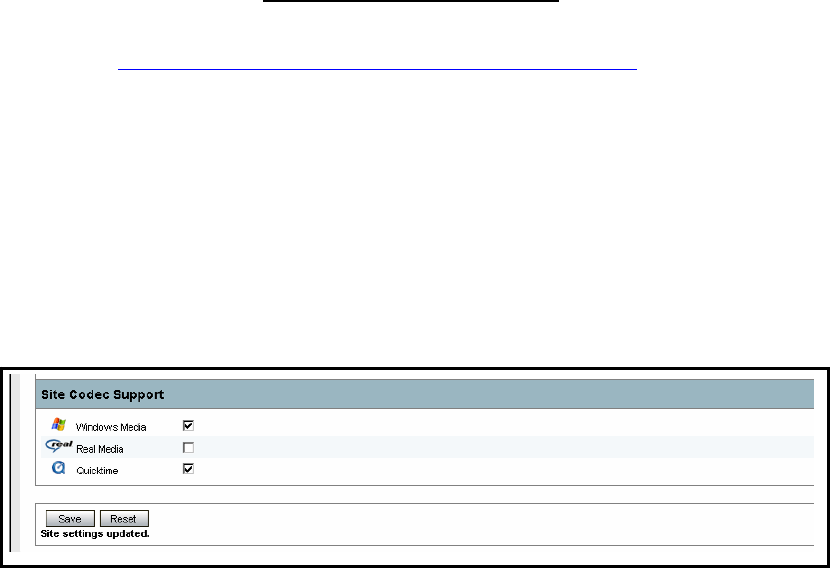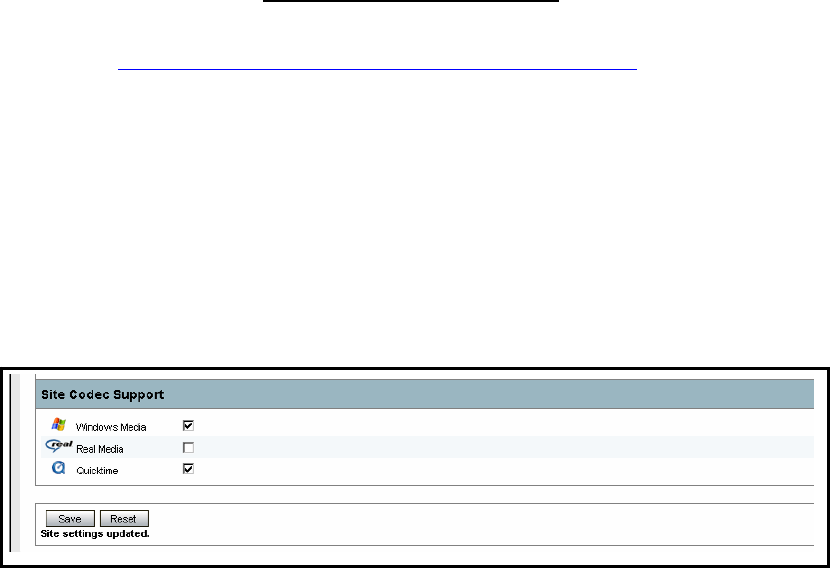
TANDBERG Content Server User Manual
8
2.3.5 QuickTime installation
NOTE:
Read this section only if you require calls to be recorded and streamed in the
QuickTime
®
format.
If you will be recording calls in two formats only - Windows Media and Real
Media, you do NOT need to install QuickTime on the server.
QuickTime can be installed and enabled on the Content Server at any time,
so you can defer this installation until (and if) it is required.
NOTE:
The Content Server ships with QuickTime support turned off by default. Do
not enable the QuickTime codec in the Codec Support settings unless
QuickTime has been manually installed on the Content Server.
Installing QuickTime:
1. Remote desktop to the IP address of the CONTENT SERVER
2. Log in as an administrator
3. Use a Web Browser to navigate to the Apple QuickTime download site
4. Click on the link QuickTime standalone installer
. Do not install the iTunes version
of QuickTime. At the time of writing this manual, the link to download the standalone
version of QuickTime was :
http://www.apple.com/quicktime/download/standalone.html
5. Run the QuickTimeInstaller.exe file
6. Follow the installation prompts
7. Click on Finish when the installation has been completed
8. Log off to terminate the remote desktop connection
9. Log in to the Content Server as an administrator
10. In Administrator Tools: Site Settings, enable QuickTime in the Site Codec
Support.
11. Click Save.
12. Enable QuickTime in Line Settings for all lines where QuickTime recording is
required. You can do this from Trancoding Codec Support section for Transcoding