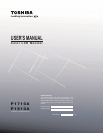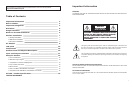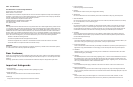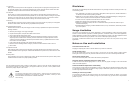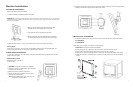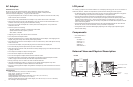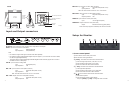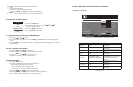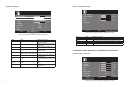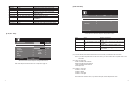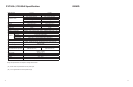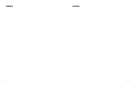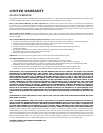17 18
Menu Value Denition of functions
Brightness 0~100 Adjust luminance level of the screen image
Contrast 0~100 Adjust contrast level of the screen image
Sharpness(*) 0~100 Adjust the sharpness of the screen image
Hue 0~100
Adjust the hue of color of the screen image
(NTSC video only)
Color(*) 0~100 Adjust the saturation of color of the screen image
Display Mode Full, 4:3, 16:9, Over, Under, 1:1 Adjust the display scan mode
Color Temp. Warm/Cool/User
Push
[+]
or
[−]
button to choose the color
temperature
Color Temp R 0~100 Adjust color value of Red of the screen image
Color Temp G 0~100 Adjust color value of Green of the screen image
Color Temp B 0~100 Adjust color value of Blue of the screen image
(2) AV, AV1 – Setup
*
Above items and value are subject to change without notice *
Note: This setup is the same as VGA / DVI - Setup tab on page 15.
(3) PIP mode Setup
OSD H Position
<
OSD V Position
<
OSD Time out
<
Volume
<
Language
<
Back Light
<
N.R.
<
PIP Set
>
English
High
Middle
>
>
>
>
>
>
>
50
82
60
50
Picture Setup
Setup / PIP Set
Source
<
Multi Picture
<
PIP Position
<
PIP Swap
>
>
>
>
VGA
Small
PIP Position 1
* Above items and value are subject to change without notice *
Menu Value Denition of functions
Source (1)
Push
[+]
or
[−]
switch to select the source on sub
screen
Multi picture
None, Small, Middle, Large, POP
(2)
Push
[+]
or
[−]
to select the PIP mode and size of
PIP screen
PIP Position PIP Position 1, 2, 3, 4, and 5 (3)
Push
[+]
or
[−]
to select the position of PIP
screen
PIP Swap
Under PIP mode, push
[+]
to swap main screen
for PIP screen
(1) For this selection, there will be a difference in the source value you selected on the main screen.
Note: If you select composite video on the main screen, you cannot select other composite video on the
PIP screen.
(2) None: PIP mode OFF
Small: Full width at fth maximum
Middle: Full width at fourth maximum
Large: Full width at third maximum
POP: Split screen
(3) Position 1: Upper left
Position 2: Lower left
Position 3: Middle
Position 4: Upper right
Position 5: Lower right
Note: When PIP window is shown, if you select VGA input, the auto adjust doesn’t work.