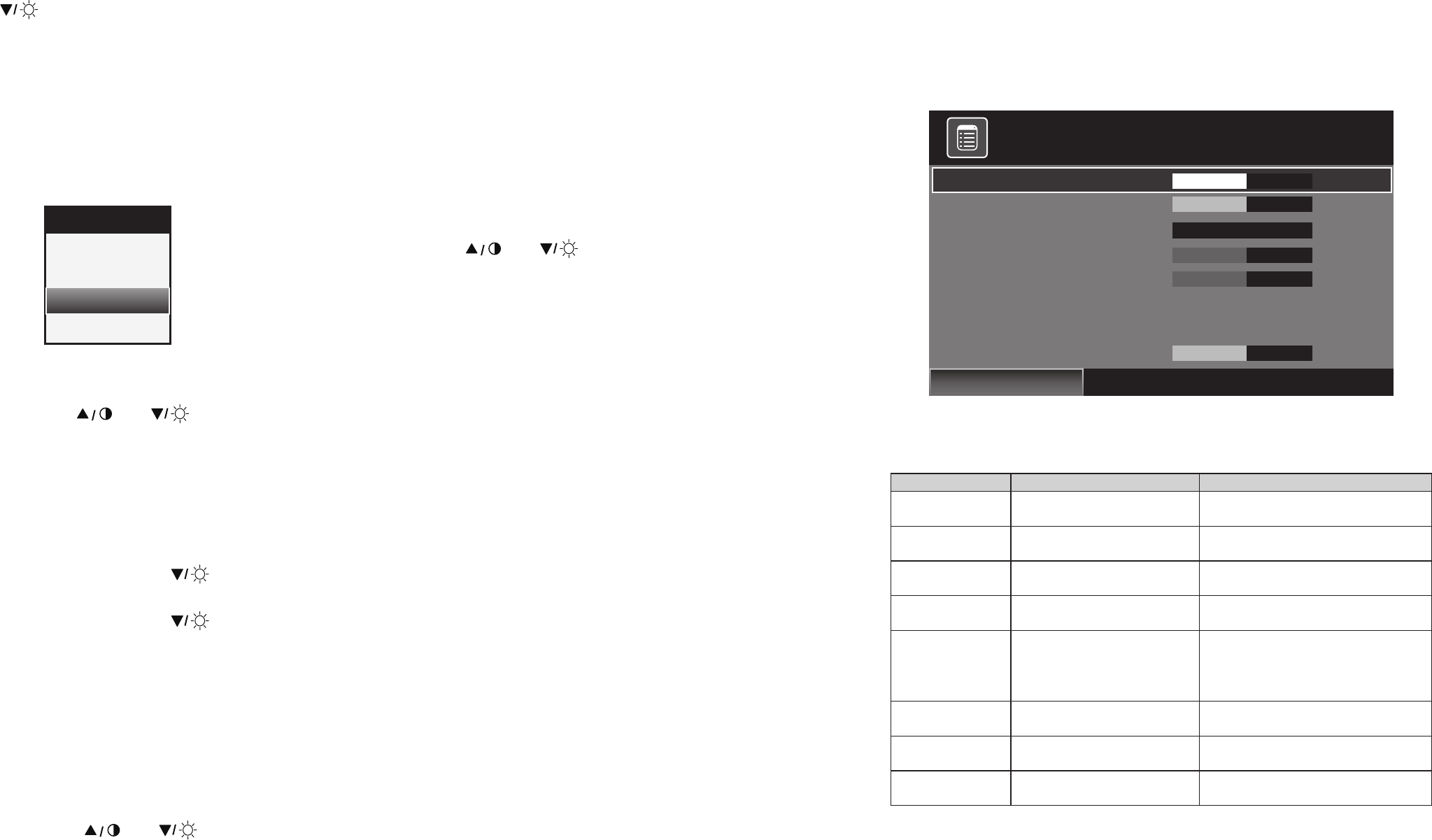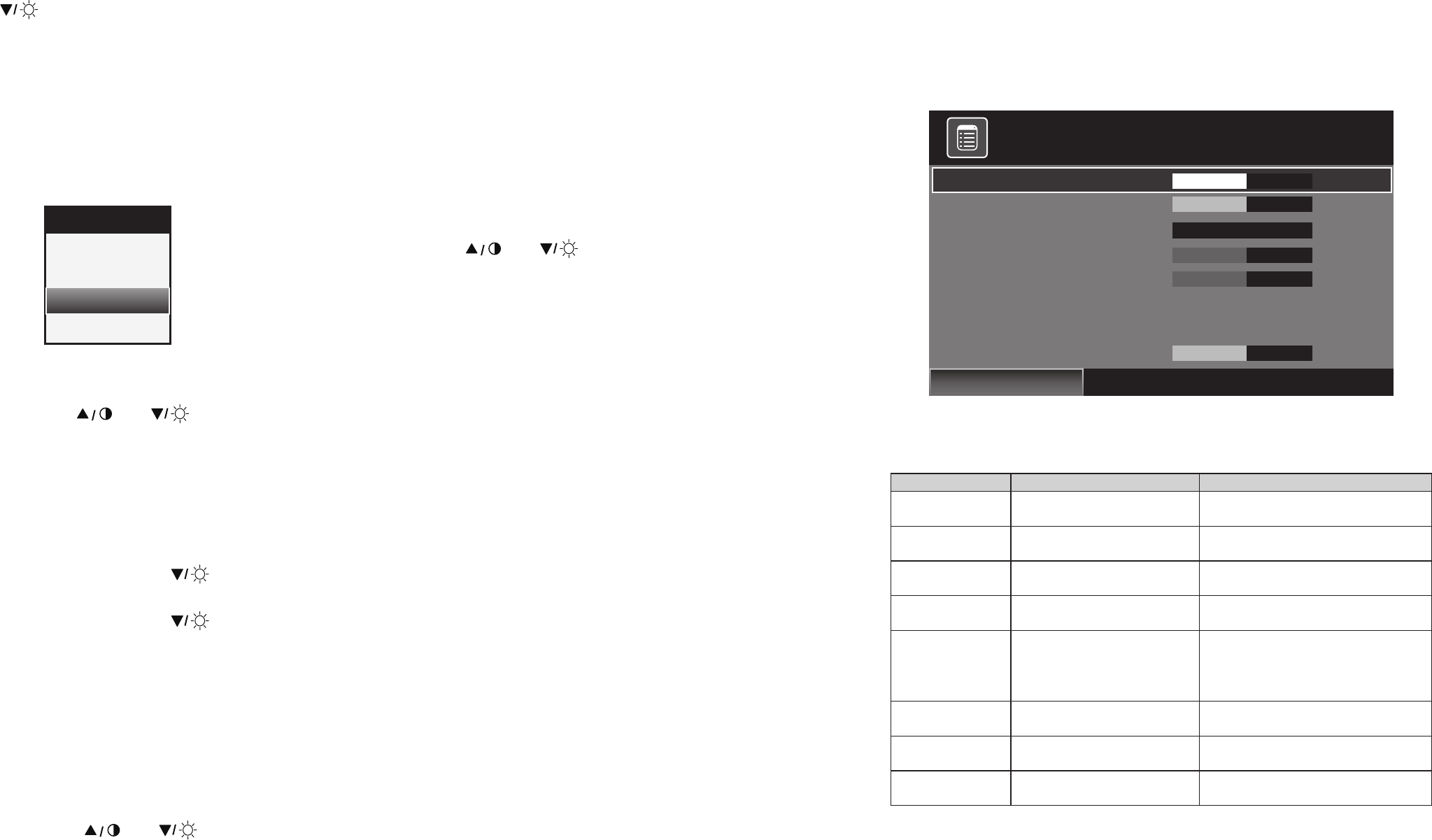
13 14
⑥
[
]
: This switch has multi-function mentioned below.
(1) Select Menu downwards.
(2) Push this switch to adjust brightness directly,
and push
[+ Mode]
or
[− Auto]
to change the value of brightness.
⑦
[ Menu ]
: Call or close the Menu. Push to return to the previous item
2.Selection of input signal
(1) Push the
[+ Mode]
switch.
(2) The following OSD is shown. Push the
[
]
or
[
]
switch to select input signal.
(3) Push the
[+ Mode]
switch again.
(4) Push the
[ Menu ]
switch to clear.
3. Adjustment of contrast and Brightness
(1) Push the
[
]
or
[
]
switch.
(2) The adjustment window is shown. Push the
[+ Mode]
or
[− Auto]
switch to adjust to the appropriate
value.
(3) Push the
[ Menu ]
switch to clear this window. (Or, adjustment window will disappear within 10 seconds
automatically.)
4.Lock a switch and unlock
(1) Push the
[ Menu ]
and
[
]
switch at once.
(2) “LOCK” is shown on the screen. And all switches are suspended.
(3) Push the
[ Menu ]
and
[
]
switch at once again.
(4) “UNLOCK” is shown on the screen and released.
5.Menu function
(1) Push the
[ Menu ]
switch.
(2) The Menu is divided into three tabs, Picture, Setup and PC.
They will appear under selected source signal.
• VGA: Picture, Setup and PC tab will be shown.
• DVI, AV, and AV1: Picture and Setup tab will be shown.
(3) Push the
[
]
or
[
]
switch to select menu item.
(4) Push the
[+ Mode]
or
[− Auto]
switch to change the value of selected item.
(5) Push the Menu switch to accept and return to the previous item.
6.VGA / DVI Menu and denition of functions
(1) VGA / DVI – Picture tab
* Above items and value are subject to change without notice *
Menu Value Denition of functions
Brightness 0~100
Adjust the luminance level of the
screen image
Contrast 0~100
Adjust the contrast level of the
screen image
Sharpness(*) 0~100
Adjust the sharpness of the screen
image
Color(*) 0~100
Adjust the saturation of color of the
screen image
Color Temp.
User (individual setting)
sRGB(6500K)/7500k/9300K
Push
[+]
or
[−]
switch to choose the
color temperature (If you set “User”,
the following settings become
effective.)
Color Temp R 0~100
Adjust color value of Red of the
screen image
Color Temp G 0~100
Adjust color value of Green of the
screen image
Color Temp B 0~100
Adjust color value of Blue of the
screen image
(*) DVI input only.
Source
VGA
DVI
AV
AV1
Brightness
<
Contrast
<
Sharpness
<
Hue
<
Color
<
Display Mode
<
Color Temp
<
Color Temp R
<
Full
User
>
>
>
>
>
>
>
>
50
50
0
50
50
50
Picture Setup PC