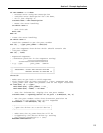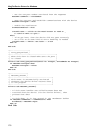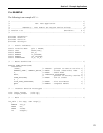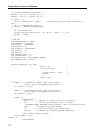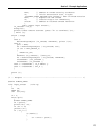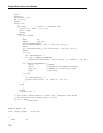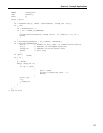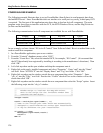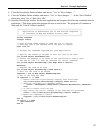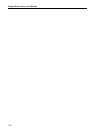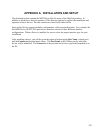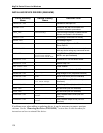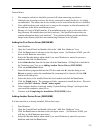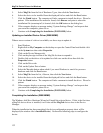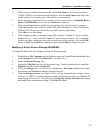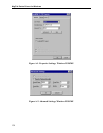Section 5. Example Applications
127
8. Close the PowerScript Painter window and answer “Yes” to “Save changes…”.
9. Close the Window Painter window and answer “Yes” to “Save changes…”. At the “Save Window”
dialog box, enter “ole_io” then click “OK”.
10. Open the PowerScript window for the main application and integrate the following commands into the
application. (This demo application prompts the user to read a card. The program will continue to
loop until the “Cancel” button is pushed.)
/////////////////////////////////////////////////////////////////
// Application to demonstrate use of OLE ActiveX Component //
// to interface to Mag-Tek Windows Drivers (MTD). //
/////////////////////////////////////////////////////////////////
string response
integer result
// Open ActiveX frame window to load the ole_io control.
// This may take a few seconds while the port is opened.
Open (ole_io)
// Include any commands required for your application.
// Specify the number of seconds to wait for card to be read
ole_io.mtd.object.SetTimeOut(120)
// Define the message to be shown on the IntelliPIN to read a card.
// The end of line (~n) must be inserted for driver commands.
ole_io.mtd.object.WriteString("/set msg1 Read a Card~n")
NextCard:
// Request the card to be read.
ole_io.mtd.object.WriteString("/read card~n")
// Wait for the card to be swiped.
response = ole_io.mtd.object.ReadString(250)
// See if the card was read.
if response <> "" then
// Remove “PIN Pad is processing” Display from IntelliPIN
ole_io.mtd.object.WriteString("/display Thank You~n")
// Show the card data in a Message window.
result = MessageBox("Read Card?",response,Exclamation!,OKCancel!)
else
// It was a timeout from the OCX.
// Must cancel the active command if the read was not performed.
result = ole_io.mtd.object.WriteString("/cancel read~n")
//ignore the response to cancel
response = ole_io.mtd.object.ReadString(50)
end if
if result = 1 then
goto NextCard
end if