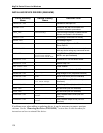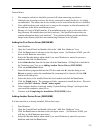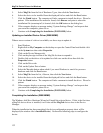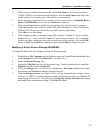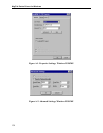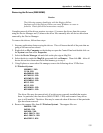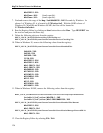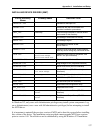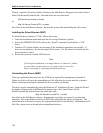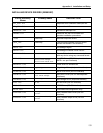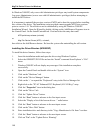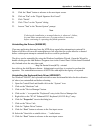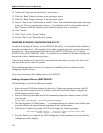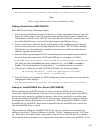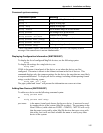MagTek Device Drivers for Windows
138
Wizard. Open the Wizard by double clicking on the Add/Remove Programs icon in the Control
Panel. On the Install/Uninstall tab. Find and select the entry that reads
MTD preliminary release (uninstall)
or
Mag-Tek Device Drivers (MTD) - uninstall,
then click on the Add/Remove button. Re-boot the system after uninstalling the old version.
Installing the Driver Binaries (WNT)
To install the driver binaries (*.SYS), follow these steps:
1. Insert the installation media and open the drive using Windows Explorer.
2. Select the OEMSETUP.INF file and run the “Install” command from Explorer’s “File”
menu.
3. Windows NT will not display any messages if the installation completes successfully. If
there are any problems, an error message will be shown. If a file cannot be located, use the
browse button to find it.
4. Restart the system to load the MTD drivers.
Note
If, during the installation, a strange behavior is observed - failure,
or some other unexpected error−a system reboot is necessary
before continuing or repeating the failed operation.
Uninstalling the Drivers (WNT)
Close any application that may have the MTD driver open before attempting to uninstall it.
Failure to do this will cause the uninstallation to fail−after that the system must be re-booted
before a subsequent attempt to uninstall the driver could be performed.
The driver can be uninstalled by using the Windows NT Installation Wizard. Open the Wizard
by double-clicking on the Add/Remove Programs icon in the Control Panel. On the
Install/Uninstall tab, find and select the entry that reads
Mag-Tek Device Drivers (MTD) - uninstall
then click on the Add/Remove button. Administrative privilege is required to perform this
operation. The uninstallation removes all MTD files and adjust the registry as required. The
system must be re-booted to remove the keyboard hook driver from memory. Reinstallation will
fail if the system is not re-booted after uninstalling the driver.