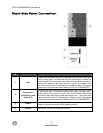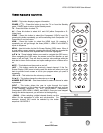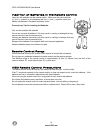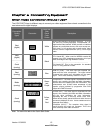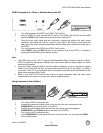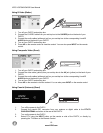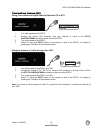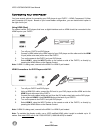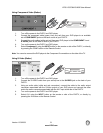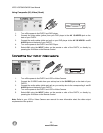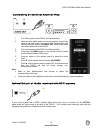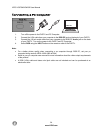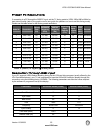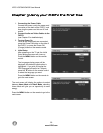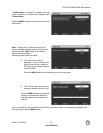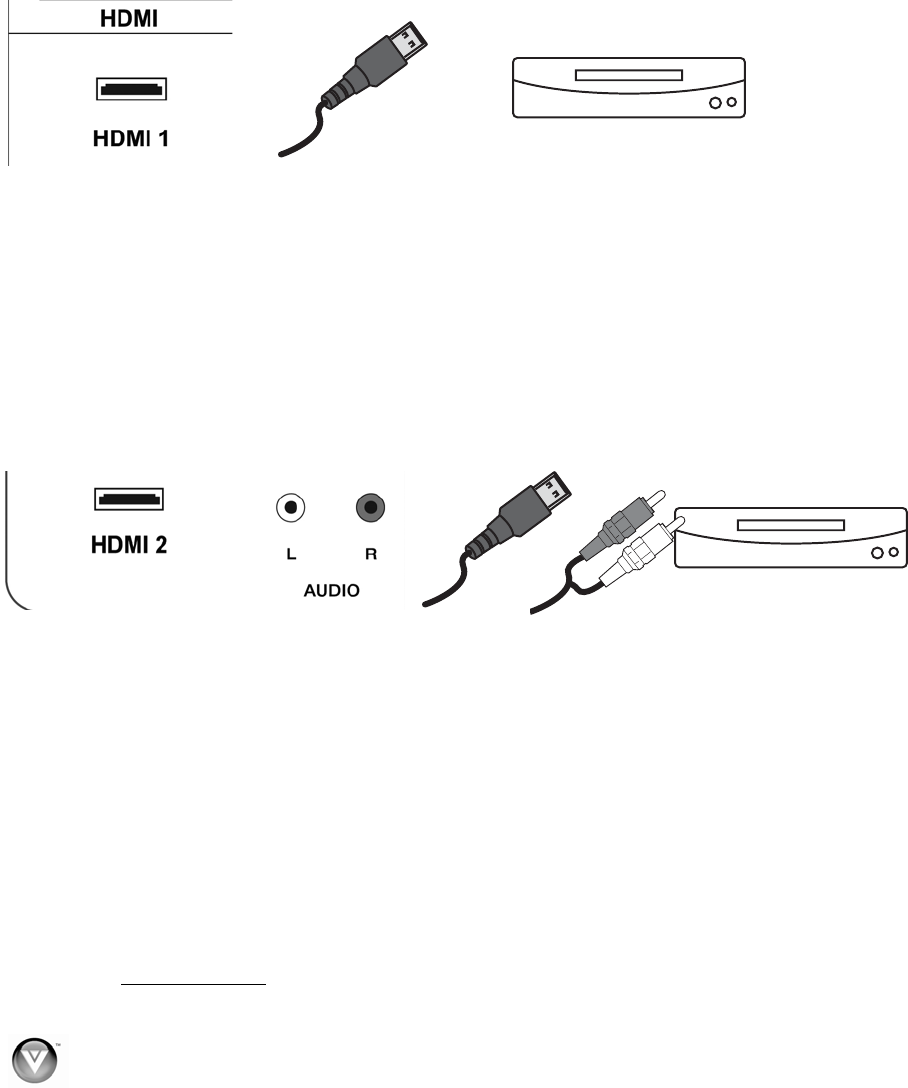
VIZIO VO370M/VO420E User Manual
20
www.VIZIO.com
CD DVD
CD DVD
C
Connecting Your DVD Player
You have several options for connecting your DVD player to your FHDTV – HDMI, Component, S-Video
and Composite (AV) inputs. Based on your home theater configuration, you can decide which option is
the right one for you.
Using HDMI (Best)
For optimal results, DVD players that have a digital interface such as HDMI should be connected to the
HDMI input on your FHDTV.
1. Turn off your FHDTV and DVD player.
2. Connect a HDMI cable to the HDMI output of your DVD player and the other end to the HDMI
1 input (white color area) at the rear of the FHDTV.
3. Turn on the power to the FHDTV and your DVD player.
4. Select HDMI 1 using the INPUT button on the remote or side of the FHDTV, or directly by
pressing the HDMI button on the Remote Control.
Note: If HDMI 1 is being used, connect to the HDMI 2 or HDMI 3 port instead.
HDMI Connections for DVD Players with DVI:
1. Turn off your FHDTV and DVD player.
2. Using a HDMI-DVI cable, connect the DVI end to your DVD player and the HDMI end to the
HDMI 2 Input at the rear of the FHDTV.
3. Connect the audio cables (white and red) from the DVI audio output jacks on the DVD player
to the adjacent HDMI 2 L and R AUDIO jacks on the back of your FHDTV.
4. Turn on the power to the FHDTV and your DVD player.
5. Select HDMI 2 using the INPUT button on the remote or side of the FHDTV, or directly by
pressing the HDMI button on the Remote Control.
Note: If HDMI 2 is being used, connect to the HDMI 1 or HDMI 2 port instead.
Note: To maintain the display quality, use a VIZIO certified HDMI cable. Length is available up to 10
meters. See www.VIZIO.com
or call 1-888-VIZIOCE (1-888-849-4623) for details.