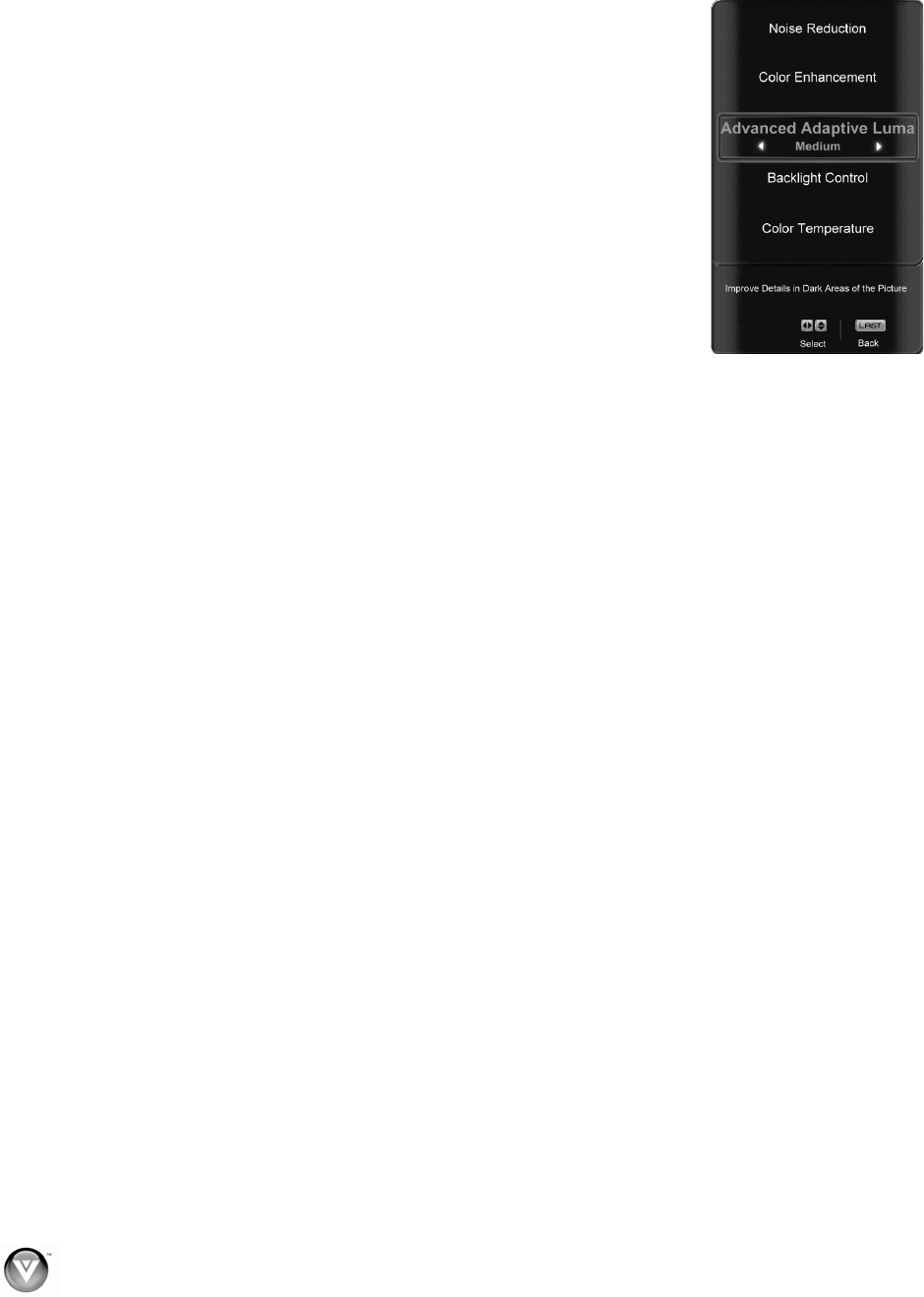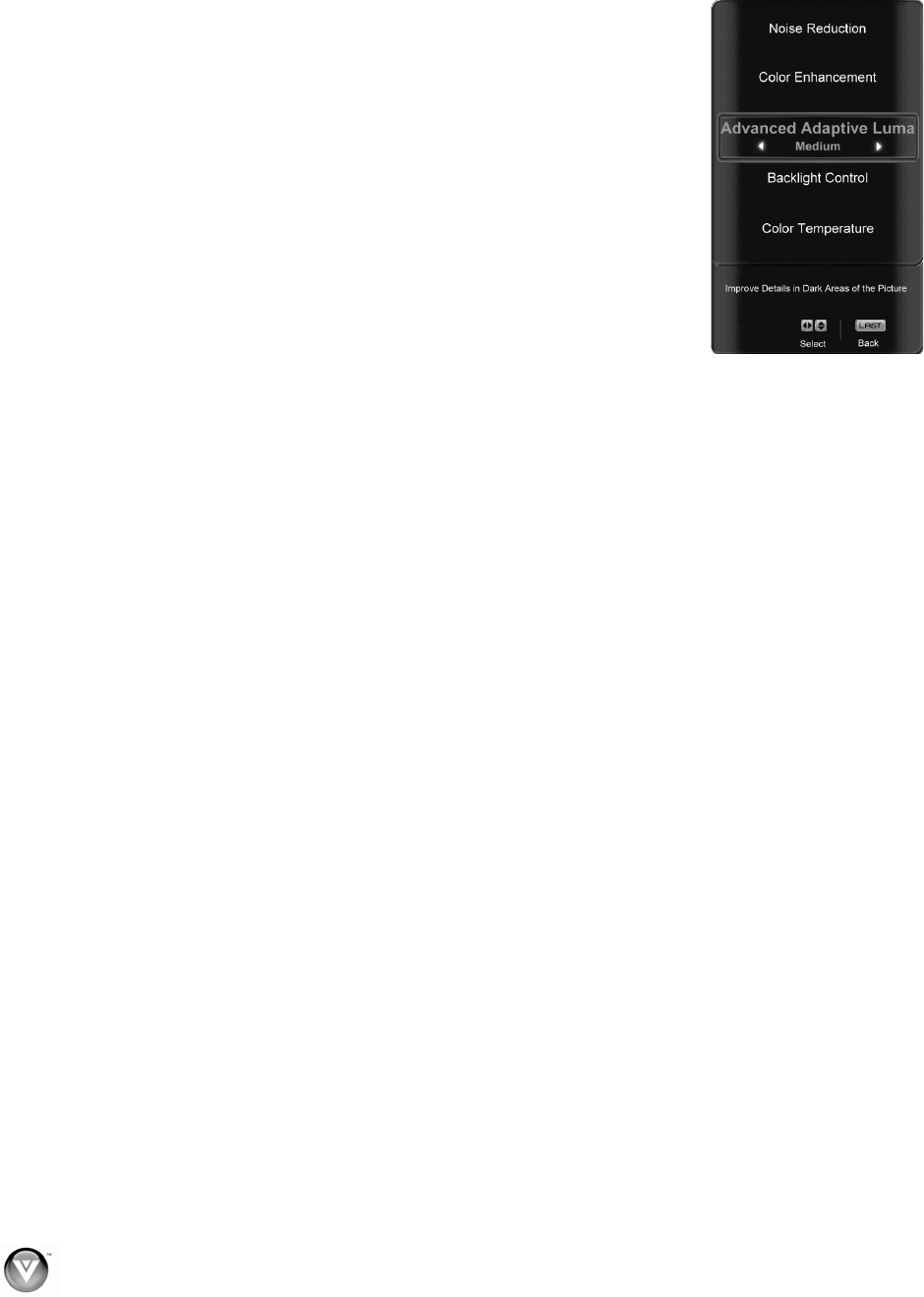
VIZIO VO370M/VO420E User Manual
36
www.VIZIO.com
Press the ź button to highlight the option for Advanced Video selection and
press either the Ź button to select it. A new menu will be displayed showing
the advanced functions available for fine tuning of the picture.
Noise Reduction (NR)
Press the ź button to highlight Noise Reduction (NR). Use this feature to
diminish picture artifacts caused by the digitizing of image motion content that
may be present in the picture. Press the Ż or Ź button to choose from the Off,
Low, Medium or Strong setting.
Once the adjustments are completed press the LAST button repeatedly to exit
the OSD completely.
Color Enhancement
Press the ź button to highlight Color Enhancement. Use this feature to increase the picture reproduction
performance of the picture.
Press the Ż or Ź button to choose from Off, Normal, Rich Color, Green/Flesh and Green/Blue setting.
Once the adjustments are completed press the LAST button repeatedly to exit the OSD completely.
Advanced Adaptive Luma
Press the ź button to highlight Advanced Adaptive Luma. Large areas of darkness in a picture will result
in a lower Average Picture Level (APL) and the overall picture will look too dark; activation of this feature
will raise the APL to counteract this effect.
Press the Ż or Ź button to choose from the Off, Low, Medium, Strong, or Extend setting.
Once the adjustments are completed press the LAST button repeatedly to exit the OSD completely.
Backlight Control
Press the ź button to highlight Backlight Control. This feature can be set to OFF, DCR, or OPC.
Setting it to DCR allows the TV set to adjust its backlight to display dark and bright scenes with a
more vivid or intense quality. OPC (optimum power control) lowers the power consumption while
maintaining a good contrast ratio.
Press the Ż or Ź button to the setting you want.
Once the adjustments are completed press the LAST button repeatedly to exit the OSD completely.
Color Temperature
Press the ź button to highlight the option for Color Temperature selection.
The default is COOL; this is the 11000K setting.
Press the Ż or Ź button if you want to choose the Normal, Computer, or Cool option.
A new menu will be displayed showing the primary color items, red, green and blue.
Press the
ź button to highlight the color you wish to adjust.
Use the Ż or Ź button to adjust the color.
Press the MENU button when finished. Repeat the procedure to adjust the other colors if desired.