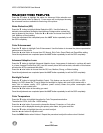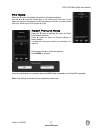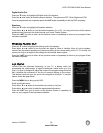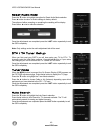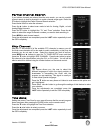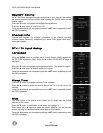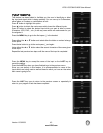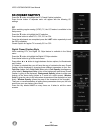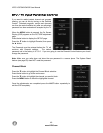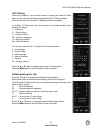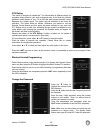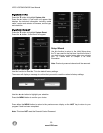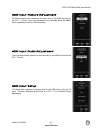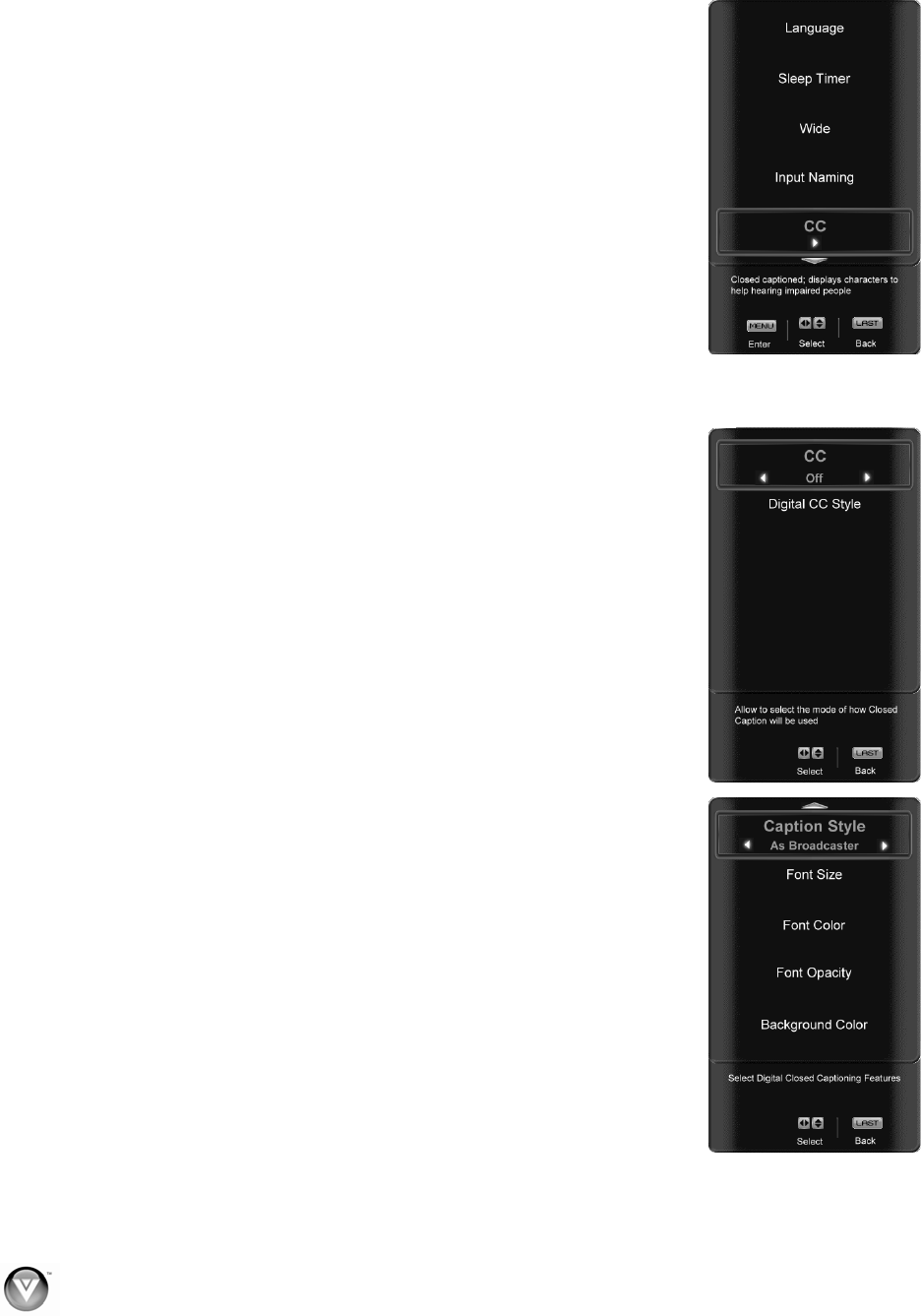
VIZIO VO370M/VO420E User Manual
44
www.VIZIO.com
CC (Closed Caption)
Press the ź button to highlight the CC (Closed Caption) selection.
Press the Ź button. A separate menu will appear with the following CC
settings
CC
When watching regular analog (NTSC) TV, the CC feature is available in the
Setup menu.
Press the
ź button to highlight the CC selection.
Press the Ź button to select CC1, CC2, CC3 or CC4.
Once the adjustments are completed press the LAST button repeatedly to exit
the OSD completely.
Closed Caption for regular TV is usually CC1 or CC2.
Digital Closed Caption Style
When watching DTV, the Digital CC Style feature is available in the Setup
menu.
Press the
ź button to highlight the Digital CC Style selection.
Press the Ź button to go to the next screen.
Press either Ż or Ź button to toggle between the two options; As Broadcaster
and Custom.
If Custom is selected then you will have the way of customize the way Closed
Caption will be displayed by changing these different parameters to your like:
Font Size (letters size), Font Color (letters color) Font Opacity (transparency
of the letters), Background Color (color of the background area where Closed
Caption is going to be displayed), Background Opacity (allows to either see
through at the scene being played or it could be a solid screen), Window
Color (it gives the color to the area where characters will be displayed on) and
finally Window Opacity (allows the area of the characters to be changed) .
There are no recommendations of setting these parameters since you, the user
would have your own taste or like of them.
Press the key labeled LAST as many times as it takes to exit the menu
screens.