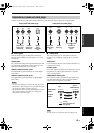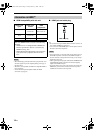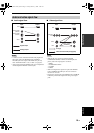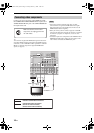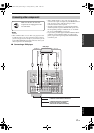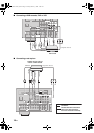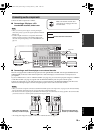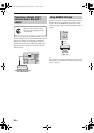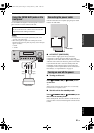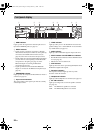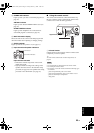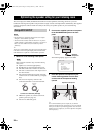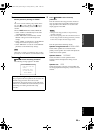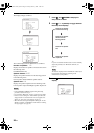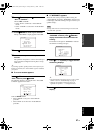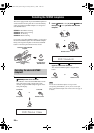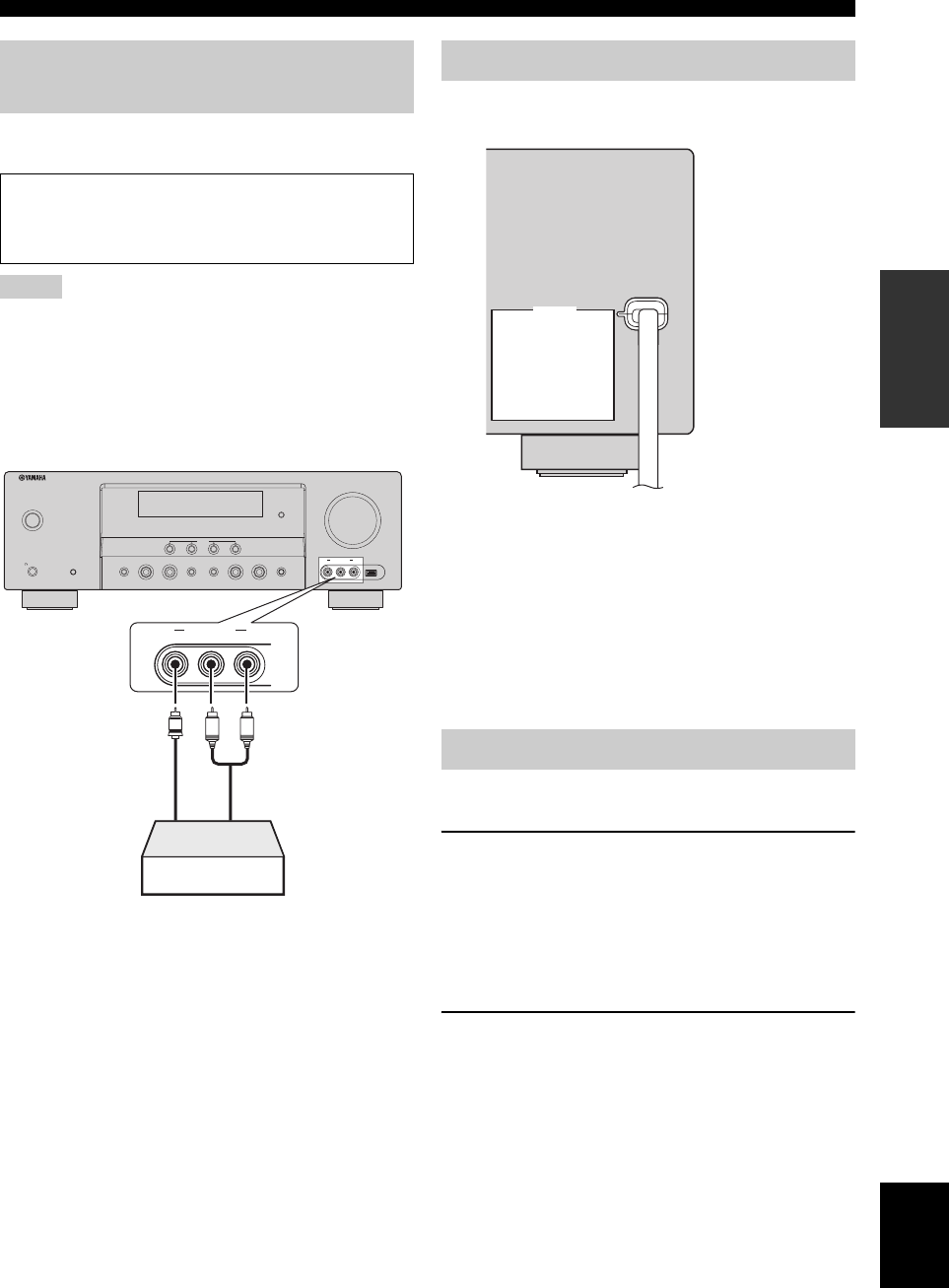
21 En
Connections
English
PREPARATION
Use the VIDEO AUX jacks on the front panel to connect a
game console or a video camera to this unit.
• To reproduce the source signals input at these jacks, select
“V-AUX” as the input source.
• When audio signals are input at the AUDIO jacks and the
DOCK terminal on the rear panel, the priority order of the input
signal is as follows:
1. DOCK
2. AUDIO
Once all connections are complete, plug the power cable
into the AC wall outlet.
■ AC OUTLET (SWITCHED)
Use this outlet to supply power to any connected
components. Connect the power cable of your other
components to this outlet. Power to this outlet is supplied
when this unit is turned on. However, power to this outlet
is cut off when this unit is set to the standby mode. For
information on the maximum power or the total power
consumption of the components that can be connected to
this outlet(s), see “Specifications” on page 79.
■ Turning on this unit
Press
A
STANDBY/ON (or
G
POWER) to turn
on this unit.
y
When you turn on this unit, there will be a 4 to 5-second delay
before this unit can reproduce sound.
■ Set this unit to the standby mode
Press
A
STANDBY/ON (or
H
STANDBY) to set
this unit to the standby mode.
In the standby mode, this unit consumes a small amount of
power in order to receive infrared signals from the remote
control.
Using the VIDEO AUX jacks on the
front panel
Caution
Be sure to turn down the volume of this unit and other
components before making connections.
Notes
SPEAKERS
PHONES
SILENT CINEMA
STANDBY/
ON
A/B/OFF
OPTIMIZER MIC
AUDIO SELECT
DIRECTSTRAIGHT
EFFECT
TONE CONTROL
l INPUT hl PROGRAM h
VOLUME
SCENE
1234
VIDEO L AUDIO R
VIDEO AUX USB
VIDEO L AUDIO R
VIDEO AUX
V
L
R
Game console or
video camera
Video
output
Audio
output
Connecting the power cable
Turning on and off the power
SWITCHED
AC OUTLETS
SWITCHED
AC OUTLET
Power cable
01EN_DSP-AX563_B.book Page 21 Friday, February 1, 2008 11:08 AM