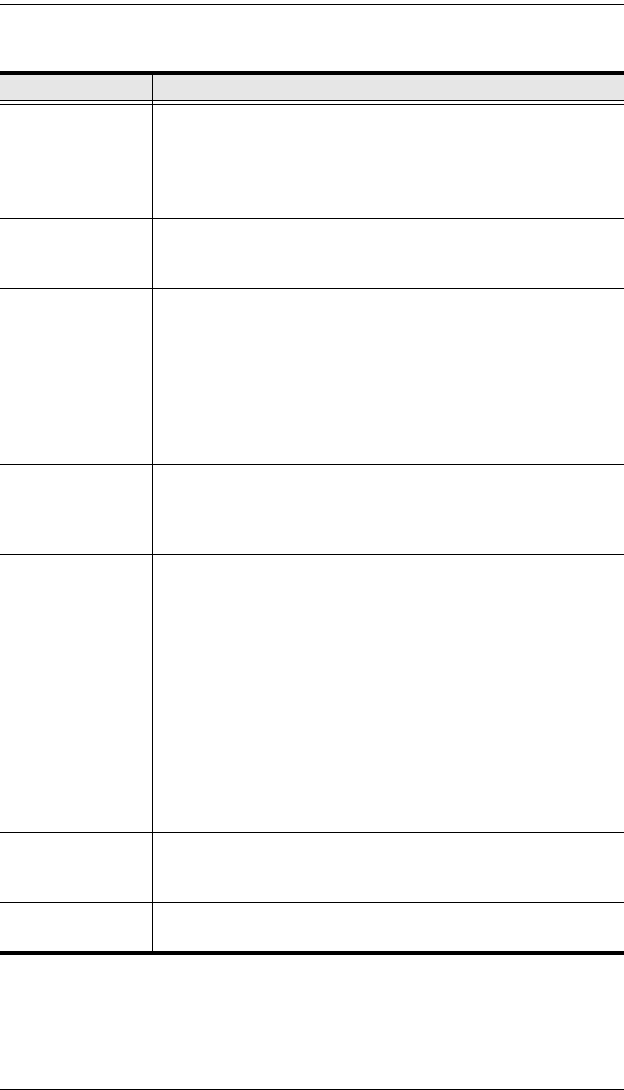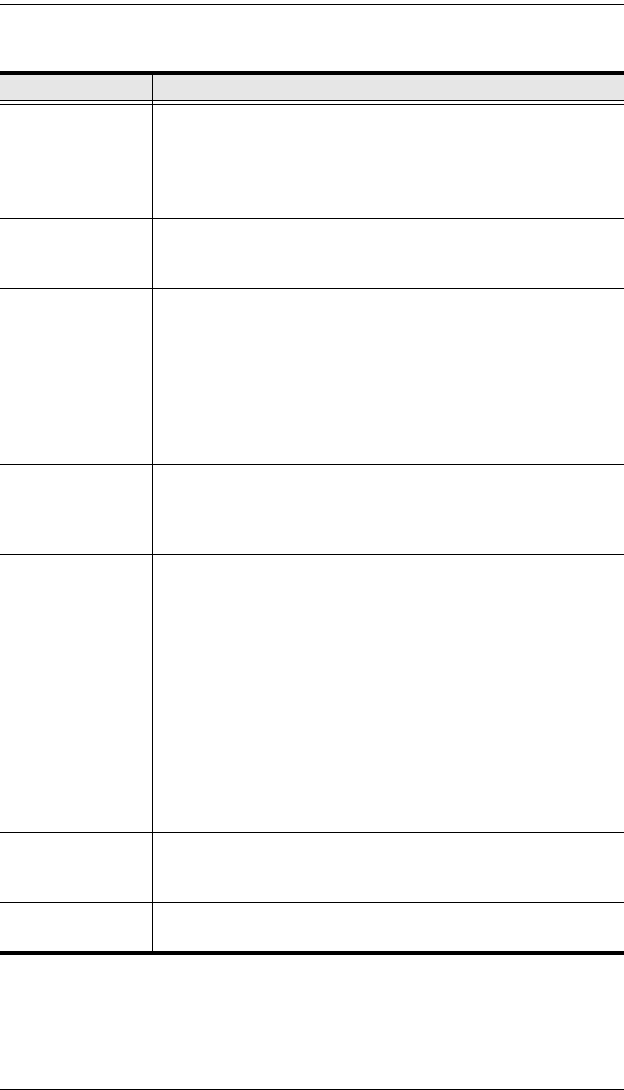
KH1508i / KH1516i User Manual
94
(Continued from previous page.)
Option Usage
RGB Drag the slider bars to adjust the RGB (Red, Green, Blue)
values. When an RGB value is increased, the RGB component of
the image is correspondingly increased.
If you enable Set to Grayscale, the remote video display is
changed to grayscale.
Gamma This section allows you to adjust the video display's gamma
level. This function is discussed in detail in the next section,
Gamma Adjustment.
Network Select the type of internet connection that the Local Client
computer uses. The KH1508i / KH1516i will use that selection to
automatically adjust the Video Quality and Detect Tolerance
settings to optimize the quality of the video display.
Since network conditions vary, if none of the pre-set choices
seem to work well, you can select Customize and use the Video
Quality and Detect Tolerance slider bars to adjust the settings to
suit your conditions.
Video Quality Drag the slider bar to adjust the overall Video Quality. The larger
the value, the clearer the picture and the more video data goes
through the network. Depending on the network bandwidth, a
high value may adversely effect response time.
Enable Refresh
The
KH1508i / KH1516i can redraw the screen every 1 to 99
seconds, eliminating unwanted artifacts from the screen. Select
Enable Refresh and enter a number from 1 through 99. The
KH1508i / KH1516i will redraw the screen at the interval you
specify. This feature is disabled by default. Click to put a check
mark in the box next to Enable Refresh to enable this feature.
Note: 1. The switch starts counting the time interval when
mouse movement stops.
2. Enabling this feature increases the volume of video
data transmitted over the network. The lower the
number specified, the more often the video data is
transmitted. Setting too low a value may adversely
affect overall operating responsiveness.
Transparency Adjusts the transparency of the Control Panel and other Toolbars.
Slide the bar until the display in the example window is to your
liking.
Color Depth Control This setting determines the richness of the video display by
adjusting the amount of color information.