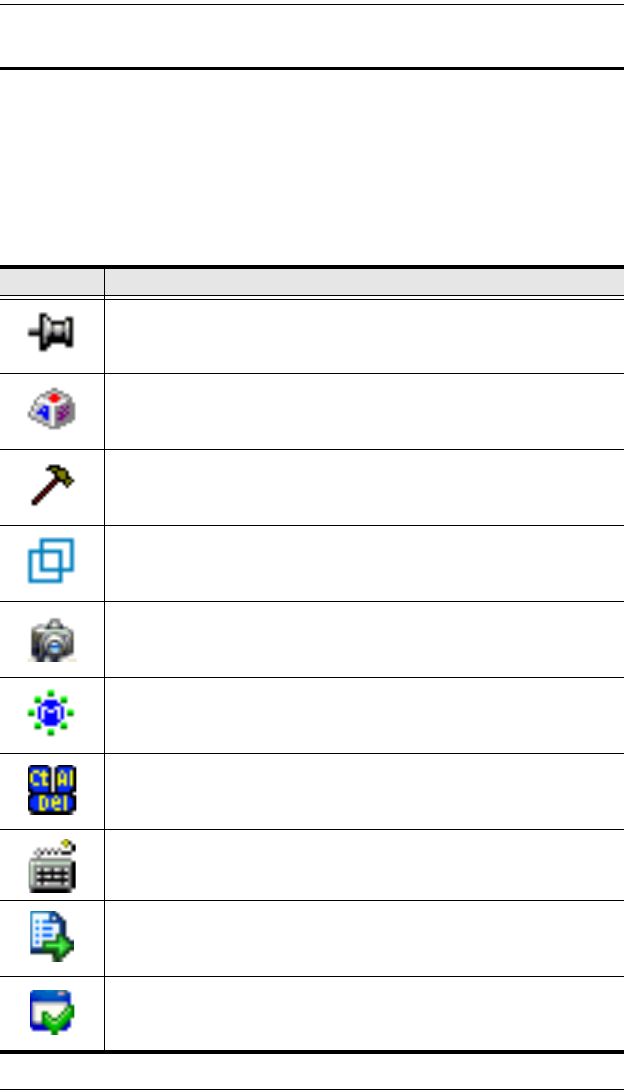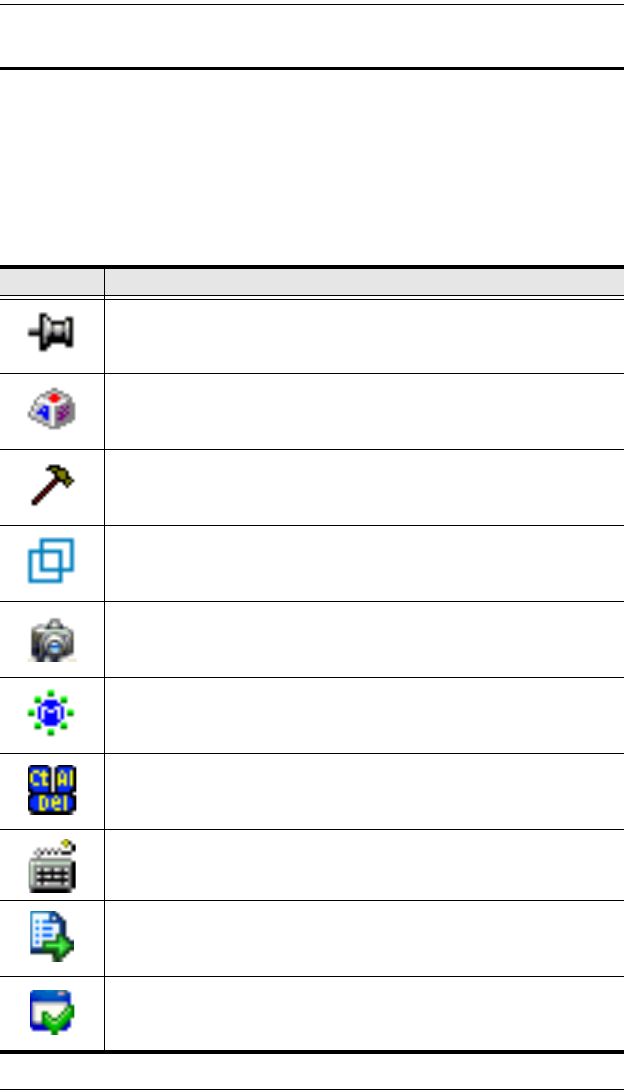
KH1508i / KH1516i User Manual
86
Windows Client Control Panel
The control panel consists of an icon bar at the top, with two text bars below it.
Initially, the text bars display the video resolution and IP address of the device
at the remote location. As the mouse pointer moves over the icons in the icon
bar, however, the text bar information changes to describe the icon's function.
The functions that the icons perform are described in the table below.
The Control Panel functions are described in the table below:
Icon Function
This is a toggle. Click to make the Control Panel persistent – i.e., it
always displays on top of other screen elements. Click again to have it
display normally.
Click to bring up the Macros dialog box (see page 88 for details).
Click to bring up the Video Options dialog box. Right-click to perform a
quick Auto Sync (see Video Settings, page 93, for details).
Toggles the display between Full Screen Mode and Windowed Mode.
Click to take a snapshot (screen capture) of the remote display. See
Snapshot, page 101, for details on configuring the Snapshot
parameters.
Click to bring up the Message Board (see The Message Board,
page 96).
Click to send a Ctrl+Alt+Del signal to the remote system.
Click to bring up the on-screen keyboard (see The On-Screen
Keyboard, page 98).
Click to display a dropdown Macro List of User macros. Access and run
macros more conveniently rather than using the Macros dialog box (see
the Macros icon in the table above, and the Macros section on page 88).
Click to bring up the Control Panel Configuration dialog box. See
Control Panel Configuration, page 100, for details on configuring the
Control Panel.