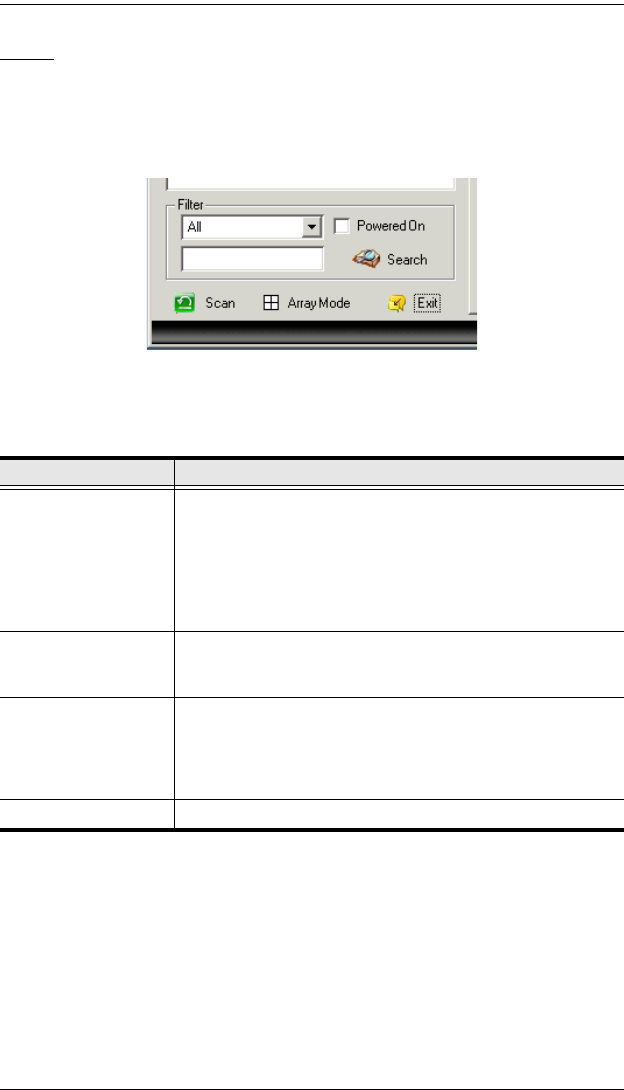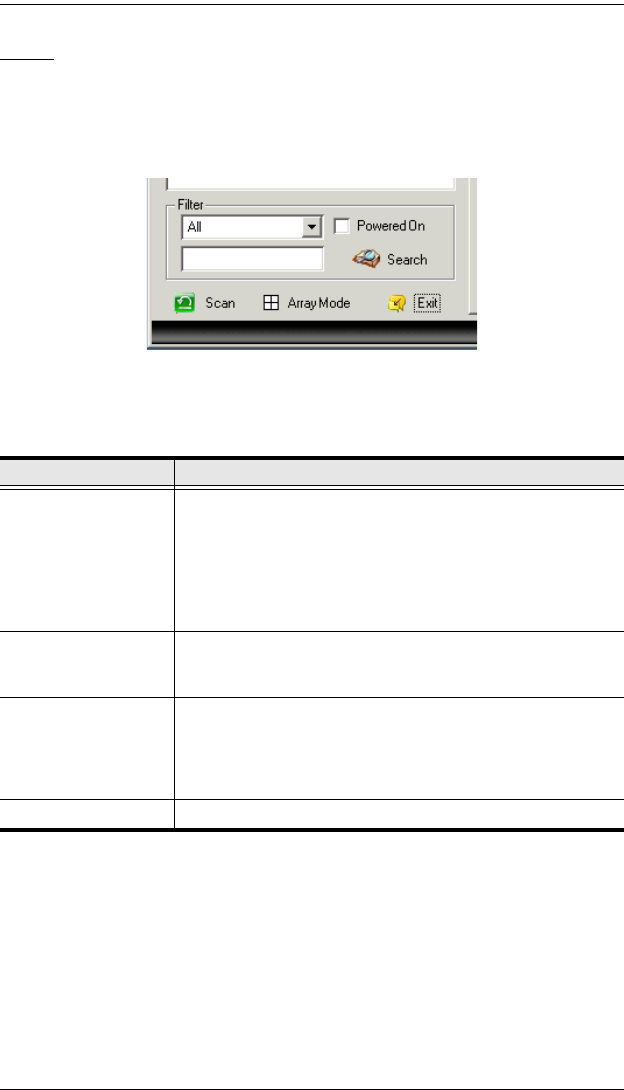
KVM Over the NET™ User Manual
90
Filter
Filter allows you to control the number and type of ports that display in the
Sidebar Tree, as well as which ports get scanned when Auto Scan and Array
Mode is invoked (see Scan and Array, above). When you click Filter, the
bottom of the panel changes to look similar to the figure, below:
The meanings of the choices are explained in the table, below:
Choices Explanation
All This is the default view. With no other filter options selected,
all of the ports that are accessible to the user are listed in the
Sidebar tree.
If any Favorites have been specified (see page 94), you can
drop down the list box and select Favorites instead of All. If
you select Favorites, only the items you have selected as
Favorites display in the tree.
Powered On If you enable Powered On (by putting a check in the
checkbox) only the ports that have their attached devices
powered on display in the tree.
Search If you key in a search string and click Search, only port names
that match the search string display in the tree. Wildcards (?
and *) are acceptable, so that more than one port can show up
in the list. For example, if you key in Web*, both Web Server 1
and Web Server 2 show up in the list.
Exit Clicking Exit closes the filter dialog.
kn2124v-4132.book Page 90 Tuesday, January 12, 2010 5:08 PM