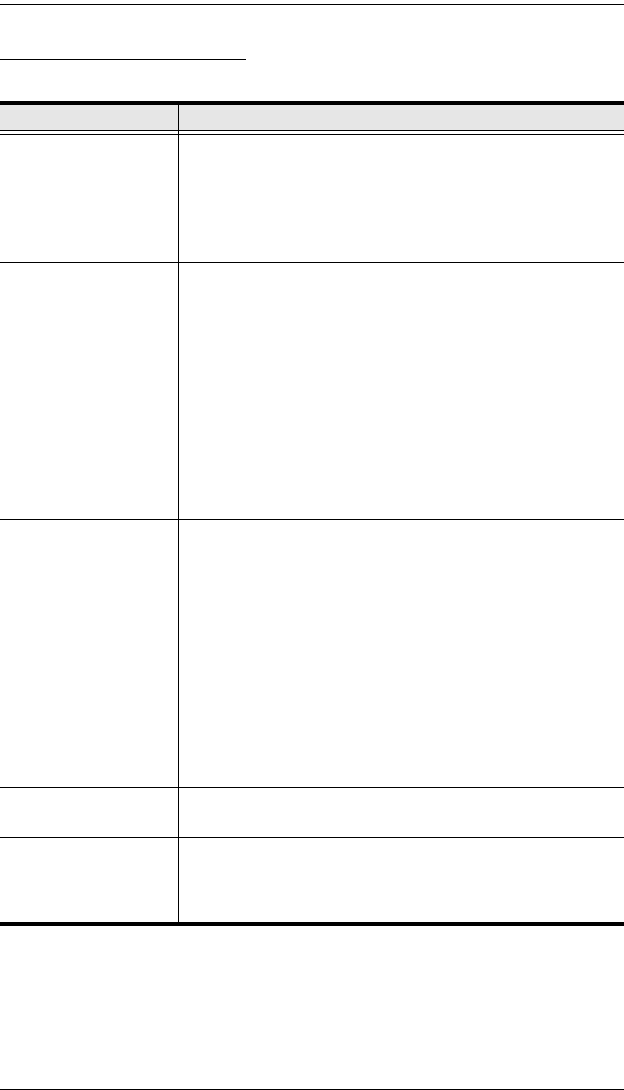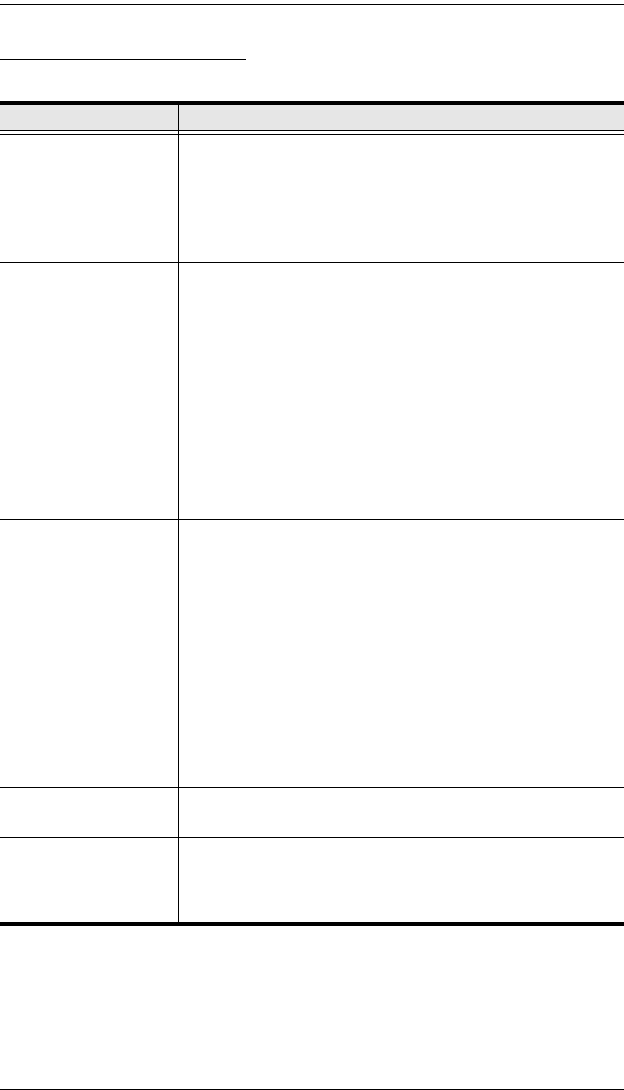
KVM Over the NET™ User Manual
40
The Connection Screen
A description of the Connection Screen is given in the following table:
Item Description
Menu Bar The Menu Bar contains two items: File and Help.
The File Menu allows the operator to Create, Save, and
Open user created Work files
(see The File Menu,
page 41
).
The Help Menu displays the WinClient AP version.
Server List Each time the WinClient.exe file is run, it searches the User's
local LAN segment for KVM Over the NET
TM
units, and lists
whichever ones it finds in this box. If you want to connect to
one of these units, double-click it.
Note: 1. The switch will not appear in the list unless its
Enable Device List configuration parameter has
been enabled. See Working Mode, page 139 for
details.
2. Only units whose Access Port settings for Program
(see Service Ports, page 125) match the number
specified for Port in the Server area of this dialog
box appear in the Server List window.
Server This area is used when you want to connect to a KVM Over
the NET
TM
switch at a remote location. You can drop down
the IP list box and select an address from the list. If the
address you want isn't listed, you can key in the target IP
address in the IP field, and its port number in the Port field. (If
you don't know the port number, contact your Administrator.)
When the IP address and Port number have been
specified, click Connect to bring up a login dialog box.
Provide your Username and Password then click OK to
bring up the WinClient Main Page. For a description of the
WinClient Main Page, see page 48.
When you have finished with your session, click
Disconnect to end the connection.
Message List Lists status messages regarding the connection to the KVM
Over the NET
TM
switch.
Switch to Remote View
Once a connection with a KVM Over the NET
TM
switch has
been established, this button becomes active. Click it to
switch to the WinClient Main Page. The WinClient Main Page
is described on page 48.
kn2124v-4132.book Page 40 Tuesday, January 12, 2010 5:08 PM