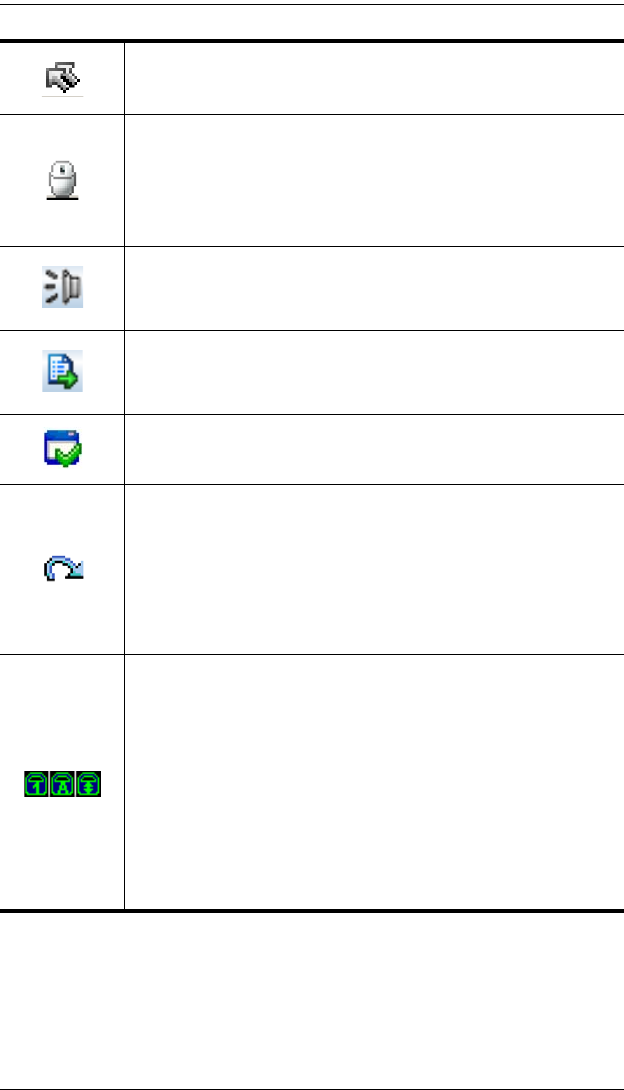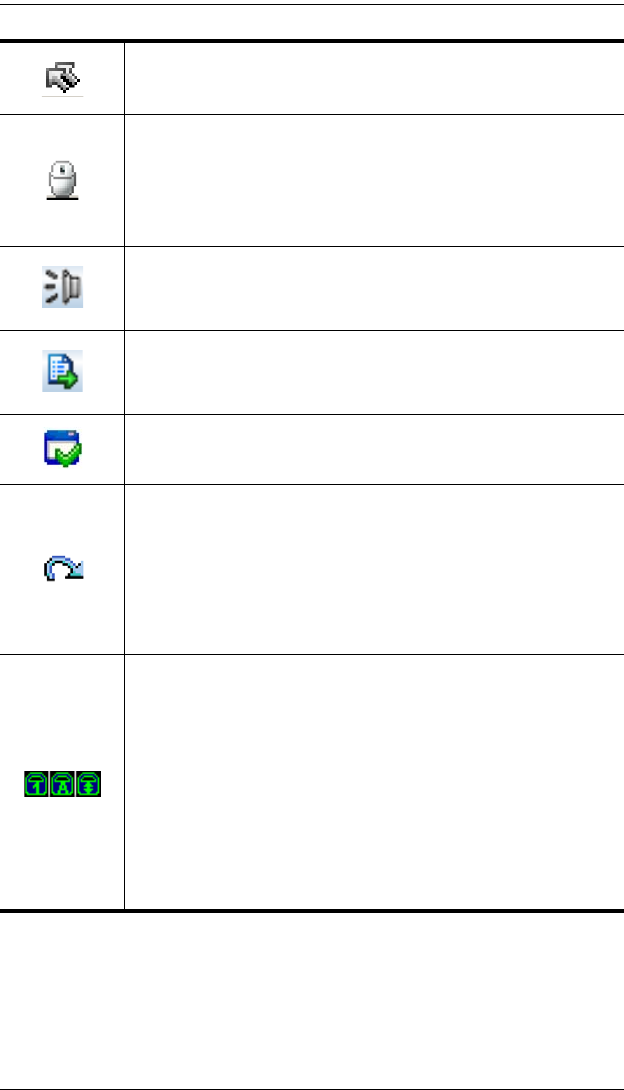
KVM Over the NET™ User Manual
54
Click to select the mouse pointer type.
Note: This icon changes depending on which mouse pointer type is
selected (see Mouse Pointer Type, page 75).
Click to toggle Automatic or Manual mouse sync.
When the selection is Automatic, a green √ appears on the icon.
When the selection is Manual, a red X appears on the icon.
See Mouse DynaSync Mode, page 76 for a complete explanation of
this feature.
Click to toggle sound from the remote server to be heard on the client
computer’s speakers on or off. The “prohibited” symbol (a red circle
with a diagonal bar) displays on the icon when the speaker is toggled
Off.
Click to display a dropdown list of User macros. Access and run
macros more conveniently rather than using the Macros dialog box
(see the Macros icon in the table above, and the Macros section on
page 55).
Click to bring up the Control Panel Configuration dialog box.
See Control Panel Configuration, page 78, for details on configuring
the Control Panel.
Click to exit the viewer.
Exiting from a viewer accessed session brings you back to the web
browser Main Page.
Exiting from a WinClient AP session logs you out and brings you
back to the login dialog box (see page 39).
Exiting from a Java Client AP session logs you out and closes the
Java program.
These icons show the Num Lock, Caps Lock, and Scroll Lock status
of the remote computer.
When the lock state is On, the LED is bright green and the lock
hasp is closed.
When the lock state is Off, the LED is dull green and the lock hasp
is open.
Click on the icon to toggle the status.
Note: These icons and your local keyboard icons are in sync.
Clicking an icon causes the corresponding LED on your keyboard to
change accordingly. Likewise, pressing a Lock key on your keyboard
causes the icon’s color to change accordingly.
kn2124v-4132.book Page 54 Tuesday, January 12, 2010 5:08 PM