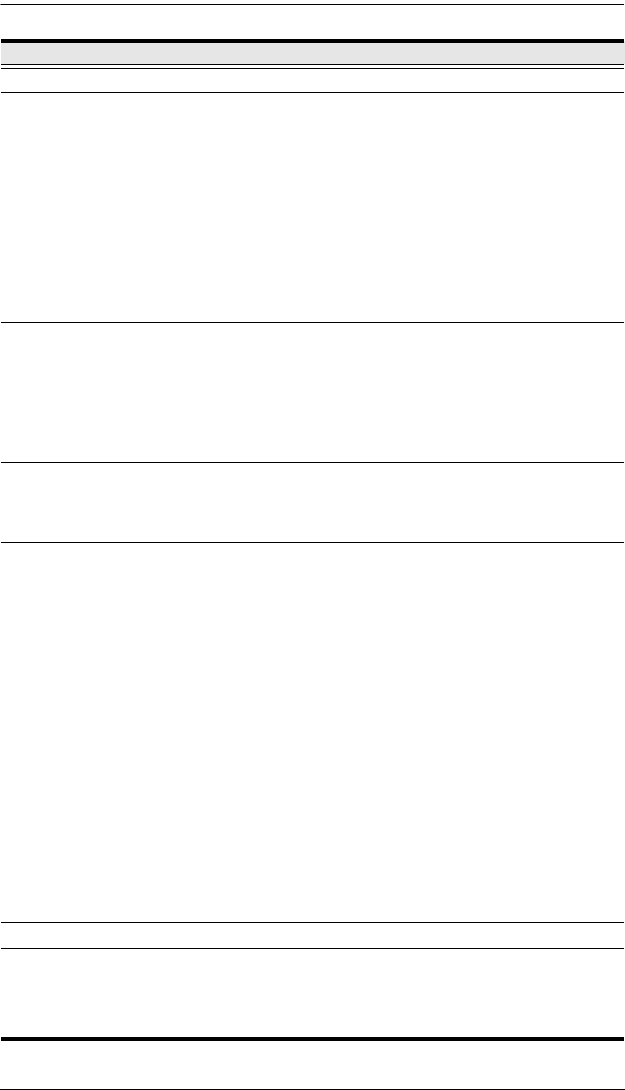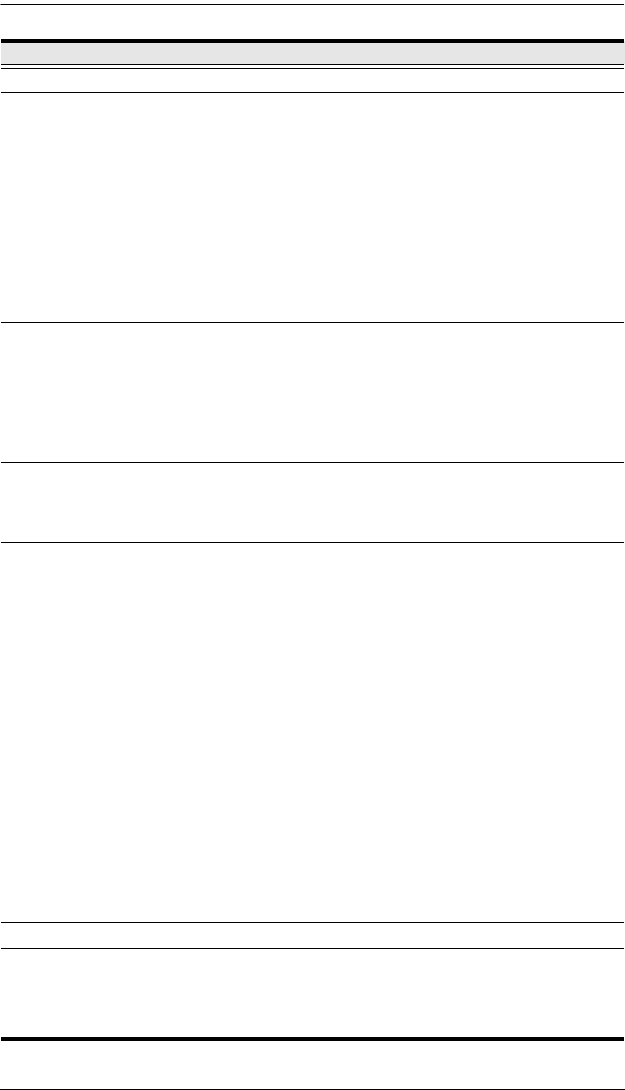
Chapter 1. Introduction
11
No. Component Description
1 Power LED Lights when the unit is powered up and ready to operate.
2 Port LEDs The Port LEDs provide status information about their
corresponding KVM Ports.
GREEN: The computer attached to the port is On Line.
RED: The computer attached to the port is Selected (has
KVM focus).
GREEN + RED (ORANGE): The computer attached to the
port is On Line and Selected.
The LEDs are steady under normal conditions, but a LED
flashes at half second intervals when its corresponding port is
accessed under Auto Scan Mode or Skip Mode (see pages 158
and 159).
3 LAN LEDs Primary and Secondary 10/100/1000 Mbps LAN LEDs.
RED: 10 Mbps
RED + GREEN (ORANGE): 100 Mbps
GREEN: 1000 Mbps
Flashes to indicate that the switch is being accessed over
the Net.
4 USB Ports A USB keyboard and mouse can plug in here. This can either
be in place of, or in addition to, plugging a keyboard and mouse
into the ports on the rear panel. (This port can be used to
connect USB flash storage only on the KN4140v.)
5Reset SwitchNote: This switch is recessed and must be pushed with a small
object such as the end of a paper clip, or a ballpoint pen.
Pressing and releasing this switch when the unit is running
performs a system reset.
Pressing and holding this switch in for more than three
seconds when the unit is running resets its configuration to
the factory default settings.
Note: This does not clear User Account information.
See Clear Login Information, page 226, for
information on clearing user account information.
Pressing and holding this switch while powering on the
switch returns the unit to its factory default firmware level,
rather than the firmware version that the switch has been
upgraded to. This allows you to recover from a failed
firmware upgrade and gives you the opportunity to try
upgrading the firmware again.
Note: This operation should only be performed in the event
of a firmware upgrade failure that results in the device
becoming inoperable.
6 Audio Ports Speakers and microphone plug in here. (KN4140v only)
7 Port Switching
Buttons
Press PORT DOWN to switch from the current port to the
previous port on the installation.
Press PORT UP to switch from the current port to the next
port on the installation.
kn2124v-4132.book Page 11 Tuesday, January 12, 2010 5:08 PM