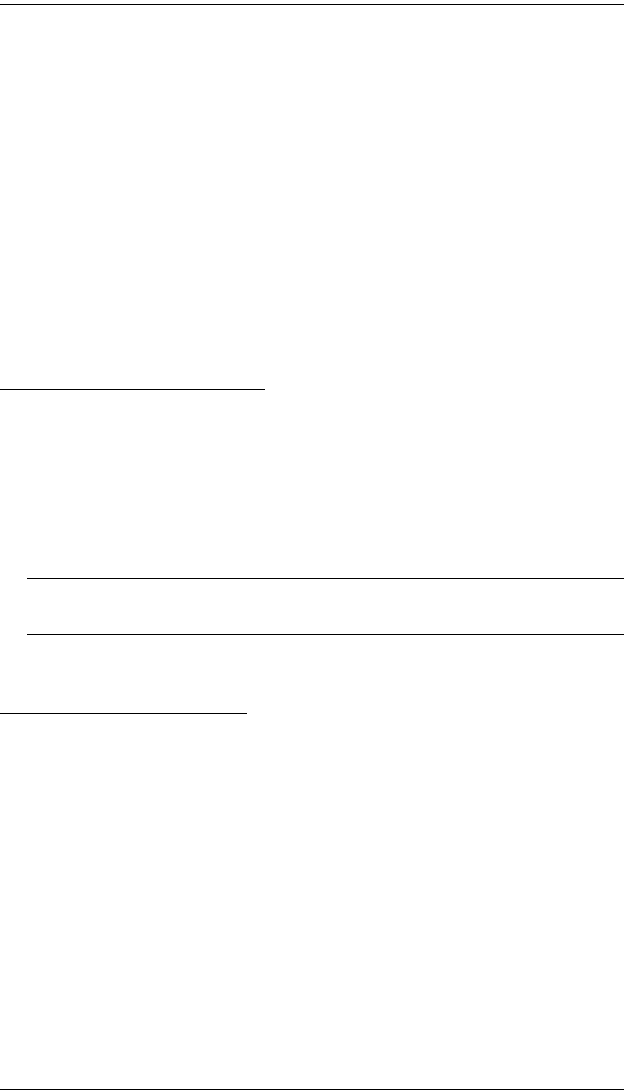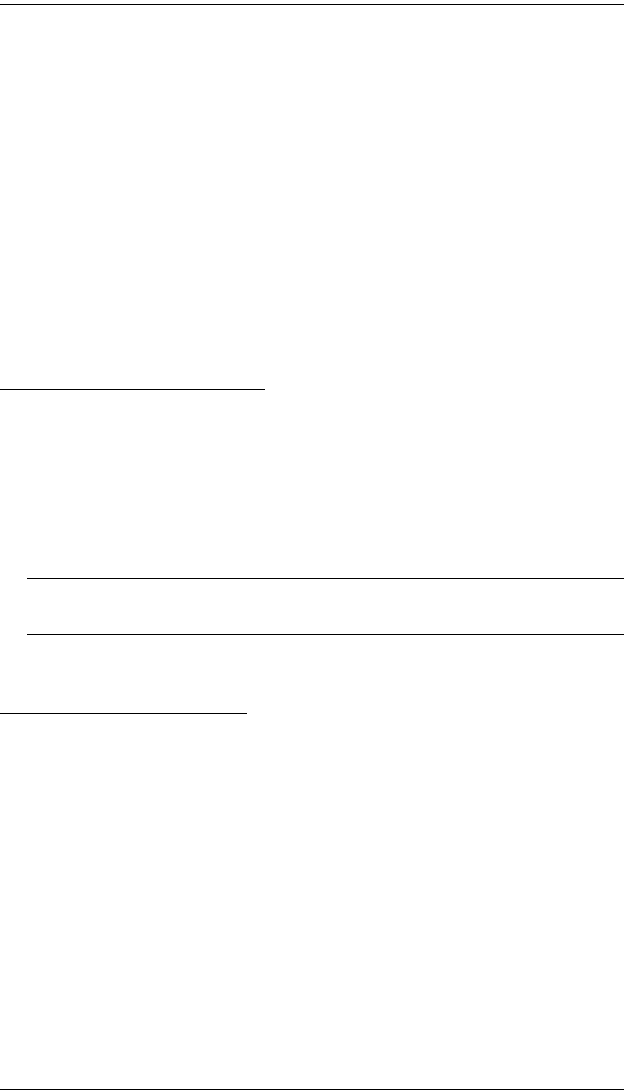
KVM Over the NET™ User Manual
110
7. Click Users in the Sidebar to return to the main screen. The new user
appears in the Sidebar list and in the main panel, as well.
The Sidebar Users list can expand and collapse. If the list is expanded,
click the minus symbol ( – ) next to the Users icon to collapse it; if it is
collapsed there is a plus symbol ( + ) next to the icon. Click the plus
symbol to expand it.
The icon for super administrators has two black bands; the icon for
administrators has one red band.
The large main panel shows the user’s name; the description that was
given when the account was created; and whether the account is
currently active or has been disabled.
Modifying User Accounts
To modify a user account, do the following:
1. In the Sidebar User list, click the user’s name
– or –
In the main panel, select the user’s name, then click Modify.
2. In the User page that comes up, make your changes, then click Save.
Note: The User page is discussed on page 107; the Groups page is
discussed on page 114, the Devices page is discussed on page 118.
Deleting User Accounts
To delete a user account do the following:
1. In the main panel, select the user’s name, then click Delete.
2. Click OK.
kn2124v-4132.book Page 110 Tuesday, January 12, 2010 5:08 PM