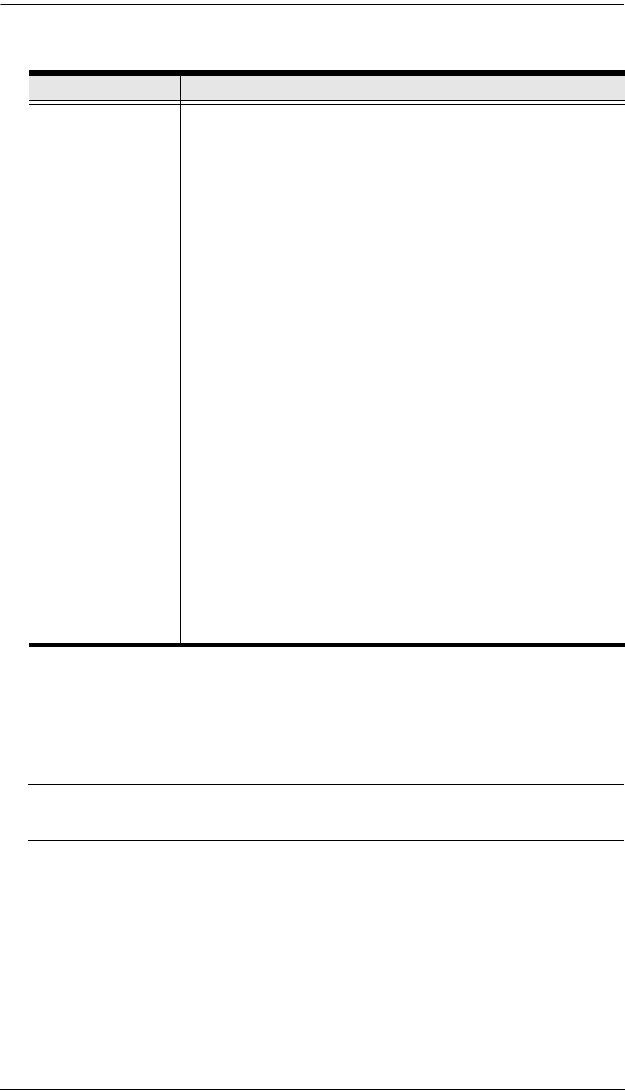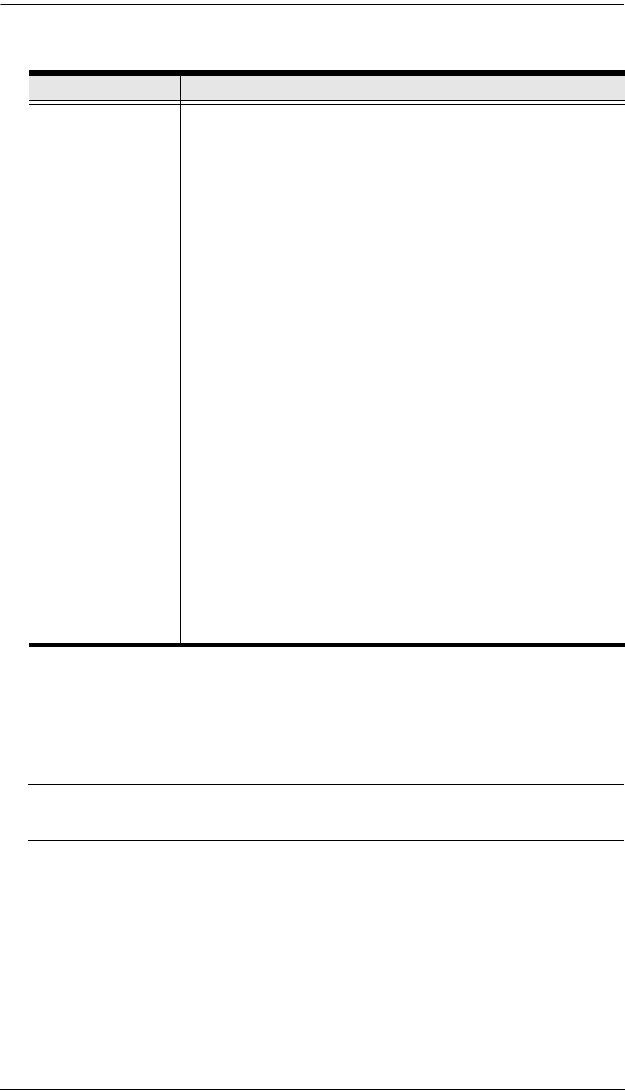
Chapter 7. User Management
109
(Continued from previous page.)
4. At this point you can assign the new user to a group by selecting the
Groups tab – the Groups page is discussed on page 114. You can also
assign the user’s port access rights by selecting the Devices tab – the
Devices page is discussed on page 118.
Note: Optionally, you can skip this step now to add more users and create
groups, and come back to it later.
5. When your selections have been made click Save.
6. When the Operation Succeeded message appears, click OK.
Field Description
Status Status allows you to control the user’s account and access to
the installation, as follows:
Disable Account lets you suspend a user’s account without
actually deleting it, so that it can be easily reinstated in the
future.
If you don’t want to limit the time scope of the account,
select Account never expires; if you want to limit the
amount of time that the account remains in effect, select
Account expires on, and key in the expiration date.
To require a user to change his password at the next logon,
select User must change password at next logon. This can
be used by the administrator to give the user a temporary
password to log in for the first time, and then let the user
set the password of his choice for future logins.
To make a password permanent, so that the user cannot
change it to something else, select User cannot change
password.
For security purposes, administrators may want users to
change their passwords from time to time.
If not, select Password never expires. This allows
users to keep their current passwords for as long as
they like.
If so, select Password expires after, and key in the
number of days allowed before the password expires.
Once the time is up, a new password must be set.
kn2124v-4132.book Page 109 Tuesday, January 12, 2010 5:08 PM