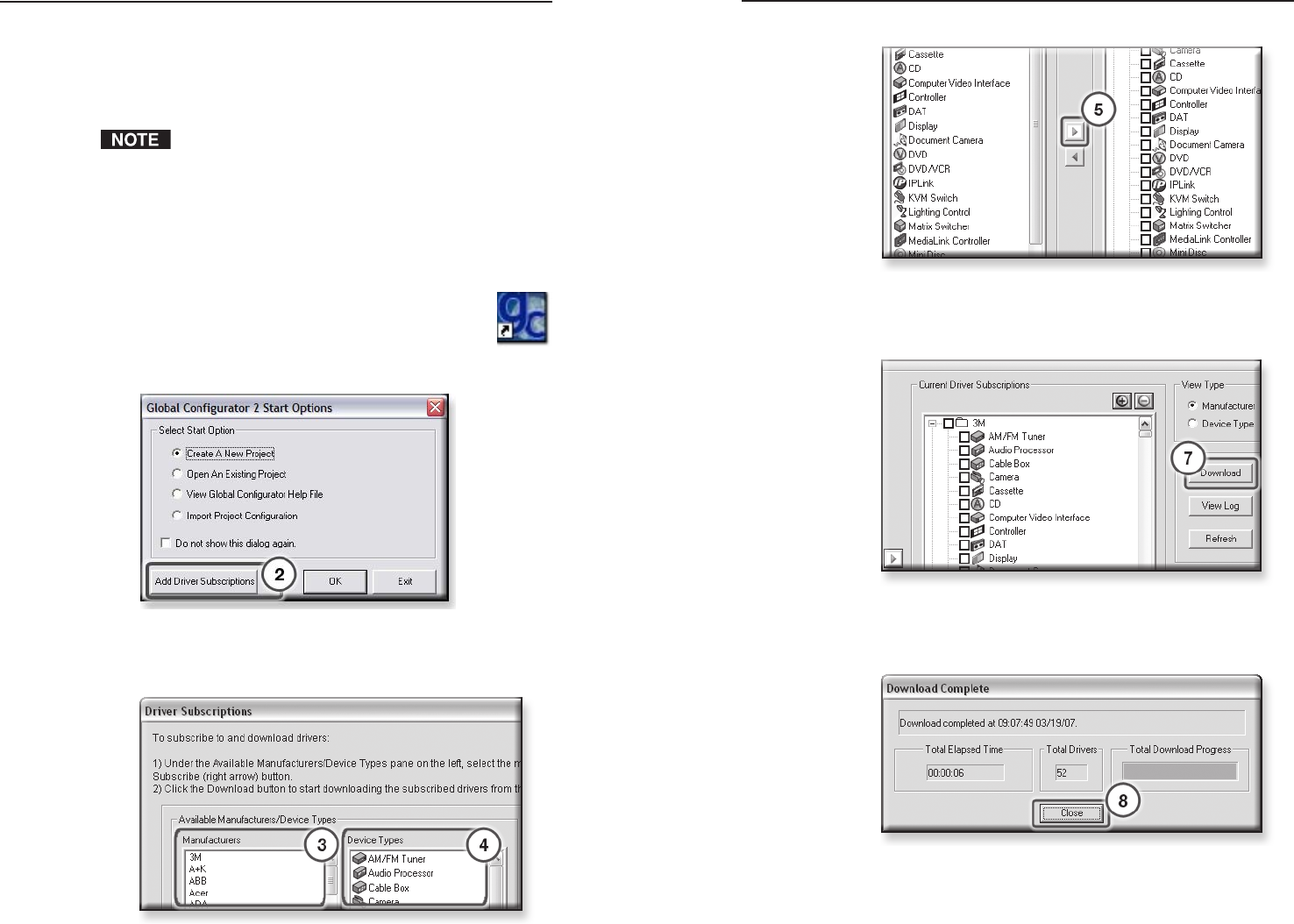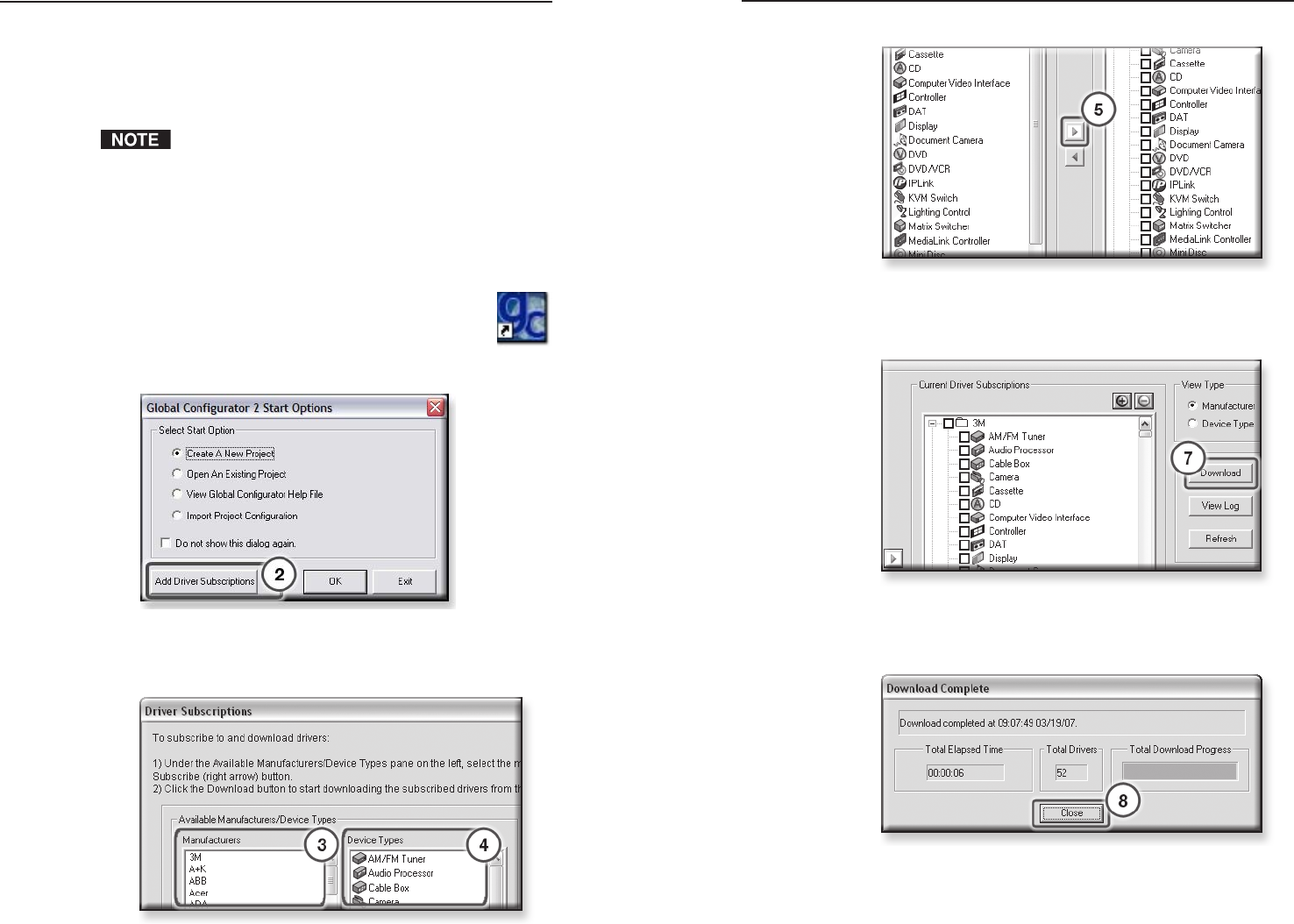
IPL T PC1 Interface • Software Setup
Software Setup
IPL T PC1 Interface • Software Setup
Creating a Global Configurator Project File
After you have installed the Global Configurator (GC)
application on your PC, follow the steps in this chapter to
download device drivers, create a GC project file, configure your
IPL T PC1 devices, and launch the GlobalViewer interface.
Numbers shown in pictures correspond to procedure step
numbers.
Step One: Download device drivers.
Software drivers for your audio/video devices are available at
no charge from the Extron web site, at www.extron.com.
To download device drivers,
1. On your PC, click Start > Programs > Extron
Electronics > GC2.3.0, or double-click the
desktop GC 2 icon (shown at right) to launch the
GlobalViewer application.
2. Click the Add Driver Subscriptions button.
3. In the Available Manufacturers/Device Types section of
the Driver Subscriptions window, select a manufacturer.
4. Select a device type.
5. Click the Right Arrow (Subscribe) button.
6. Repeat steps 3 through 5 for each type of device you plan
to add to your audio/video network.
7. Click the Download button.
When the drivers have been downloaded, the Download
Complete dialog box opens.
8. Click the Close button.
9. Click OK.