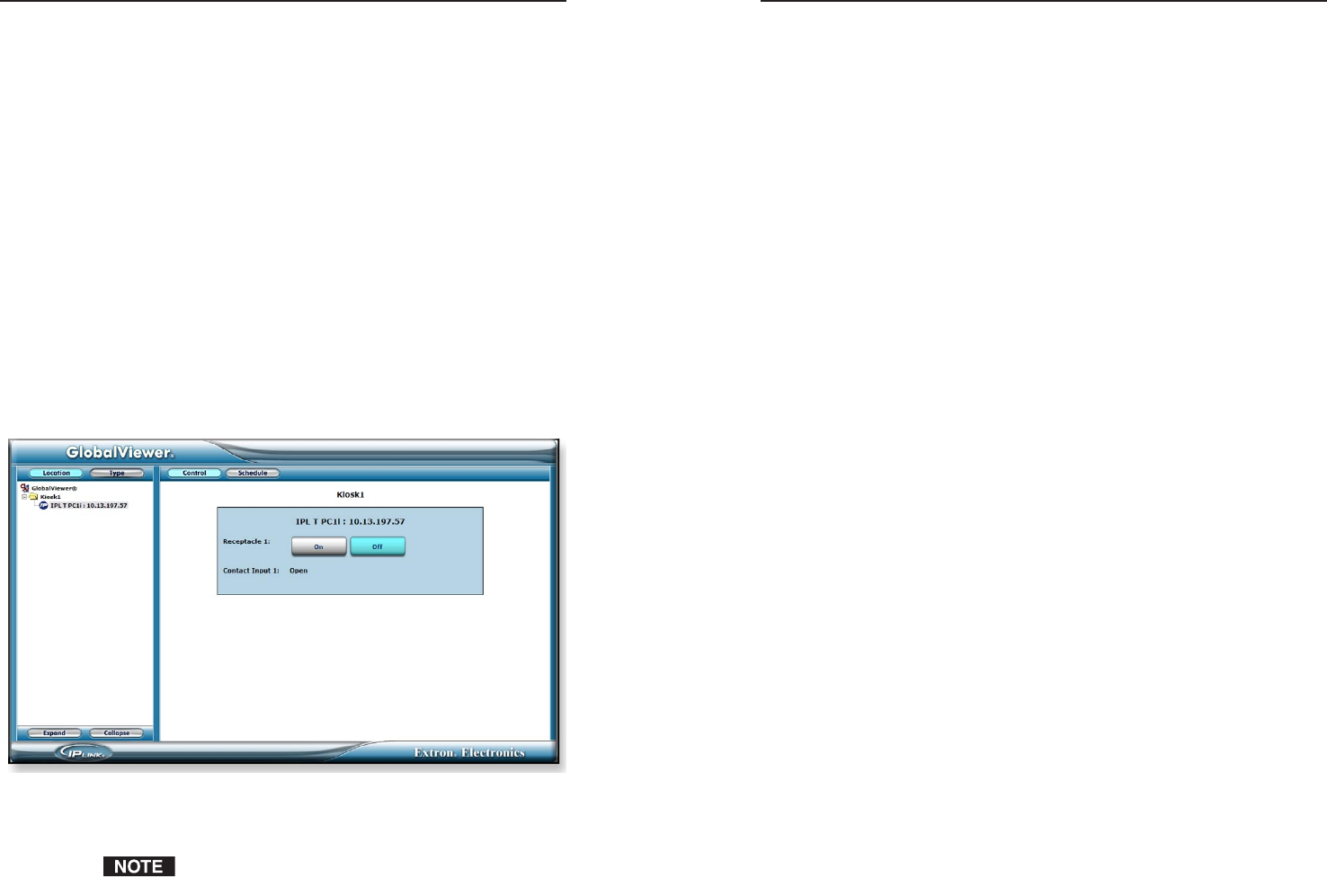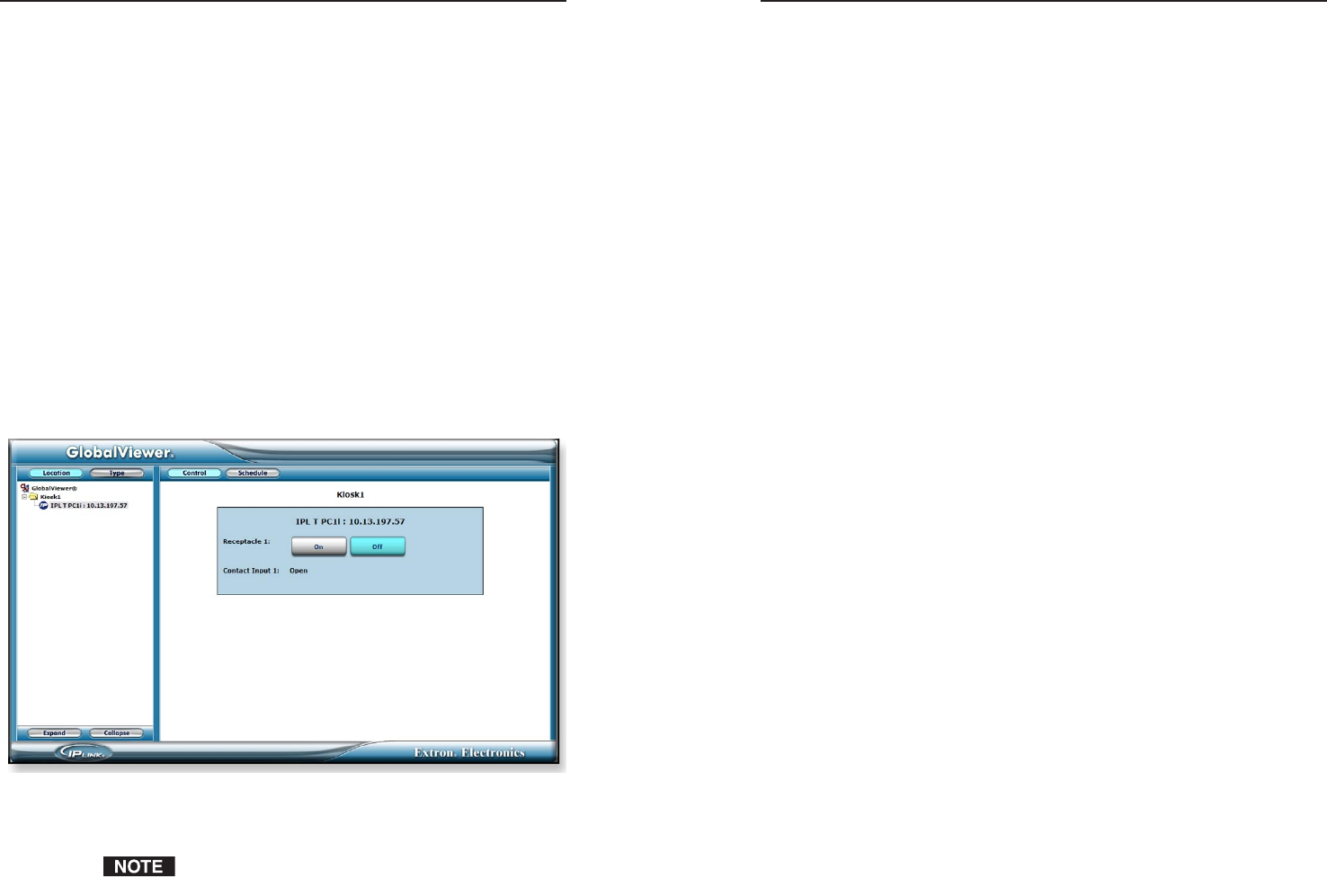
IPL T PC1 Interface • Software Setup
Software Setup, cont’d
3-26
IPL T PC1 Interface • Software Setup
3-27
Launching the GlobalViewer Interface
GlobalViewer is a graphical user interface that is generated by
Global Configurator (GC). When a GC file is built and uploaded
to a GlobalViewer host device, you can launch the GlobalViewer
interface by opening an Internet browser and entering the host
device’s IP address in the browser's address field.
Once the GlobalViewer interface is launched, you can monitor
and control all of the devices on your audio/visual network
from the GlobalViewer host device.
Step Fifteen: Launch GlobalViewer.
To launch GlobalViewer,
1. Open an Internet browser.
2. Enter the IP address of your IPL T PC1 in the Address
field, and press the keyboard's Enter key. The
GlobalViewer Web page for the IPL T PC1 opens.
3. To display the Control screen (shown below), click on the
device name in the left pane, or on the device folder icon in
the main section.
4. To schedule power-on and power-off times or when the
PC1 should send e-mails, click Schedule, and refer to the
GC2.3 Help file.
Once you have built and uploaded your GC file to
GlobalViewer, the GlobalViewer page is always displayed
when you enter your PC1's IP address in the Internet
browser's Address field; you no longer see the IPL T PC1
default Web pages.
If you want to display the default Web pages, enter the IP
address, followed by /nortxe_index.html, in the Address
field. For example:
http://12.113.184.57/nortxe_index.html