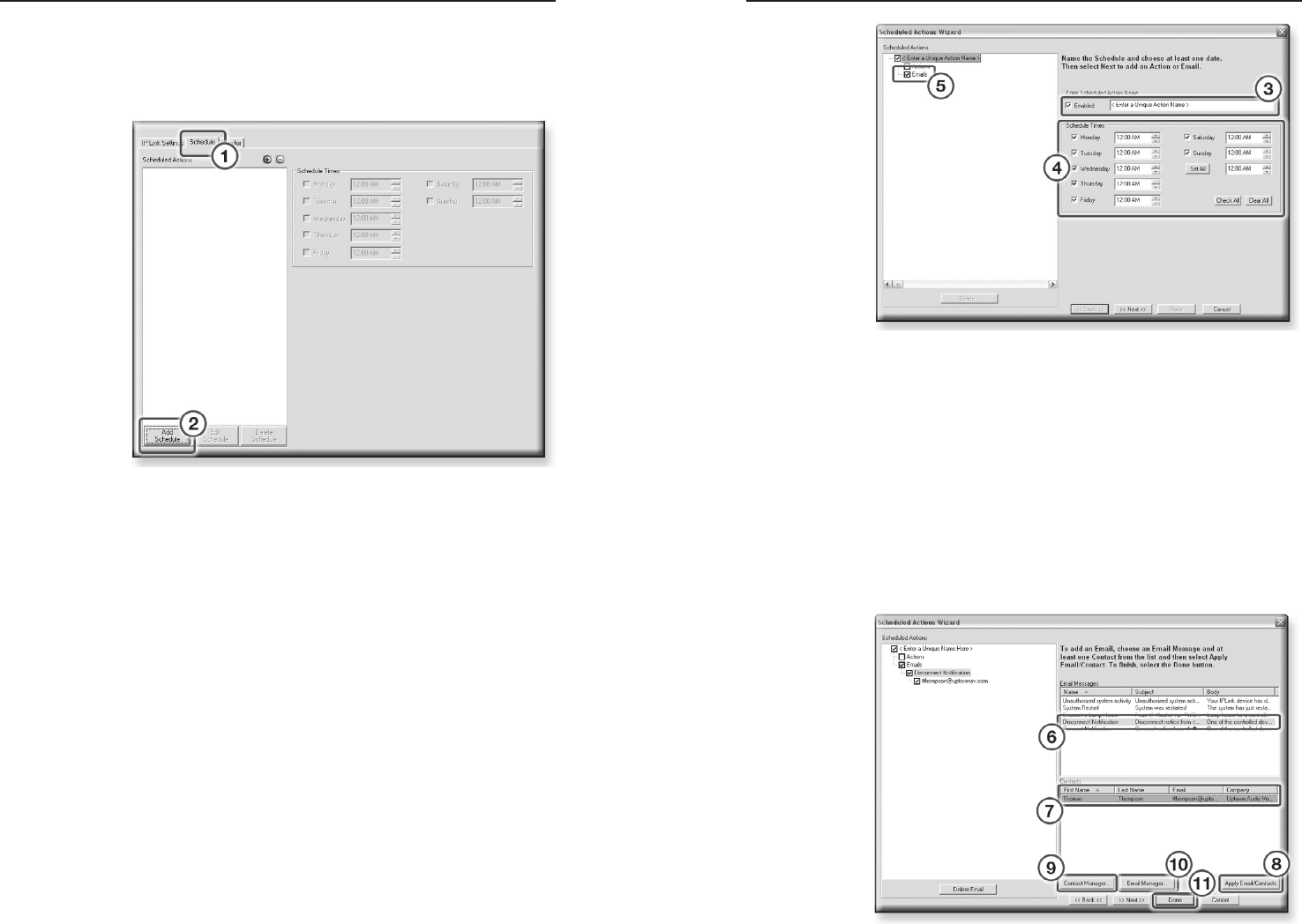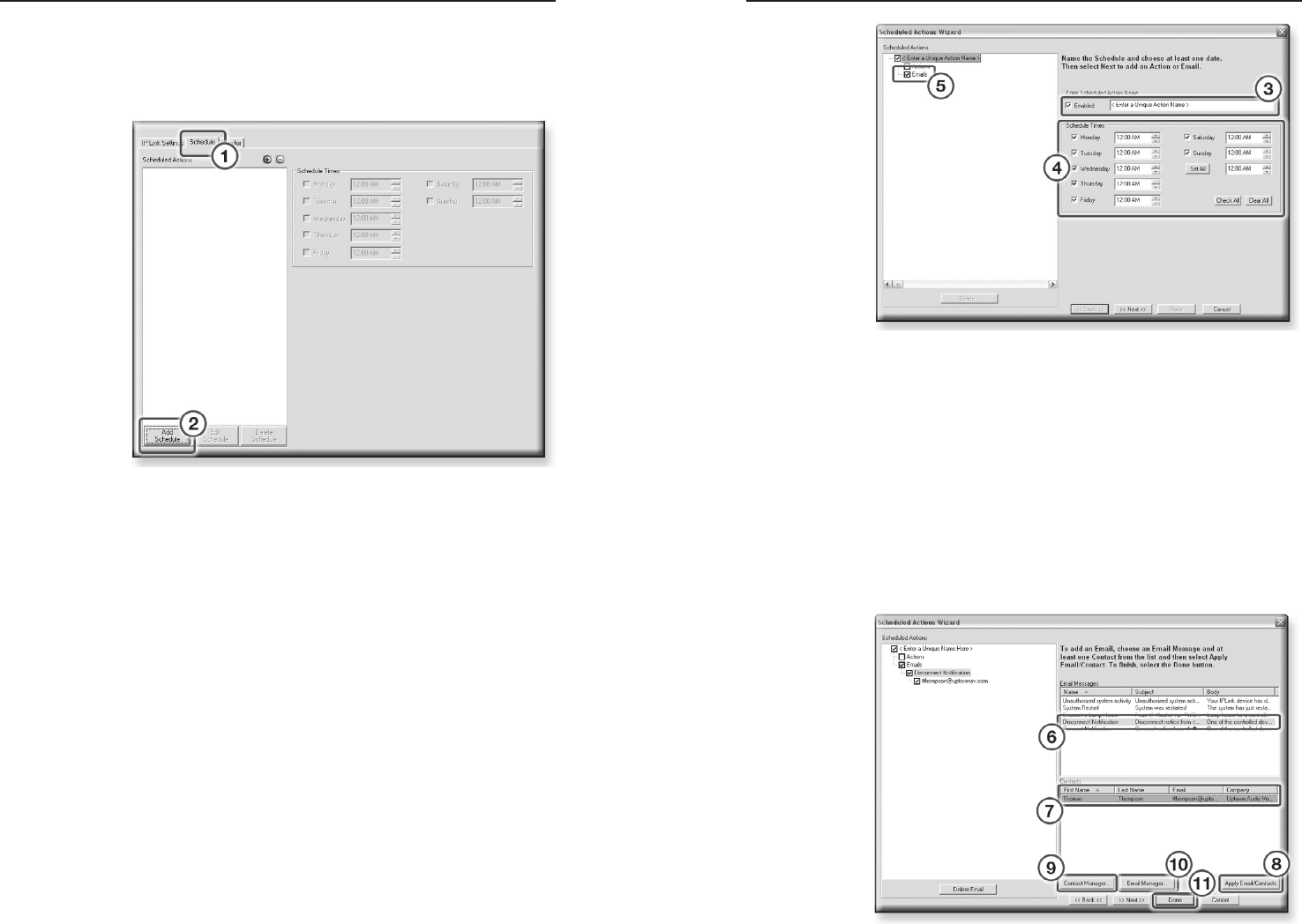
IPL T PC1 Interface • Software Setup
Software Setup, cont’d
3-18
IPL T PC1 Interface • Software Setup
3-19
Scheduling e-mail delivery
To schedule an e-mail message delivery,
1. Select the Schedule tab.
2. Click the Add Schedule button.
The Scheduled Actions Wizard dialog box opens.
3
. Enter a unique Scheduled Action Name (such as
"Sending e-mail.").
4. Select the days and times that the e-mail message will be
sent.
5. Select the Emails check box.
The Add an Email window opens in the right pane.
6. Select an e-mail message.
7. Select one or more contacts (e-mail recipients).
8. Click the Apply Email/Contacts button.
The new e-mail and recipient(s) are displayed in the left
pane.
9
. Click the Contact Manager button to enter new contacts
(if desired).
10. Click the Email Manager button to create new custom
e-mails (if desired).
11. When finished setting up e-mails, click Done.