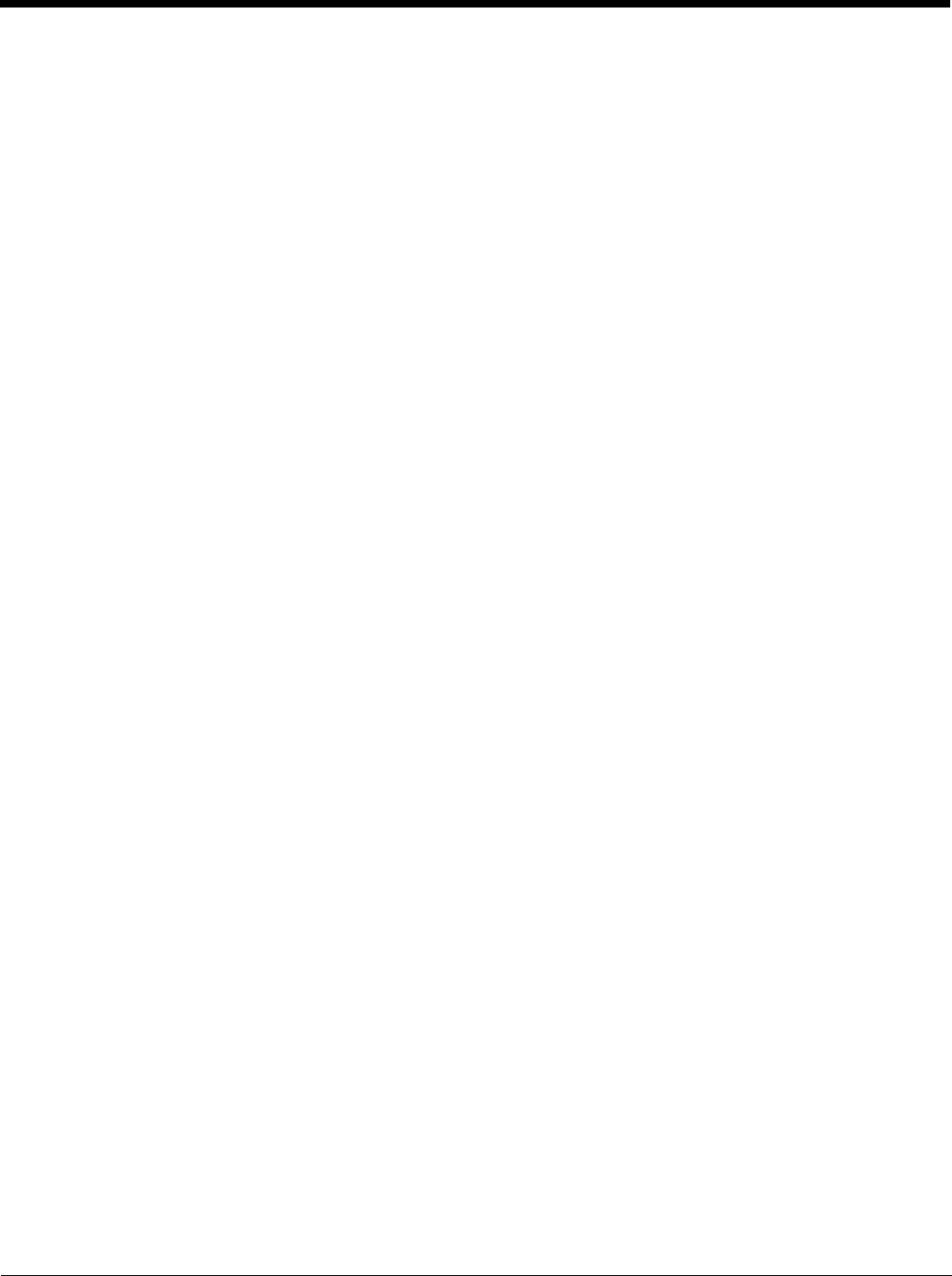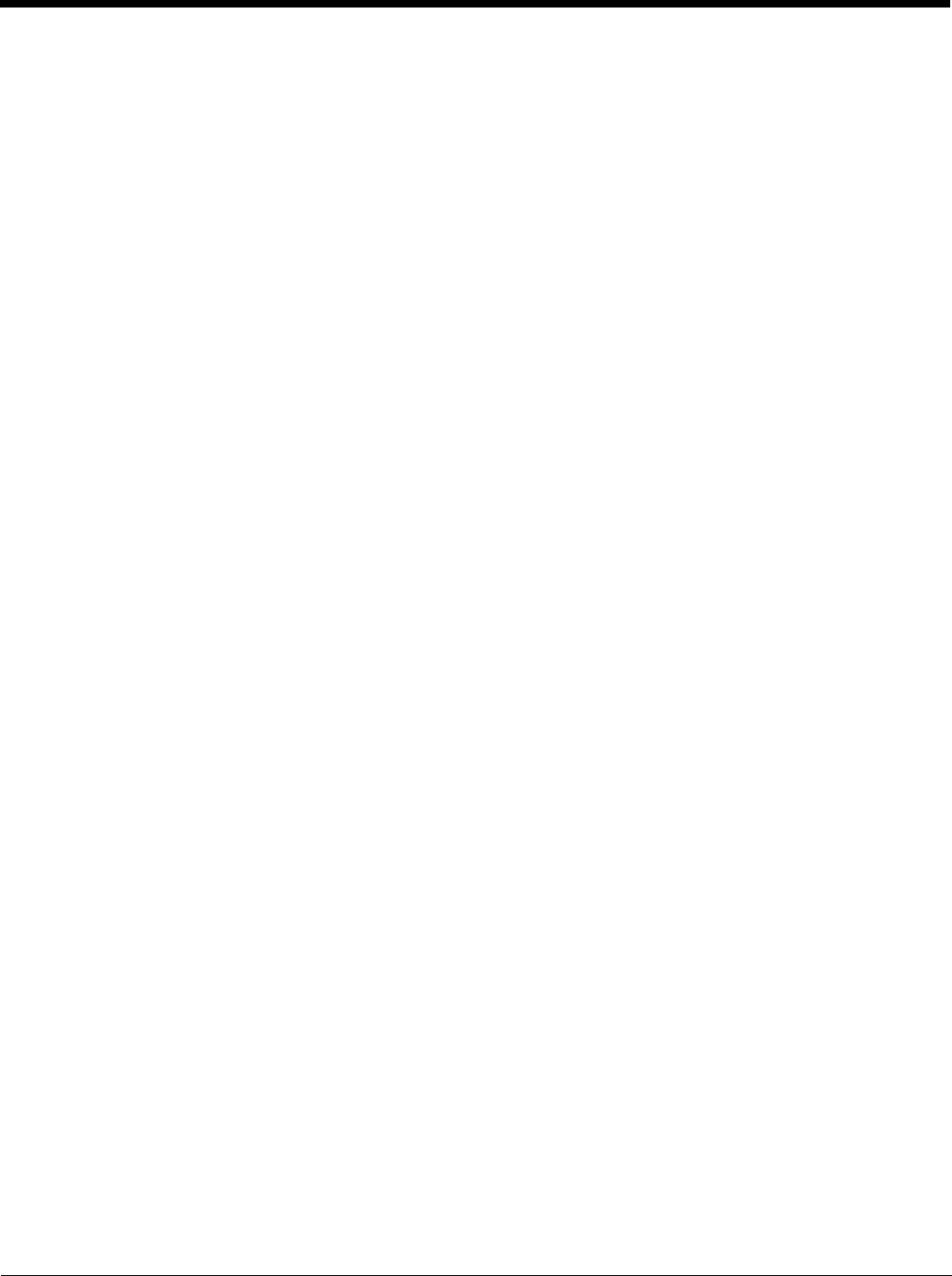
5 - 69
Installing Applications
Applications can be installed on the MX7 Tecton from CAB files or package files.
Package files have some unique characteristics:
• Package files patch the operating system so they become non-volatile. Even a Clean Boot does not remove the programs.
• CAB files are (re)installed after a cold boot, but not after a suspend/resume since the OS was not reset and the CAB files are
still in use.
• Packages can contain registry settings which are installed at setup, similar to a CAB file.
• Package files cannot be uninstalled, reinstalled or reverted to an earlier version.
• Packages can be digitally signed.
• A super package file can be created containing multiple package files. Because the MX7 Tecton must reboot after every
package installation, a super package may make the installation faster.
• Package files have a .PKG extension, super package files have a .PKS extension.
An unsigned executable (CAB or package file) prompts the user when executed:
The program is from an unknown publisher. Running it can possibly harm your device. Do you want to continue?
If you trust the program, tap Yes. Otherwise tap No.
Preparation
Package files can be copied to the MX7 Tecton via ActiveSync or they can be installed from the Flash card.
Package File Installation
The MX7 Tecton must be connected to external AC power. IMPORTANT – Because the package file installation actually
rewrites portions of the operating system, it is important that power is not interrupted during package file installation. If
power is interrupted, the operating system may be damaged, requiring the MX7 Tecton to be returned to Honeywell for
repair.
Use File Explorer to browse to the location of the package file.
1. Tap the package file. Note that by default the file extension is hidden. The package file can be either a single package
file or a super package file.
2. The installation process begins.
3. A Validating Update display is presented indicating that an update has been received. The device will verify the update
before installing.
4. When prompted, tap Install Now to begin the installation.
5. The MX7 Tecton reboots and displays an Update message while the package is being installed.
6. When the installation is completed, the MX7 Tecton reboots again and displays the summary screen.
Refer to Help below if there is a problem with the package installation.
PKG Installation Help
Issue:
The MX7 Tecton isn’t connected to AC power.
Solution:
Updates cannot be installed while the device is on battery power. To continue, connect the power adapter to the mobile
device. The update will be deleted when Cancel is tapped.
Tap Cancel. Connect the MX7 Tecton to AC power and try the update again.
The message that the update will be deleted only means that the scheduled update was deleted. The package file IS
NOT deleted and remains on the storage card.