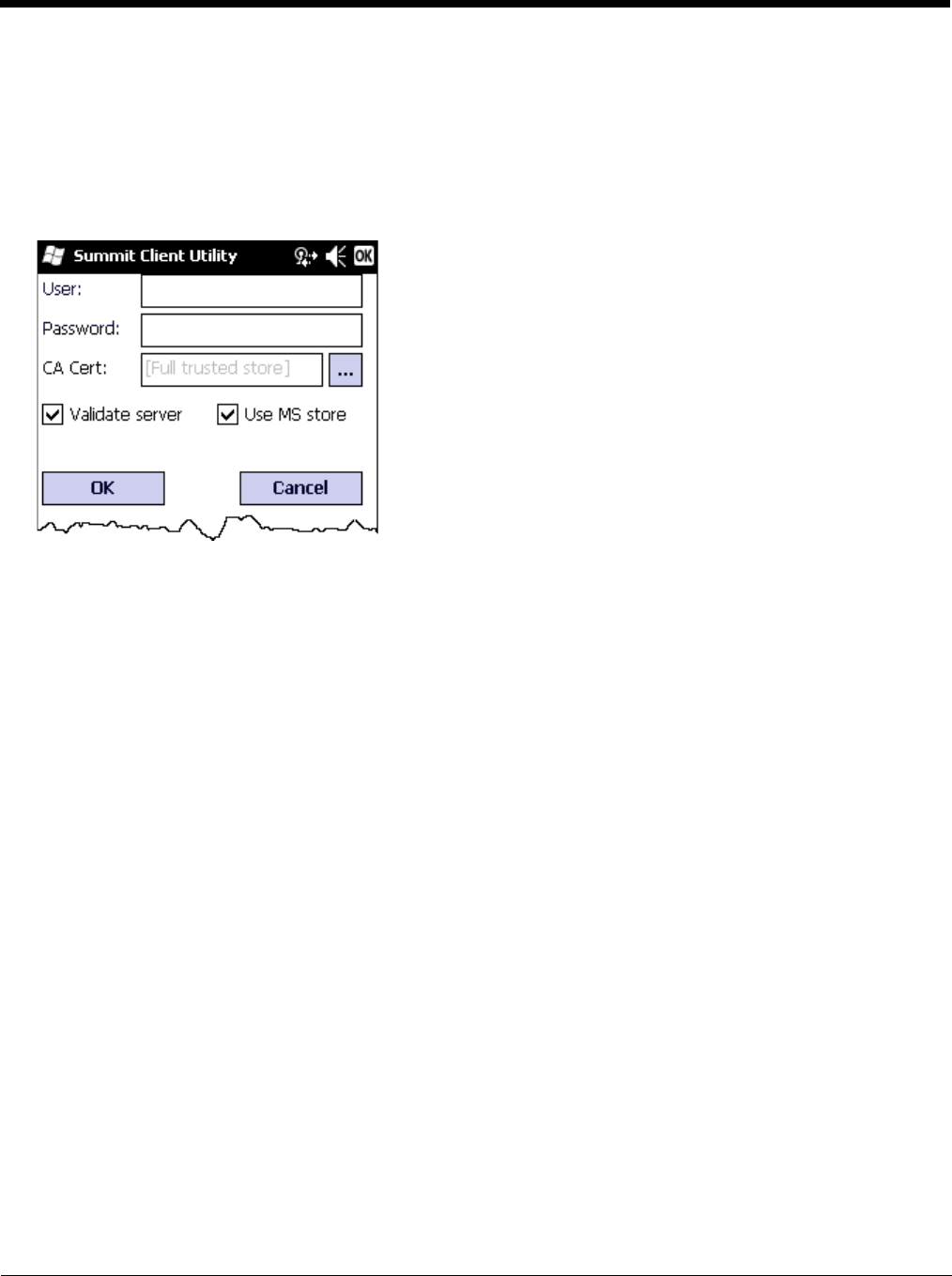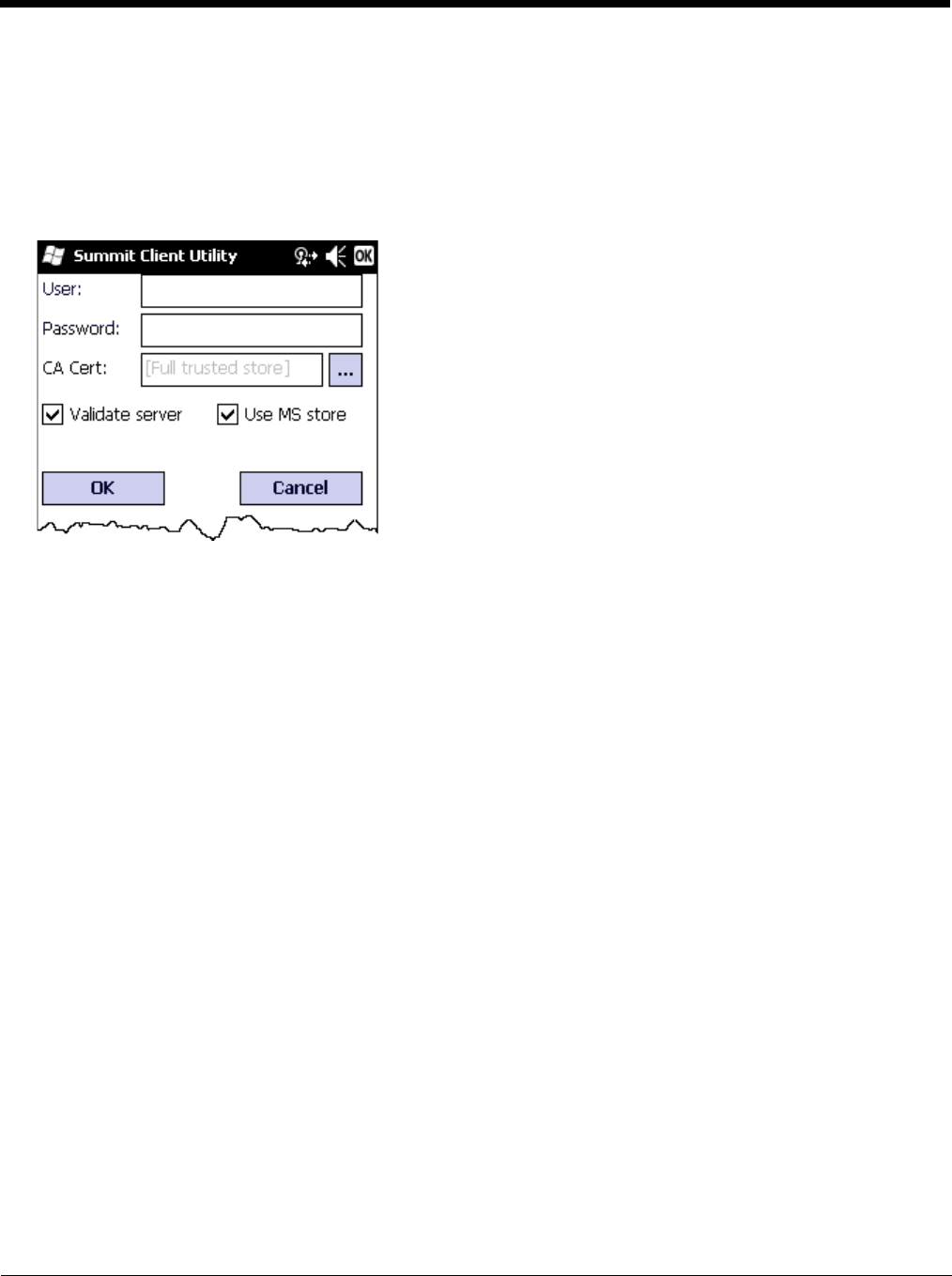
11 - 28
11. Leave the CA Certificate File Name blank for now.
12. Tap OK then tap Commit. Ensure the correct Active Profile is selected on the Main Tab.
13. See Windows Certificate Store vs. Certs Path (page 11-19) for more information on certificate storage.
14. Once successfully authenticated, import the CA certificate into the Windows certificate store.
15. Return to the Credentials screen and check the Validate server check box.
If using the Windows certificate store:
1. Tap the Use MS store check box. The default is to use the Full Trusted Store.
2. To select an individual certificate, tap on the Browse button.
3. Uncheck the Use full trusted store check box.
4. Select the desired certificate and tap Select. You are returned to the Credentials screen.
If using the Certs Path option:
1. Leave the Use MS store box unchecked.
2. Enter the certificate filename in the CA Cert textbox.
After using the selected option (Windows certificate store or Certs Path), tap OK then tap Commit.
The device should be authenticating the server certificate and using PEAP/GTC for the user authentication.
Ensure the correct Active Profile is selected on the Main Tab and perform a Suspend/Resume. The SCU Main tab shows
the device is associated after the radio connects to the network.