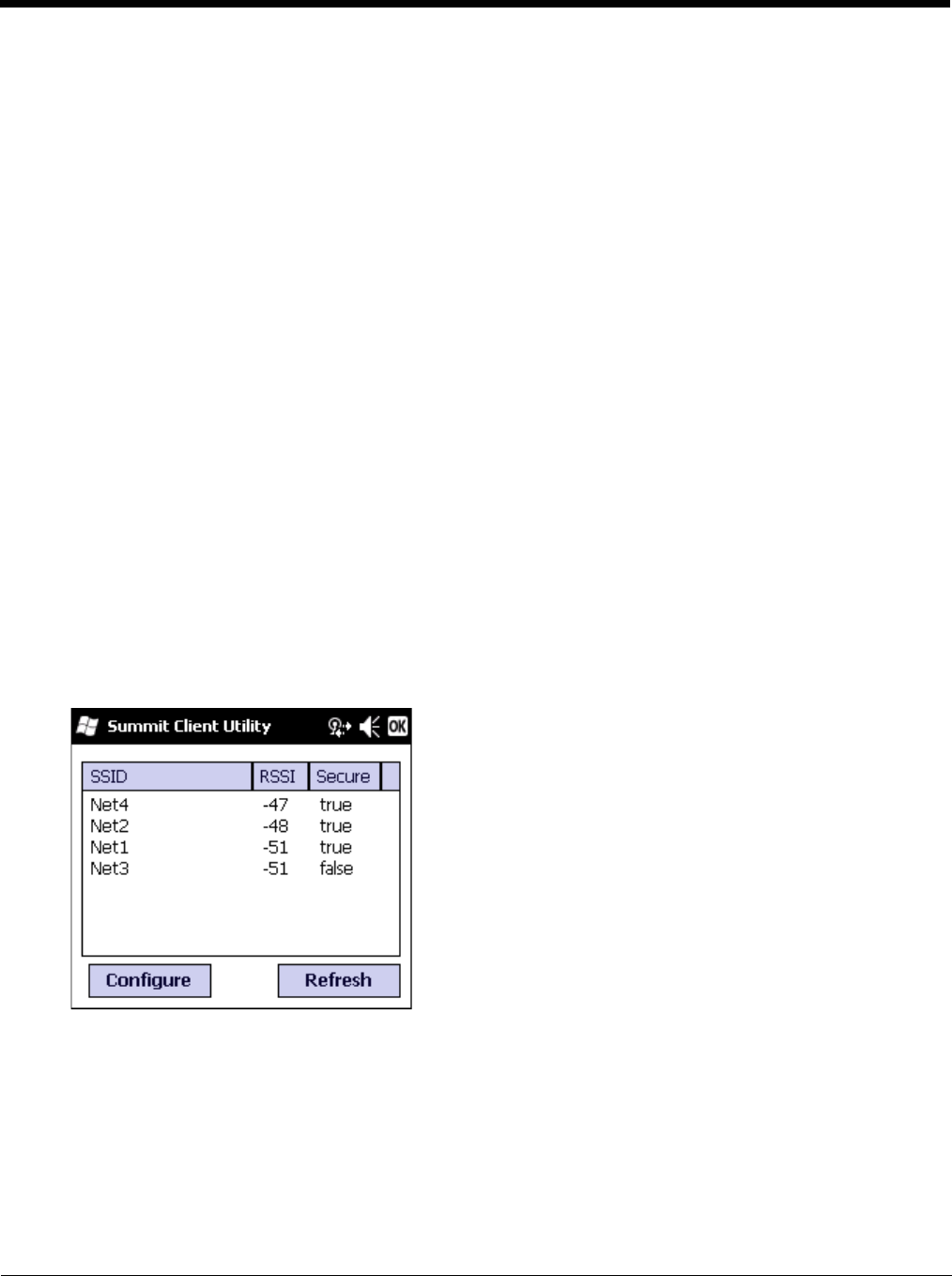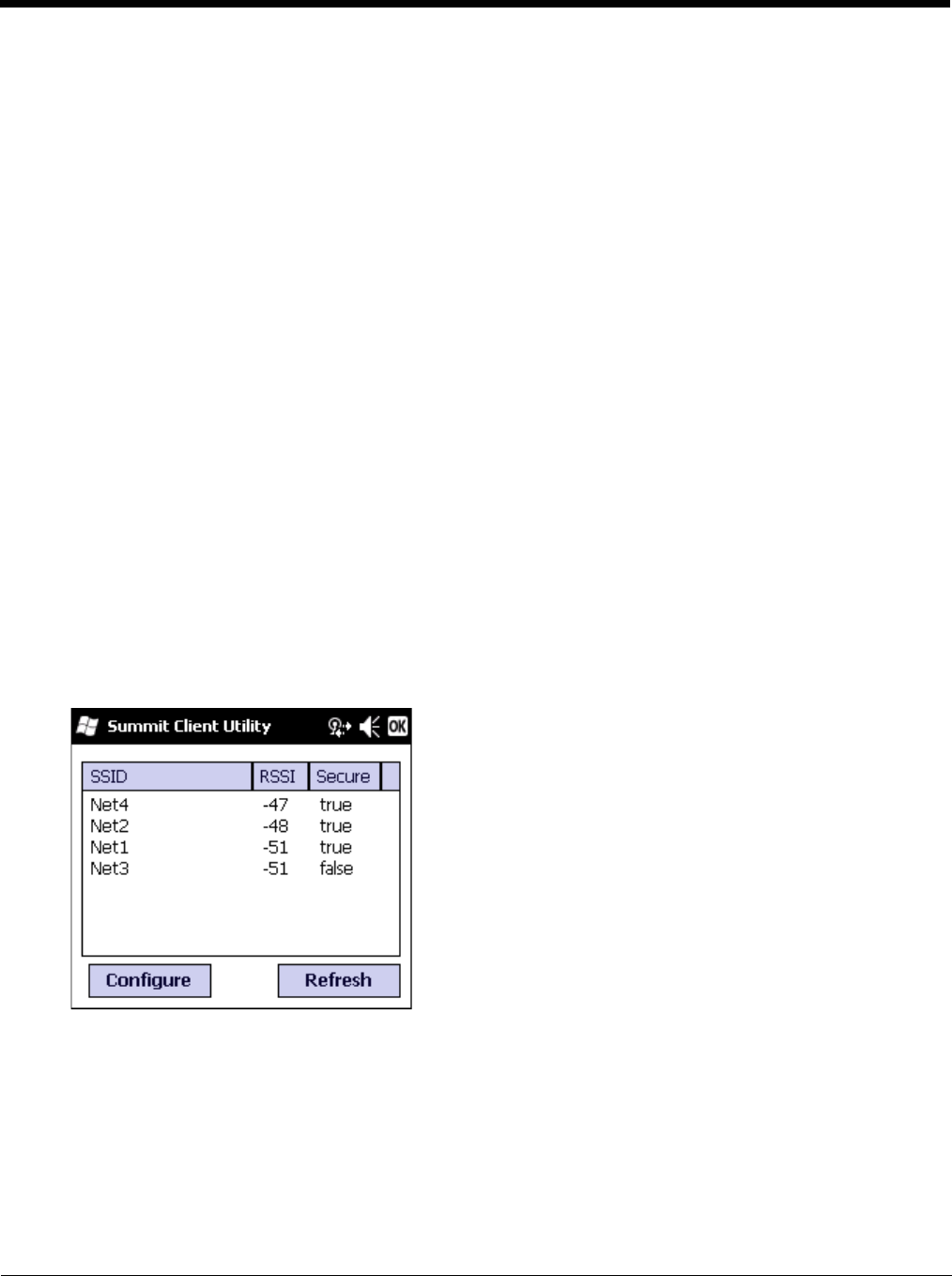
11 - 9
Buttons
New Button
Creates a new profile with the default settings (see Profile Parameters) and prompts for a unique name. If the name is
not unique, an error message is displayed and the new profile is not created.
Rename Button
Assigns a new, unique name. If the new name is not unique, an error message is displayed and the profile is not
renamed.
Delete Button
Deletes the profile. The current active profile cannot be deleted and an error message is displayed if a delete is
attempted.
WEP Keys / PSK Keys Button
Allows entry of WEP keys or pass phrase as required by the type of encryption.
Credentials Button
Allows entry of a user name and password, certificate names, and other information required to authenticate with the
access point. The information required depends on the EAP type.
Commit Button
Saves the profile settings made on this screen. Settings are saved in the profile.
Scan Button
Opens a window that lists access points that are broadcasting their SSIDs. Tap the Refresh button to view an updated
list of APs. Each AP’s SSID, its received signal strength indication (RSSI) and whether or not data encryption is in use
(true or false). Sort the list by tapping on the column headers. If you are logged in as an Admin, tap an SSID in the list
and tap the Configure button, you return to the Profile window to recreate a profile for that SSID, with the profile name
being the same as the SSID (or the SSID with a suffix such as “_1” if a profile with the SSID as its name exists
already). If the scan finds more than one AP with the same SSID, the list displays the AP with the strongest RSSI and
the least security.
Note: Unsaved Changes – The SCU will display a reminder if the Commit button is not tapped before an attempt is
made to close or browse away from this tab.