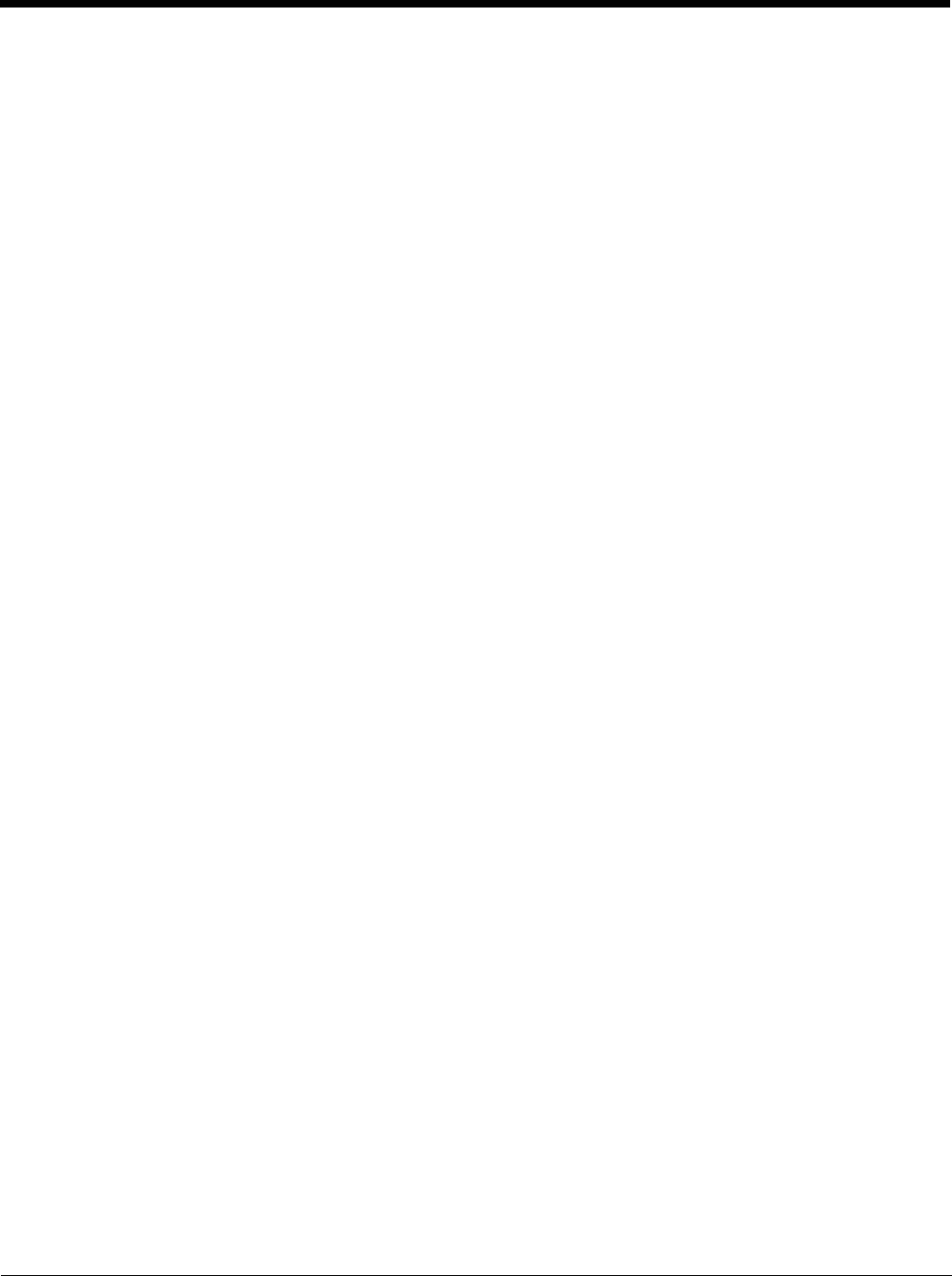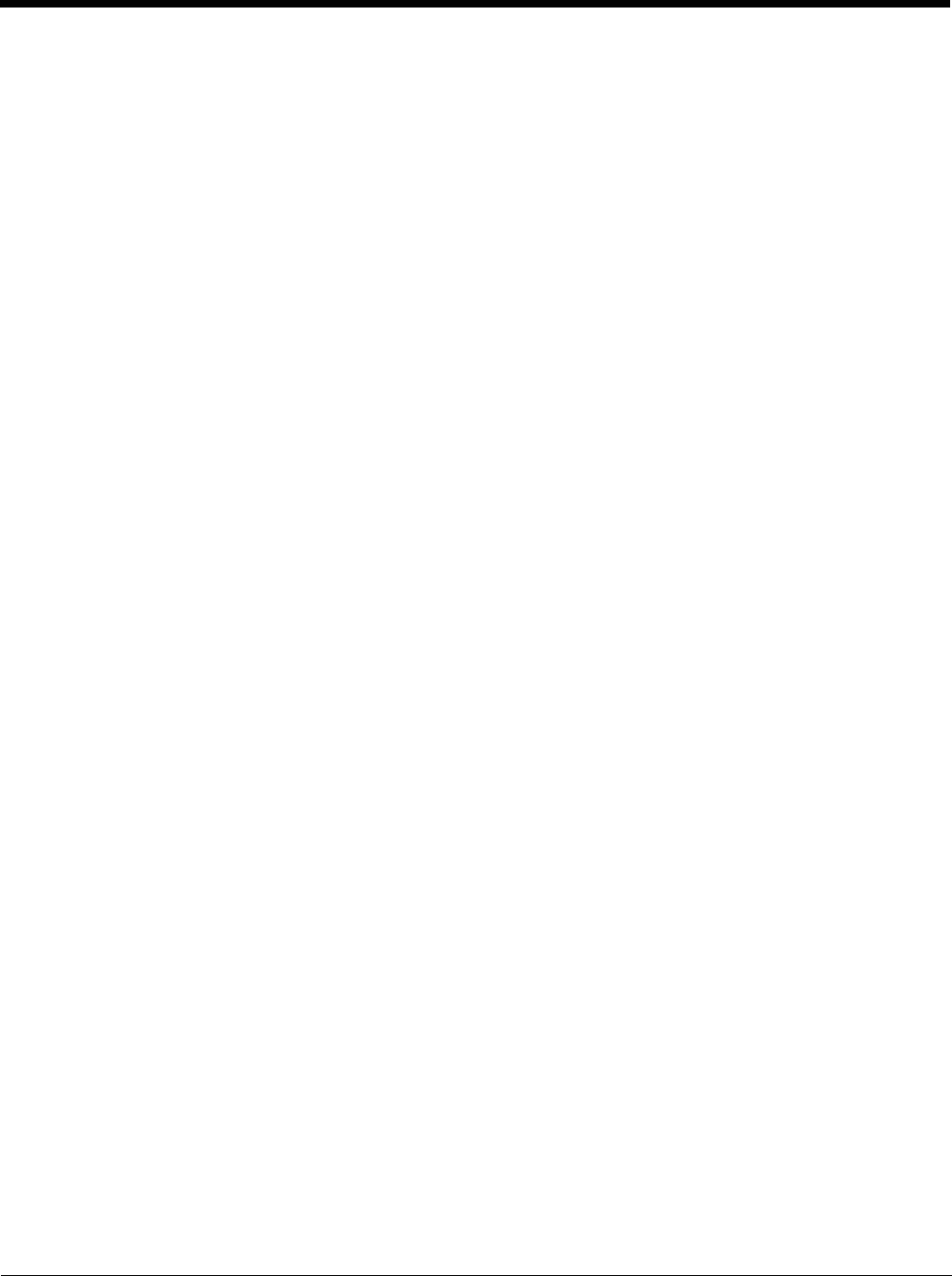
5 - 5
AppLock (Option)
The AppLock program is accessed by the user or the AppLock Administrator at bootup or upon completion of a cold boot.
Set parameters using the Administration option in the Settings Panel.
Summit
SCU (Summit Client Utility)
Summit automatically installs and runs after every cold boot. See Wireless Network Configuration (page 11-1) for Sum-
mit Client Utility setup information and instruction.
Certs
Contents of README.TXT file located in Start > Summit > Certs menu option. See Wireless Network Configuration
for instruction on acquiring CA and user certificate files.
Windows Media
Codecs are included for WMA, WMV, MP3 and WAV files.
Bluetooth (Option)
Only installed on a Bluetooth equipped MX7 Tecton. The System Administrator can Discover and Pair targeted Bluetooth
devices for each MX7 Tecton. The System Administrator can enable / disable Bluetooth settings and assign a Computer
Friendly Name for each MX7 Tecton. Bluetooth can be accessed using the Bluetooth control panel, or by tapping the Blue-
tooth icon on the Today screen.
RFTerm (Option)
The application can be accessed by tapping Start > RFTerm.
Refer to the RFTerm Reference Guide for complete information and instruction. WAV files added by the user should be
stored in System\LXE\RFTerm\Sounds.
Status Popup
The Status Popup provides real time information on several status icons when a specified keypress occurs.
To use the Status Popup, first map a key to the Status window. Use the Buttons panel (Start > Settings > Personal > But-
tons) to assign a key to Admin Statpop (for the Admin Popup) and StatPopup (for the User Popup). Use a Diamond key for
the popup. If a Function key is used, that Function key is not available to other applications such as RFTerm.
Use the MX7 Tecton Options control panel to configure other parameters including:
• Dismiss Status Popup on 5 second timeout.
• Information to include in Admin or User Status Popup.
The Status Popup can be dismissed by the expiration of the timeout (if enabled), tapping the status window or pressing the
key assigned to close the popup.
For more information, refer to the Buttons (page 5-24) and MX7 Tecton Options (page 5-40)settings.
HSM Connect (or LXEConnect)
HSMConnect allows a user with an ActiveSync connection between a PC and the MX7 Tecton to display the MX7 Tecton
screen on the host PC. Any keystrokes on the host PC are passed to the MX7 Tecton as if they were keystrokes on the MX7
Tecton keypad.
HSM Connect for the MX7 Tecton running Windows Mobile is available for download to the MX7 Tecton from the Getting
Started Disc. Contact Technical Assistance (page 16-1) if the Getting Started Disc shipped with the MX7 Tecton is not
available.
GrabTime
GrabTime is a utility to synchronize the MX7 Tecton with a world-wide time server. GrabTime can be started as a service by
setting it in the Launch option. See Enhanced Launch Utility (page 9-1) for information.