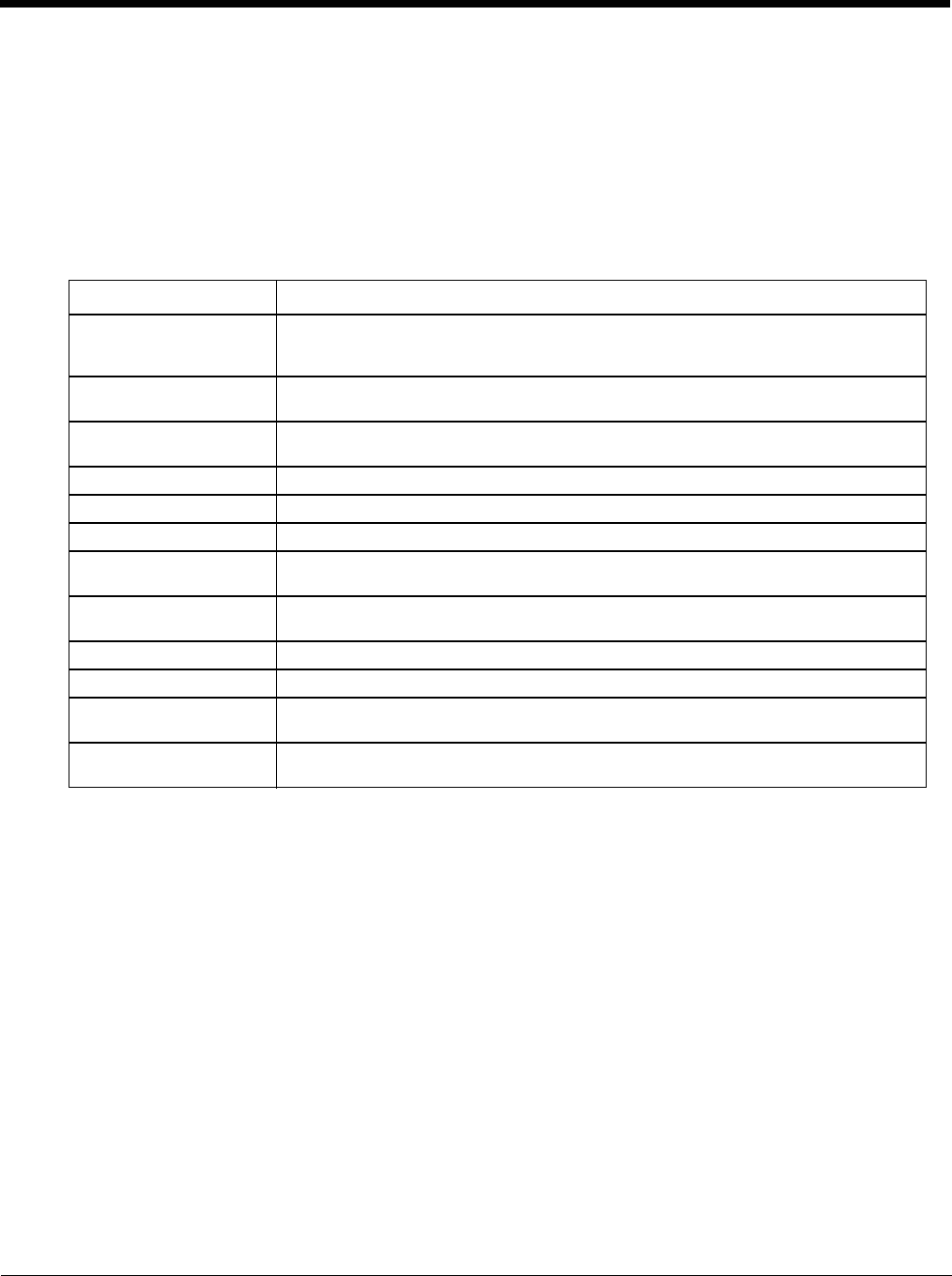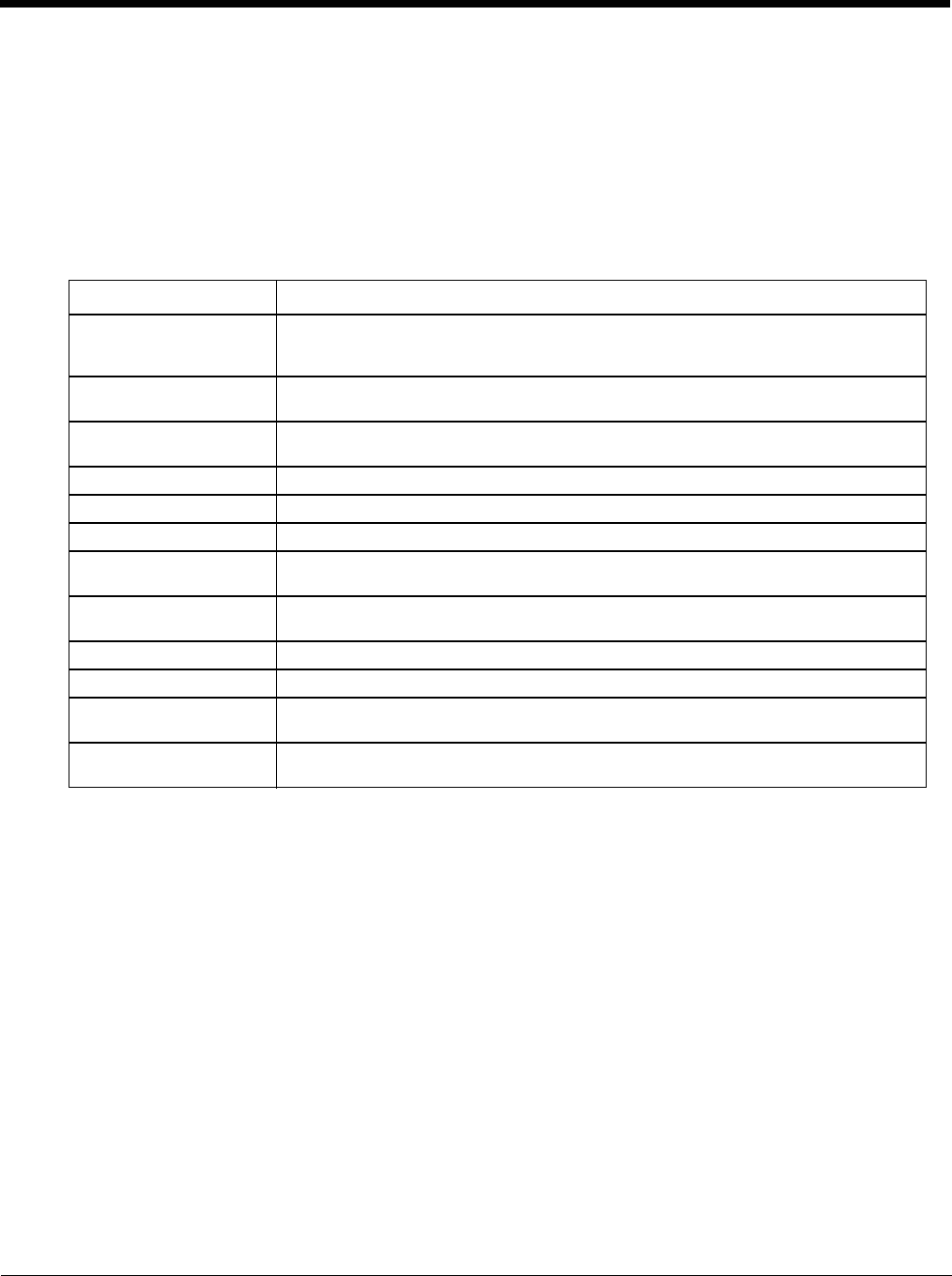
10 - 6
Avalanche Update using File > Settings
Use these menu options to setup the Avalanche Enabler on the MX7 Tecton. Change settings and save the changes
(reboot) before connecting to the network.
Alternatively, the Mobile Device Server can be disabled until needed (refer to the Wavelink Avalanche Mobility Center
User’s Guide for details).
Menu Options
Note: Your MX7 Tecton screen display may not be exactly as shown in the following menu options. Contact Technical
Assistance (page 16-1) for version information and upgrade availability.
Option Function
Connection Enter the IP Address or host name of the Mobile Device Server. Set the order in which
serial ports or RF connections are used to check for the presence of the Mobile Device
Server.
Execution Not available in this release. Use AppLock (Application Locking) (page 6-1), which is
resident on each device.
Server Contact Setup synchronization, scheduled Mobile Device Server contact, suspend and reboot
settings.
Data Control when data is transferred between the device and the Mobile Device Server.
Preferences Set options for Enabler startup or shutdown and logging.
Taskbar Set options for Taskbar.
Scan Config This option allows the user to configure Enabler settings using a special bar code that
is created by the Avalanche MC Console. Scan Config not currently supported.
Display Set up the Windows display at startup, on connect and during normal mode. The set-
tings can be adjusted by the user.
Shortcuts Add, delete and update shortcuts to user-allowable applications.
SaaS Configure the Enabler to connect with Avalanche on Demand.
Adapters Enable or disable network and wireless settings. Select an adapter and switch between
the Avalanche Network Profile and manual settings.
Status View the current adapter signal strength and quality, IP address, MAC address, SSID,
BSSID and Link speed. The user cannot edit this information.