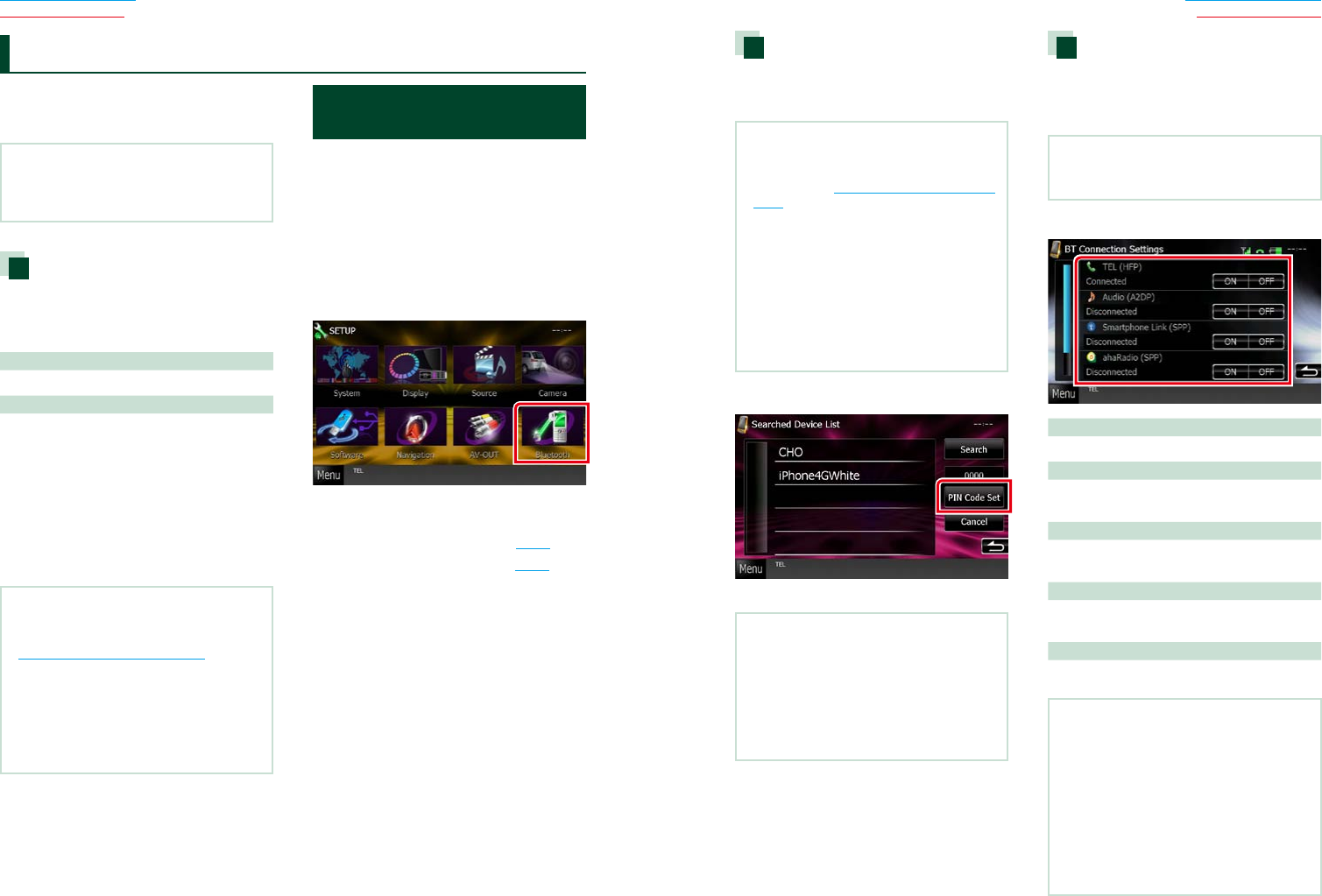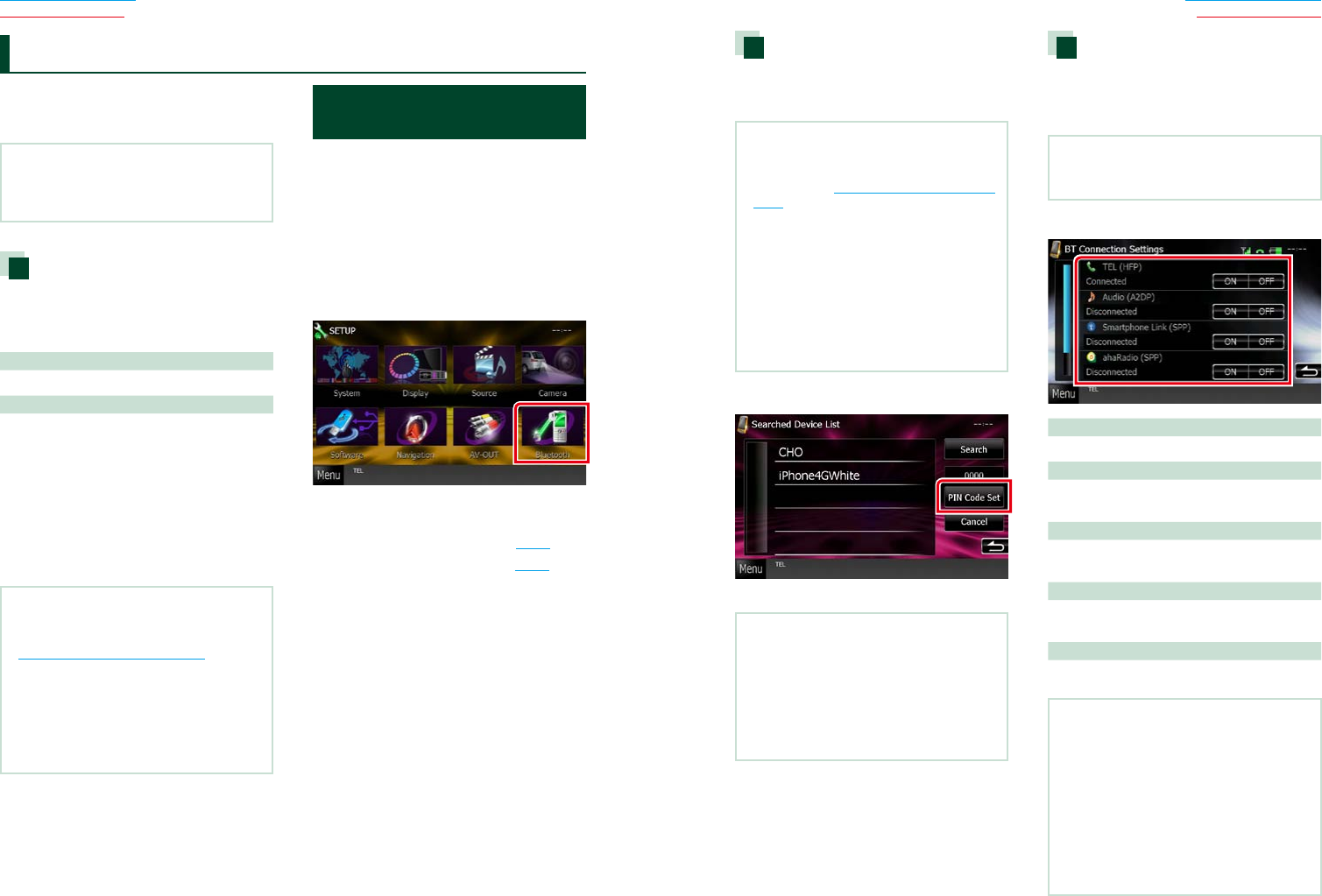
6868 69
Return to the Top page
Bluetooth Operation
Return to the Top page
Bluetooth Operation
UsingtheBluetoothfunction,various
functionscanbeused:listeningtotheaudio
file,making/receivingacall.
NOTE
•Bluetoothcontrolisafunctionofthe
DNX7330BT/DNX7330BTM/DNX5330BT/
DNX5330BTM/DNX4330DAB.
About the cell-phone and
Bluetooth audio player
Thisunitconformstothefollowing
Bluetoothspecifications:
Version
BluetoothVer.2.1+EDRCertified
Profile
Cell-phone:
HFP(HandsFreeProfile)
SPP(SerialPortProfile)
PBAP(PhonebookAccessProfile)
SSP(SimpleSecurePairing)
Audio player:
A2DP(AdvancedAudioDistributionProfile)
AVRCP(Audio/VideoRemoteControlProfile)
NOTE
•Forthecell-phonesverifiedforcompatibility,
accessthefollowingURL:
http://www.kenwood.com/cs/ce/bt/.
•TheunitssupportingtheBluetoothfunctionhave
beencertifiedforconformitywiththeBluetooth
Standardfollowingtheprocedureprescribedby
BluetoothSIG.
However,itmaybeimpossibleforsuchunitsto
communicatewithyourcell-phonedepending
onitstype.
Registering And Connecting
Bluetooth Unit
ItisnecessarytoregistertheBluetoothaudio
playerorcell-phonetothisunitbeforeusing
theBluetoothfunction.
Youcanregisterupto5Bluetoothunits.
1 Touch [Menu] on any screen.
2 Touch [SETUP].
SETUP Menu screen appears.
3 Touch [Bluetooth].
Bluetooth SETUP screen appears.
See the following section for each setting.
• Registering the Bluetooth Unit (P.69)
• Connecting the Bluetooth unit (P.69)
Bluetooth Control
Registering the Bluetooth Unit
1 Touch [Search].
Searched Device List screen appears.
NOTE
•Anewdevicecannotberegisteredifthereare5
registeredBluetoothunits.Deleteunnecessary
registration.SeeConnecting the Bluetooth unit
(P.69).
•TheSearchedDeviceListscreencannotbe
displayed,whenthereceivingsourceisPANDORA
internetradio,aha,orBluetoothAudio.
•ThisunitiscompatiblewiththeAppleEasy
Pairingfunction.WhenaniPodtouchoriPhone
isconnectedtothisunitusingDockConnector
toUSBCable,anauthenticationdialogappears.
Performingoperationforauthenticationonthis
unitoriOSsmartphoneregistersthesmartphone
asaBluetoothdevice.
2 Touch [PIN Code Set].
PIN Code Set screen appears.
NOTE
•Iftheunitcannotbesearchedinstep1,youcan
searchtheunitagainbytouching[Search]in
abovescreen.
•ABluetoothdevicecannotbesearchedwhilethe
sourceisPandora,aha,orBluetoothaudio.
•Touch[Cancel]tocancelsearchingforthe
Bluetoothunit.
3 Enter PIN code and touch [Enter].
The entered code is recognized and
Searched Device List screen appears again.
4 Select the Bluetooth unit to register
from the list.
The Bluetooth SETUP screen appears.
Connecting the Bluetooth unit
1 Touch the device name you want to
connect.
Profile select screen appears.
NOTE
•Iftheiconislighted,itmeansthattheunitwill
usethatdevice.
2 Set each profile as follows.
TEL (HFP)
Meansthatthedeviceisacell-phone.
Audio (A2DP)
Meansthatthedeviceisanaudioplayeror
cell-phonewithaudioplayer.
Smartphone Link (SPP)
MeansthatthedeviceisGarminSmartphone
Link-ready.
Pandora (SPP)
MeansthatthedeviceisaPANDORAinternet
radio-ready.
ahaRadio (SPP)
MeansthatthedeviceisAha-ready.
NOTE
•Ifadevicehasbeenpaired,theBluetoothunit
cannotbeconnectedfromthepaireddevice.
•Touching[Remove]of[DeviceRemoveConfirm]
removesregistrationinformation.Afteryoutouch
thekey,aconfirmationmessageappears.Follow
themessageandcompletetheoperation.
•Toset[SmartphoneLink(SPP)]toON,set
[Pandora(SPP)]and[ahaRadio(SPP)]toOFF.
•Toset[Pandora(SPP)]or[ahaRadio(SPP)]toON,
set[SmartphoneLink(SPP)]toOFF.