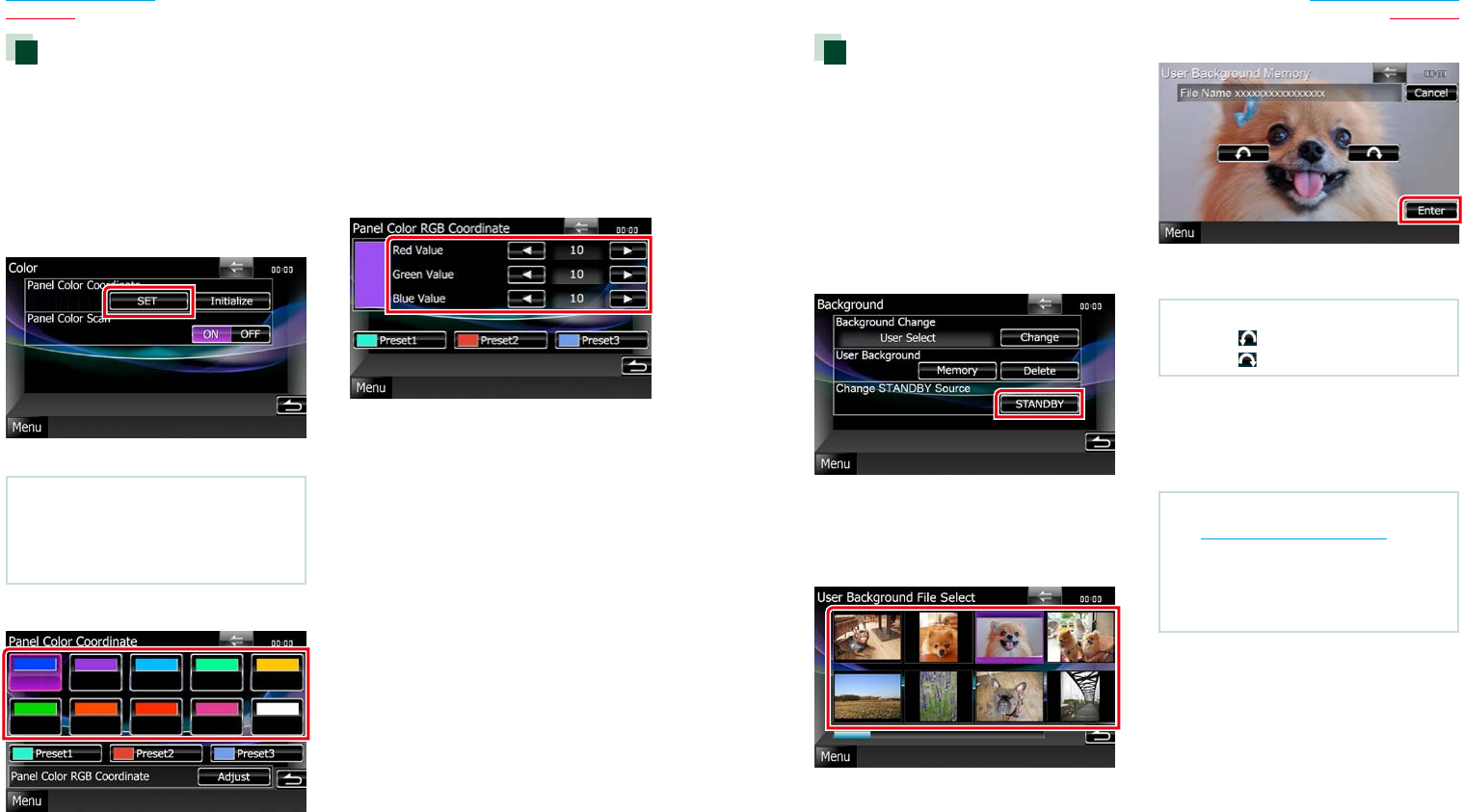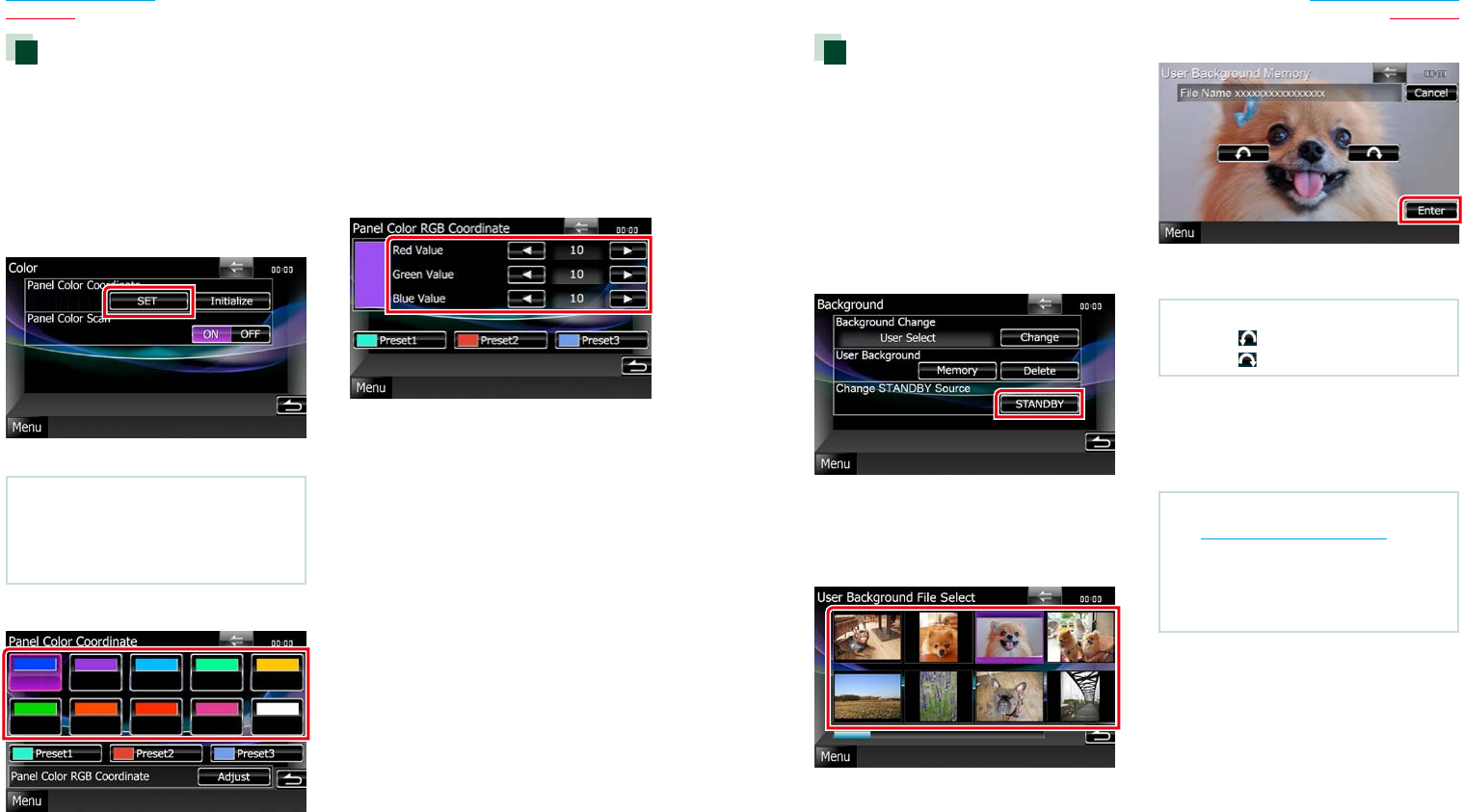
8888 89
Return to the Top page
Setting Up
Return to the Top page
Setting Up
Changing background image
Youcanloadanimagefromtheconnected
USBdeviceandsetitforthebackground
image.
Beforeoperatingthisprocedure,itis
necessarytoconnectthedevicewhichhas
theimagetoload.
1 Touch [Background] in the Display
Menu screen.
Background screen appears.
2 Touch [STANDBY].
3 Touch [Memory] of [User Background].
User Background File Select screen
appears.
4 Select the image to load.
5 Touch [Enter].
The selected image is loaded and the
display returns to the Background screen.
NOTE
•Touching[ ]rotatescounterclockwise.
•Touching[
]rotatesclockwise.
6 Touch [Change] of [Background
Change] in the Background screen.
7 Select an image for background and
touch [Enter].
NOTE
•SeePlayable Media and Files (P.120)for
readableimagespecifications.
•Touching[Delete]intheBackgroundscreen
deletesthebackgroundimage.Afteryoutouch
[Delete],aconfirmationmessageappears.Follow
themessageandcompletetheoperation.
Panel color coordinate
Youcansetthescreenandbutton
illuminationcolor.
Theselectableitemsdifferdependingonthe
unit.
1 Touch [Color] in the Display Menu
screen.
Color screen appears.
2 Touch [SET] of [Panel Color Coordinate].
Panel Color Coordinate screen appears.
NOTE
•Youcantouch[SET]or[Initialize]when
[PanelColorScan]issettooff.
•Touch[Initialize]toresetthesettingstothe
defaultsettings.
3 Touch the desired color.
Registering original color
Youcanregisteryouroriginalcolor.
1 Touch [Adjust] in the Panel Color
Coordinate screen.
Panel Color RGB Coordinate screen
appears.
2 Use [2] and [3] to adjust each color
value.
3 Touch the desired preset key for 2
seconds.
Panel color scan
Youcansetthepanelcolortocontinuously
scanthroughthecolorspectrum.
1 Touch [ON] of [Panel Color Scan] in the
Color screen.
Panel Color Scan is set to on.