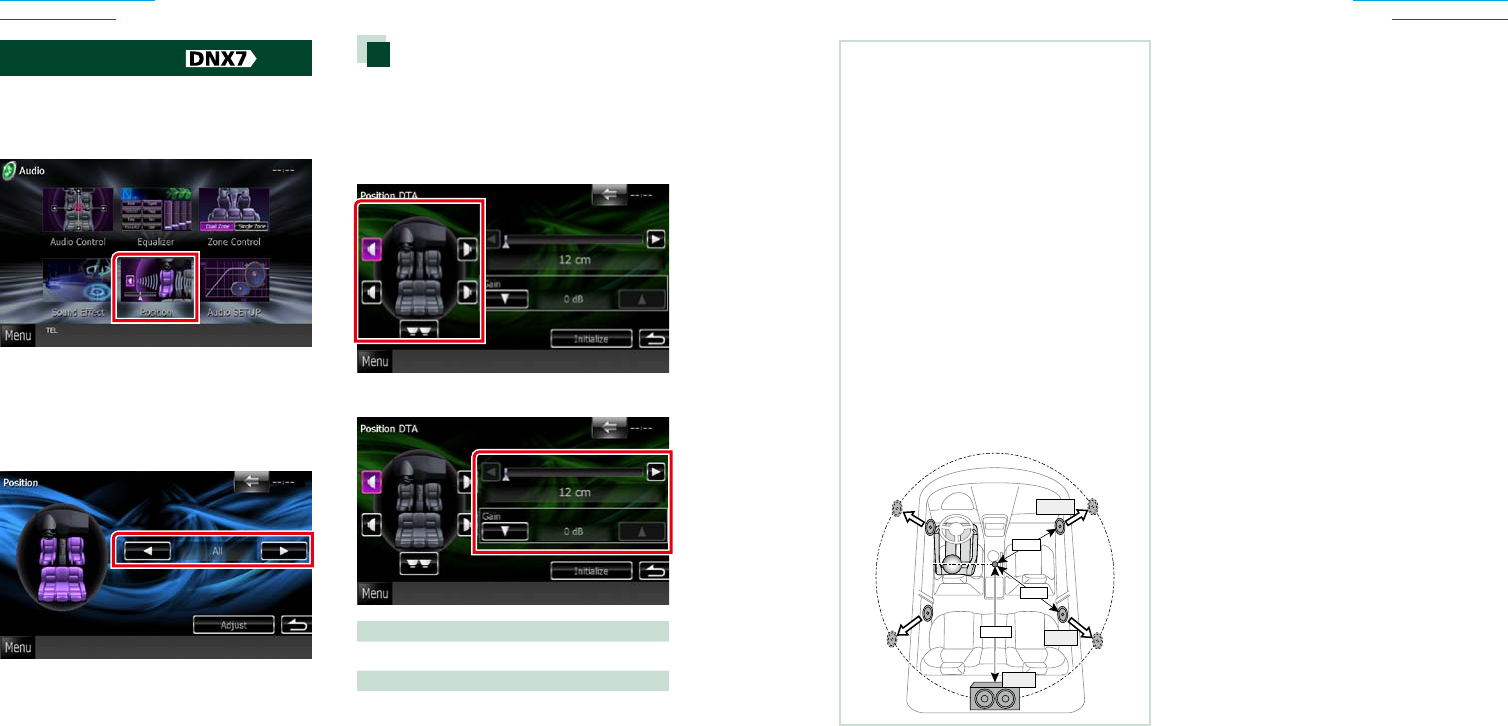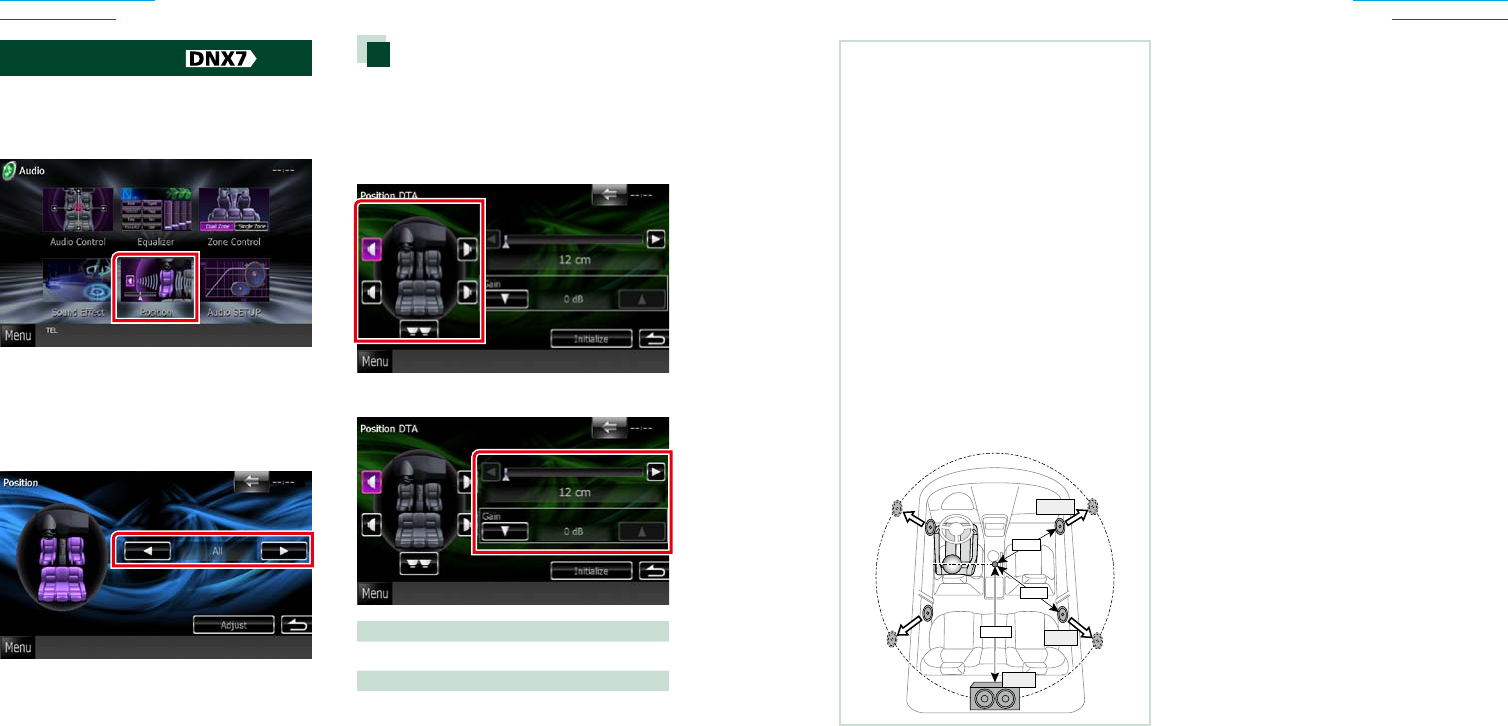
106106 107
Return to the Top page
Audio Setting Up
Return to the Top page
Audio Setting Up
NOTE
•Makefineadjustmentofthedelaytimeofthe
speakeroutputspecifiedheretohaveamore
suitableenvironmentforyourvehicle.
•Ifyouspecifythedistancefromthecenterofthe
currentlysetlisteningpositiontoeveryspeaker,
thedelaytimewillbeautomaticallycomputed
andset.
1
Determinethecenterofthecurrentlyset
listeningpositionasthereferencepoint.
2
Measurethedistancesfromthereference
pointtothespeakers.
3
Calculatethedifferencesbetweenthedistance
ofthefurthestspeakerandotherspeakers.
4
Inputthedifferencescalculatedinstep
3
for
individualspeakers.
5
Adjustgainforindividualspeakers.Asound
imagewillbeshiftedtothespeakerwith
increasedgain.
Example:When[FrontAll]isselectedasthe
listeningposition
50cm
80cm
150cm
+70cm
+0cm
+100cm
Listening Position
Youcanadjustthesoundeffectsaccording
toyourlisteningposition.
1 Touch [Position].
Position screen appears.
2 Select listening position from [Front R]
(Right front), [Front L] (Left front),
[Front All] (All front), and [All] using [2]
and [3].
Position DTA control
Youcanfine-adjustyourlisteningposition.
1 In Position screen, touch [Adjust].
2 Select the speaker you wish to adjust
by touching speaker icon.
3 Set DTA as follows.
[2], [3]
AdjustthesettingsoftheDTAposition.
Gain
Touchtoadjustthegainofeachspeaker.